Scramble Text in Place to Hide Private Info

Bruce asked:
Is there any way to scramble or replace existing text with placeholder text? I have possibly sensitive documents I want to show for portfolio on my site to show design, but if I could scramble the text, I wouldn’t be divulging sensitive client info.
That’s a really interesting idea! I don’t know of any script or plug-in to do this for you, but it occurs to me that you could use InDesign’s built-in FindChangeByList script to scramble (or encipher, or mix up, or whatever you want to call it) your text. All you’d need to do is make a custom FindChangeList.txt file.
You see, the FindChangeByList.jsx script reads a sequence of find/change replacements that you define in the text file. If you have 20 different find/change queries you want to do in order, this script is great for that. (The main problem is that you need to take the time to “code” that text file. If you want an easier way to do a whole sequence of find/changes, check out the reasonably-priced MultiFindChange product.)
Anyway, I opened the FindChangeByList.txt file, edited it to scramble up the letters, saved it (with a new name), and ran it on a document. Here’s what the file looked like before:
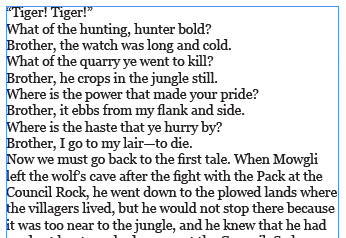
and here’s how it looked after I ran FindChangeByList:

It’s not perfect, and it certainly could be easily cracked by a cryptologist, but it would do for a lot of simple work.
You can download my FindChangeList_Scramble file here. To install it, right-click the FindChangeByList script in the Scripts panel. (It’s inside Application/Samples/Javascripts.) Then open the FindChangeSupport folder and place this text file in it. Now change the name of the FindChangeList.txt file (even just a little bit). That forces the FindChangeByList.jsx script to ask you which findchangelist file you want it to use.
If you have suggestions for how to make this scramble file better, feel free to post them or email them to me and I’ll update the file.
This article was last modified on July 25, 2019
This article was first published on November 11, 2014




