Rotating Text in Table Cells
Here's a quick tip on rotating text inside a cell, and positioning it just right.

Doug wrote:
I created a table and want to rotate my text so that is rotated -90 degrees (So that the text is written from bottom to top with the base of the text on the right hand side of the cell). But I only see an option to rotate text in positive increments!
For those folks who haven’t discovered this yet, you can rotate text inside a table cell by placing the text cursor inside the cell (or selecting one or more cells with the Type tool) and choosing Table > Cell Options > Text. (Alternatively, you can type Command-Option-B or Ctrl+Alt+B.) The Text Rotation pop-up menu offers four options: 0, 90, 180, and 270 degrees.
I can see your confusion, because most places you can specify a rotation allow you to type negative numbers to rotate counter-clockwise. However, remember that 270 degrees is actually the same as -90 (negative 90) degrees.
The second part of your requirement is to set the baseline of the text on the right side of the cell. That can be performed by choosing Align Bottom from the Vertical Justification popup menu:
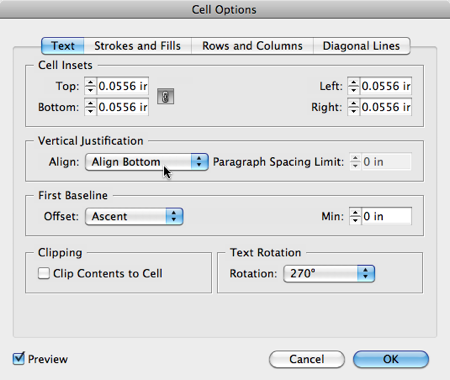
If you prefer your text centered, choose Align Center from the pop-up menu instead, of course.
On a related subject, here’s a blog post on how to place your table headings on an angle.
This article was last modified on December 21, 2021
This article was first published on November 14, 2011




