Rotate Text Inside a Frame
You can rotate a text frame, but what about text inside a frame?

At the Seattle InDesign User group last week, someone asked me how to rotate text inside a frame. I knew the answer… I just couldn’t move it from the back of my brain to the front of my brain. Fortunately, I rediscovered the answer when I got home, so here it is for him… and you!
Note that this trick is courtesy of Ashley Mitchell at Adobe, who told Tim Cole, who wrote it up in this PDF. But it’s hard to find PDFs on our site right now, so I’m writing it up here.
Start by placing a rotated text frame over the text frame you already have (the one with the text in it). Ensure this frame is smaller than the original. The text frame should be rotated the same angle as you want the text to be rotated, of course:
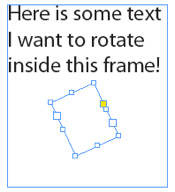
Now cut the text from the original frame into the new frame:

Finally, select both text frames with the Selection tool and choose Object > Pathfinder > Add:
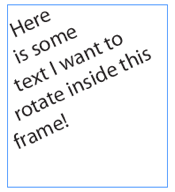
See, that wasn’t hard, was it?
This article was last modified on December 20, 2021
This article was first published on January 17, 2011




