Review: Adobe GoLive CS2
It may not be fair, but Adobe GoLive CS2 rolled onto the market under a cloud. Just a few weeks after Adobe announced the entire Creative Suite 2 (which includes new versions of Photoshop, InDesign, Illustrator, Acrobat, Version Cue, and the new Adobe Bridge), Adobe revealed it was buying Macromedia, the house of Dreamweaver, GoLive’s main competition. It’s unclear what Adobe will do with its two step-siblings — bolt them together to form a GoDream or a DreamLiver? Sell one off? Or (gulp) kill one? But nothing will happen soon. And since Web pages don’t design themselves, let’s look at the tool we have in hand right now.
The stand-alone version of GoLive CS2 costs $399, with upgrades from GoLive 6 or GoLive CS at $169. It’s also available as part of the full Creative Suite 2 Premium, at $1,199 (it’s not part of the $899 Creative Suite 2 Standard package).
Family Member
One of GoLive’s greatest strengths is its association with the rest of the Creative Suite. If you regularly rely on Photoshop, Illustrator, or InDesign to accomplish your work, your decision to use GoLive CS2 may already be made. Happily, Adobe didn’t take bundle buyers for granted, even if that’s the way many designers are being exposed to GoLive. Using the new Bridge application, you can navigate to your assets via a visual preview instead of guessing at file names or thumbnail icons; I appreciate this when I’m trying to find an image buried in the midst of several nearly identical test versions that each have slight variations.
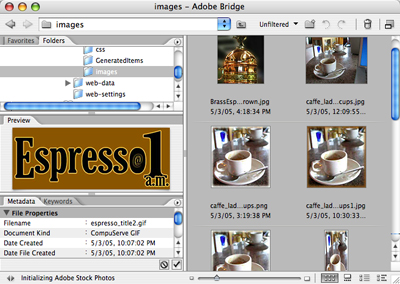
Adobe Bridge works across all the CS2 applications and lets you avoid trips through the Open dialog box.
How many times have you worked with a color in GoLive, switched to Photoshop to use that color as the background for an image, and promptly forgot which specific shade of blue you selected in GoLive? Now, if you first save your custom swatch collection, you can load it in the other applications, though that involves manually exporting and loading the collection each time. In the real world, I don’t open and close Pantone books whenever I switch tasks, so I’d like to see some sort of Smart Swatch that updates automatically in all applications in a future version of the Creative Suite.
One definite CS2 improvement, however, is the capability to view multiple swatch collections within a palette, each with their own tab. Switching between the Mac OS and Web Named Colors swatches is now a matter of clicking a tab instead of heading to the palette’s popout menu.
That CSS Religion
Today’s Web isn’t the same one started by your parents — well, your younger self, at least. While the Web’s content is still structured in HTML, Cascading Style Sheets (CSS) provide a more elegant, flexible method of building Web pages. Say goodbye to table-based layout hacks.
GoLive CS2 embraces this new Web order by adding CSS Block Objects. The new CSS palette has seven layout schemes, including Three Columns: Scaling Center and Two Liquid Columns (“liquid” being the term for columns whose widths adjust based on the size of the Web browser window). You can change the schemes’ settings in the Inspector, such as specifying a new fixed width for a column or giving it a human-readable name. However, I discovered a small bug: if you include spaces in the name, the layout will vanish when you switch between the Source editor and Layout editor. This makes sense in the code (because a browser will read the name as two words, not one identifier), but it shouldn’t be so easy to make this mistake in the Inspector’s field. Like GoLive’s other tools, you drag an object to your layout and then populate its sections.

The new CSS palette includes prefab objects for creating CSS-based layouts.
CSS Block Objects take some of the work out of building a design and wrapping it in an easily editable template. After building your CSS layout, save the class styles that GoLive created into the site’s external style sheet (which GoLive also now creates by default): Drag them from the page’s CSS Editor window to the external sheet’s CSS Editor window. Then, save your page as a template. Any pages you build from that template follow the CSS in the external style sheet, so editing the styles there (for example, applying a solid border instead of a dotted one) applies to all of the pages.
Adobe also did something wonderful in GoLive CS2: They came up with a worthwhile use for the Layout Grid! An admirable idea when it was introduced, the Layout Grid was meant to give designers a way to create Web pages graphically in the same way they built pages in desktop publishing programs: by placing elements where you want them to appear, not limited by the conventions of HTML. Unfortunately, the Layout Grid was a complex hack that built overly complex HTML tables to “position” elements. To the developers’ credit, Layout Grid improved greatly over time, producing cleaner HTML code.
Web coding has finally caught up to what the original GoLive developers pioneered, only now the Layout Grid’s underlying structure is CSS — which, coincidentally, excels at placing objects in specific places. The CS2 Layout Grid is even more useful as a quick previsualization tool, or the first steps toward developing a CSS-based structure.

If you remember the vast swaths of code that the Layout Grid used to produce, you’ll be happy to see the new, svelte, CSS-based grid output.
Helpful Refinements
Adobe continues to break away from the desktop computer screen with GoLive CS2, enhancing support for what it believes is the next frontier of the Web — cellular phones and handheld devices. The Live Preview window in GoLive CS2 includes an SSR (small screen rendering) button to give you an idea of how your page will appear on a phone’s screen. If you’re creating solely for mobile devices, you can create XHTML-MP (Mobile Profile) workspaces that are set up for authoring WAP-compatible pages.

The SSR preview option in GoLive’s Live Preview window gives you an idea of how your content will render on a mobile device.
A few other small improvements will help the overworked designer avoid some drudgery. You can now crop images within GoLive, avoiding a trip to Photoshop to fine-tune the picture. If you’re using a Smart Object, the original remains intact; similarly, if you later edit the original, GoLive retains the cropped area. You can always click the Use Original Image button to discard the cropping you’ve applied.

Use the Crop tool found in the Inspector to trim your images within GoLive.
If you’re in the process of upgrading an older site to more recent Web standards, the capability to batch-convert HTML pages to XHTML provides a good start while saving you from touching every file manually. And when it’s time to upload the files to the server, companies more concerned about security can opt to use the SFTP (secure FTP) protocol.
GoLive CS2 also steps into the blogging realm with support for custom tags for SixApart’s Movable Type and TypePad blogging services. I don’t have Movable Type installed on a server, so I couldn’t give it a whirl, but bringing the sidebar portion of my TypePad site made it easier to edit than accessing the code directly — I was much less liable to accidentally delete a command that TypePad relies on.

Editing a portion of my TypePad weblog was easier in a visual layout, which clearly calls out TypePad-specific tags.
Stability
Previous versions of GoLive weren’t known for their stability. Unfortunately, GoLive CS2 doesn’t solve this problem. On several occasions, the program crashed at random times: When I was command-dragging from a selection to the site window to create a URL, for example, and removing right justification from a paragraph. My old habit of reflexively hitting Command-S often to save the file I’m working on serves me well.
Colleagues who are more adept at server interactions than I have run into some issues when synchronizing pages, and I’ve been able to confirm generally pokey behavior in the SFTP implementation (caused, I learned, by a new FTP engine that supports the SFTP protocol being used in GoLive CS2). The good news is that Adobe is aware of these issues and is actively pursuing fixes for them.
Looking Ahead
In light of the Adobe-Macromedia deal, the future of GoLive remains hazy. Because of this and the program’s weaknesses, I can’t recommend that you buy it now for the first time, nor switch from Dreamweaver. But if you’re already highly invested in the rest of Adobe’s professional suite, there’s no doubt that GoLive CS2 is the Web design application of today. It no longer feels like a distant cousin brought to the family reunion, as in the early days, but rather a full-fledged member of the family.



If GoLive CS2 still suffers from stability it belongs in file 13 or the round file. It is not worth HOURS of re-work which GoLive CS is famous for because CRASHING is a built-in feature. I am so glad my workplace switched to Dreamweaver. I hope Adobe doesn’t do to Dreamweaver what they did to GoLive CS. Dreamweaver lives and works great, let’s hope Adobe keeps it that way!
I wonder why Adobe built in CRASHING as a feature of GoLive CS2? The same feature was in GoLive CS (CS stands for crash) and the crash feature worked well all the time in CLCS1 (LOL). You are better off with Dreamweaver and pray Adobe doesn’t make it function like GoLive does.
I’ve noticed an odd thing over the last five years: many people praise a version of GL when it is released, then bash that older version when the next version comes out.
Frankly, for me GL is very stable. I did have problems with CS1 until Adobe came out with the update patch; after that I’ve been fine. Now with DW, ouch. crash, crash, crash.
Anyway, if you don’t like GL fine, don’t use it. You have DW. A lot of people DO like GL and hope it doesn’t go completely away.
SK Brown
I’ve noticed an odd thing over the last five years: many people praise a version of GL when it is released, then bash that older version when the next version comes out.
Frankly, for me GL is very stable. I did have problems with CS1 until Adobe came out with the update patch; after that I’ve been fine. Now with DW, ouch. crash, crash, crash.
Anyway, if you don’t like GL fine, don’t use it. You have DW. A lot of people DO like GL and hope it doesn’t go completely away.
SK Brown
I used Adobe PageMill more than a decade ago. It worked then, but not now (or am I missing something?) My original host decided not to upgrade her server, So I have to go elsewhere. I made my own website with PageMill and hosted it for more than a decade. Now I can find no one who CAN or WILL be able to use all the data from my “old” (but not outdated data) website. Can I do this myself? Probably. But I am not a developer. I just know my products and have all the information: just not the knowledge to upgrade. So far I have not found a host for my proposed (and necessary) update.