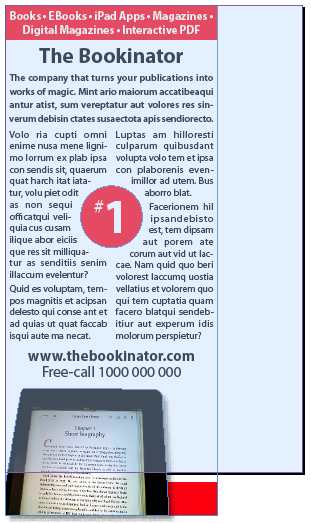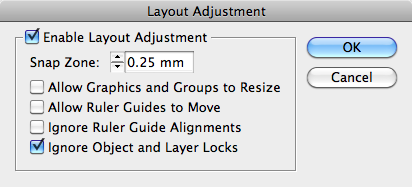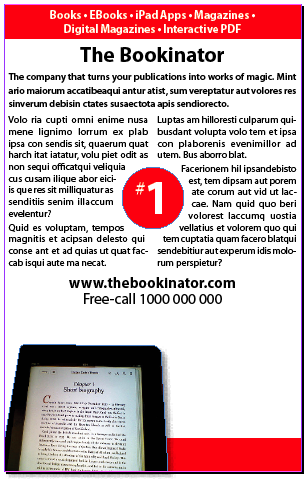Resizing pages with Page Tool and Layout Adjustment
In InDesign CS5 you can resize document pages from any reference point using the Page Tool. Combined with automatic Layout Adjustment, resizing documents such as advertisements ? to cater for...

In InDesign CS5 you can resize document pages from any reference point using the Page Tool. Combined with automatic Layout Adjustment, resizing documents such as advertisements – to cater for different publication sizes, changes in amount of content etc. – becomes a quick and easy task.
About the Page Tool
The Page Tool ![]() , which is a new tool in InDesign CS5, allows you to change page sizes of selected pages.
, which is a new tool in InDesign CS5, allows you to change page sizes of selected pages.
Let’s have a look at a simple advertisement. It’s been set at 50 x 120mm.
The same ad has to also be set at 70 x 110mm. To amend the page-size from the top-left corner:
- Select the Page Tool and click on the page you’d like to change. A light blue overlay appears. The control panel displays page tool contextual options.
- Click the top-left corner Reference Point, then amend the W (width) and H (height) settings.
In contrast to changing the document size (File > Document Setup-), the Page Tool gives us more control over how our page is being resized. You could now go ahead and make further layout changes to make the content fit the new page size. But why do the hard work ourselves if we can automate this page resize behavior even further?
About Layout Adjustment
Layout Adjustment has been around for a little while in InDesign and works really well if you stick to some basic layout rules in your document. These rules aren’t too difficult to achieve:
- Align objects to slug guides, bleed guides or page edges.
- Align objects to page margins.
- Align objects to column guides.
- Align objects to ruler guides.
To control the Layout Adjustment settings choose Layout > Layout Adjustment.
Enabling the Layout Adjustment option from the Layout > Layout Adjustment dialog, also enables this option as part of the Page Tool settings.
As I’ve not used any Ruler Guides (the guides you drag from the horizontal and vertical rulers, or add using Layout > Create Guides), I’ve not enabled the Ruler Guide related settings. I’m also not a big fan of automatically resizing graphics, especially for advertising artwork, as retaining the appropriate resolution for press purposes is important.
I’m now repeating the page resize action, using the Page Tool. Notice that this time around the Enable Layout Adjustment option is enabled for the Page Tool.
Changing the page size gives the following result:
In a nutshell: InDesign CS5 now gives you the option to work with or without Layout Adjustment, whilst giving you full control over the source reference point from which you want to resize your document page.
This article was last modified on December 20, 2021
This article was first published on November 2, 2010