Removing Distractions in Photoshop
The Remove Tool in Photoshop offers a fast and intuitive way of removing unwanted objects and people from images
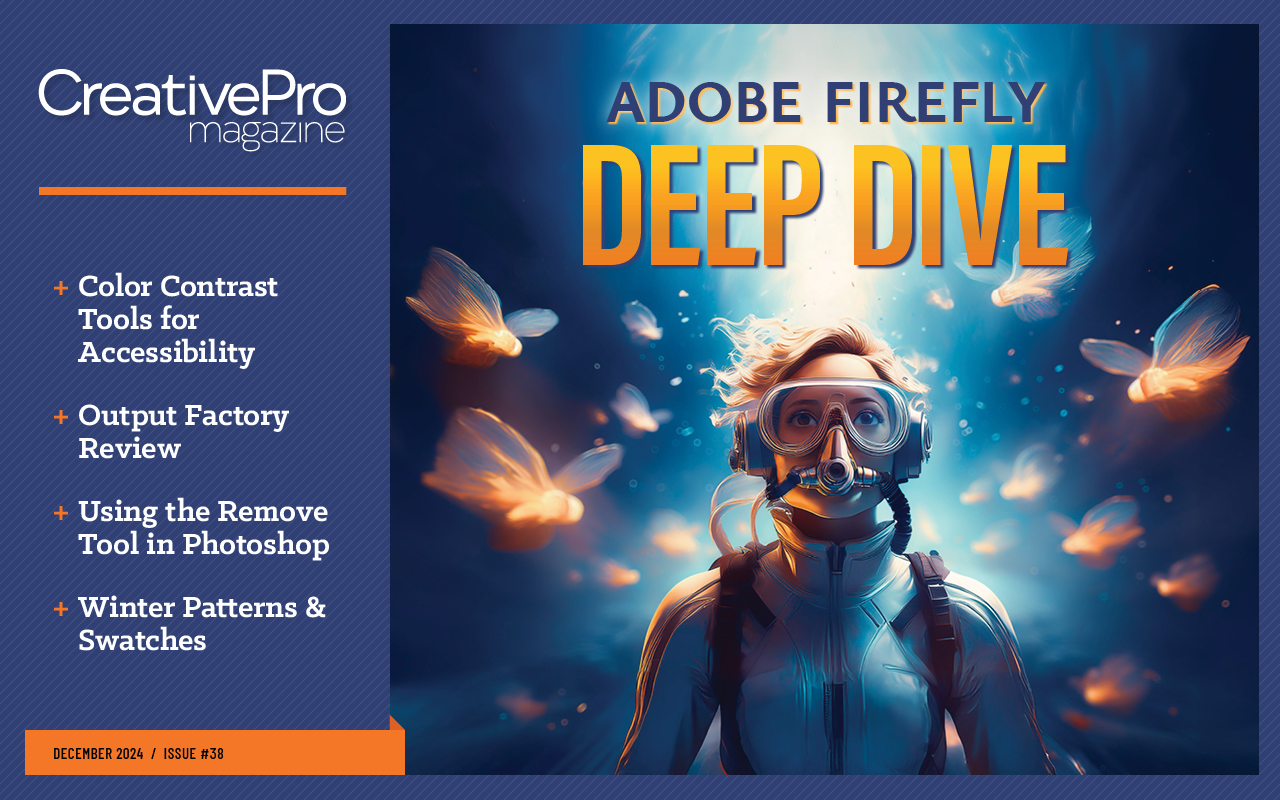
This article appears in Issue 38 of CreativePro Magazine.
Photoshop’s generative AI tools have proved themselves especially useful for tasks such as removing objects from a scene and extending images. The Remove Tool offers a fast and intuitive way of removing unwanted objects and people in a refined and often dazzlingly sophisticated way.
How to Find Find Distractions
To access the Find Distractions tools you first need to select the Remove Tool, which is nested with the Spot Healing Brush. When you do so, a new Options Bar appears providing all the tools. It’s curious that Adobe should have chosen to hide it away like this, rather than making it a regular menu item. 
Removing Unwanted People
Click the Find Distractions button and you’ll be given two choices: Wires and Cables and People. If you click People, Photoshop will attempt to find all people in an image, and will highlight them in pink, as is the case with this photo of the Microsoft store in London. Note how it has highlighted not just the people, but the shadow of the pedestrian on the right. 
Click to Delete
A click of the checkmark on the Options Bar will remove all the people, intelligently blending the background in their place. A bonus with this tool is that there’s an option to Sample All Layers, which means you can work on a new, empty layer: that’s important, because unlike Generative Fill, the replacement isn’t created on a new layer by default. An interesting note here is the shadow on the column to the right of the person on the far left, which was caused by an overhead flag: Photoshop has built out the center of the column in order to try to make sense
of this. 
Too Many People
If there are a lot of people in the scene, such as in this view of the queue outside the Apple store a hundred yards from the Microsoft store, then Photoshop will tell you that it couldn’t find any people who weren’t the subject of the image. 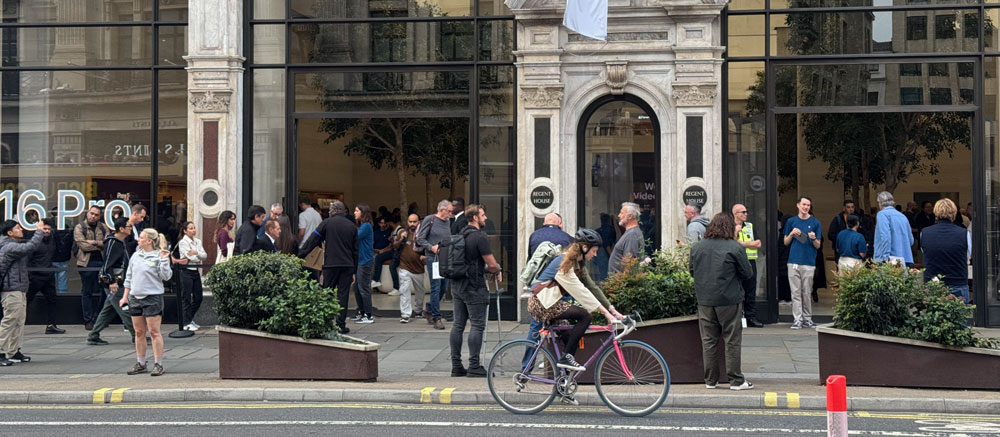
Photoshop Likes Faces
If people are facing away from the camera, then Photoshop will have trouble identifying them as people. It’s easily solved: you can draw an outline around the people with the Remove tool, and Photoshop will then process them. In the image below, the software only found the person sitting on the far right; but highlighting the policeman and the driver produced this remarkably impressive rebuild of the car without either of them in the scene. 
Wires? No Problem
Too many city streets are marred by overhead cables. In this extreme example, it would be near-on impossible to remove all these cables manually, and any Photoshop artist asked to do so would probably balk at the prospect.  Choosing Wires and Cables from the Find Distractions pop-up performs the impossible in an instant. The result isn’t perfect: there are still stray pieces of supporting structure attached to the poles. But it has saved many hours of tedious work.
Choosing Wires and Cables from the Find Distractions pop-up performs the impossible in an instant. The result isn’t perfect: there are still stray pieces of supporting structure attached to the poles. But it has saved many hours of tedious work. 
AI or not AI?
Photoshop gives you the option whether or not to use Generative AI. In most cases, it’s best to leave the setting to Auto, in which case Photoshop will decide for itself whether it’s required. Here, choosing Remove People didn’t work well to identify any of the people in this Hong Kong supermarket, as they either have their backs to the camera or are wearing masks. But it doesn’t take long to trace around them with the Remove Tool. 
Without AI
With Generative AI turned off, the result is far from satisfactory. A mishmash of textures from around the image has filled the scene with no sense of realism. 
AI Isn’t Always Right
In this first attempt with Generative AI enabled, the people have been duly removed – but, bizarrely, they have been replaced by another person altogether. It’s easy to Undo, though, and try again. 
AI Eventually Gets It Right
At the second attempt all the people are removed and, thanks to Generative AI, the background is rebuilt in a nearly seamless way. Curiously, when I repeated the process after restarting Photoshop, it produced exactly the same results: first, the same unwanted figure, and then the supermarket devoid of people.  Unlike the standard Generative AI button, the Remove Tool approach doesn’t create three variations for you to choose from. Instead, you have to repeat the process until you get the result you want. It’s always worth creating a new empty layer first, being sure to select the Sample All Layers option, so you can easily return to the original image and try a different variation.
Unlike the standard Generative AI button, the Remove Tool approach doesn’t create three variations for you to choose from. Instead, you have to repeat the process until you get the result you want. It’s always worth creating a new empty layer first, being sure to select the Sample All Layers option, so you can easily return to the original image and try a different variation.
Commenting is easier and faster when you're logged in!
Recommended for you
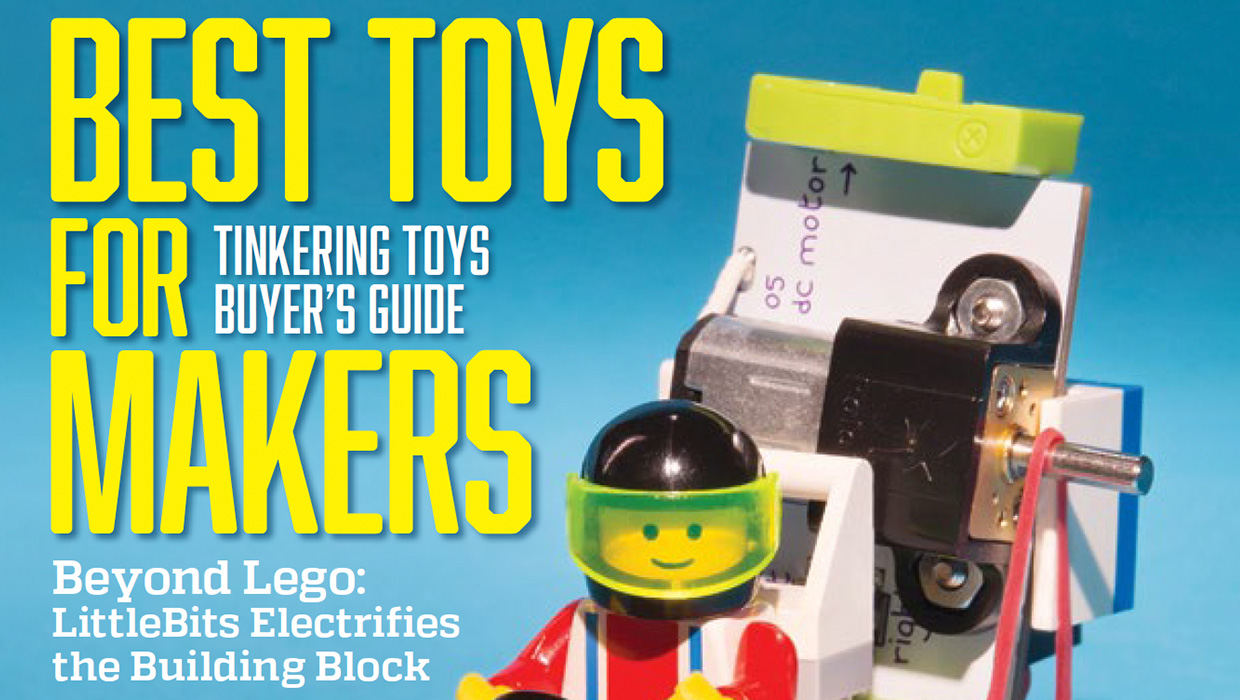
InDesigner: Make: Magazine
Pam Pfiffner profiles Make:,the essential publication for the maker movement.

CreativePro Font Collection Vol. 4
A diverse set of professional-quality fonts cleared for commercial use
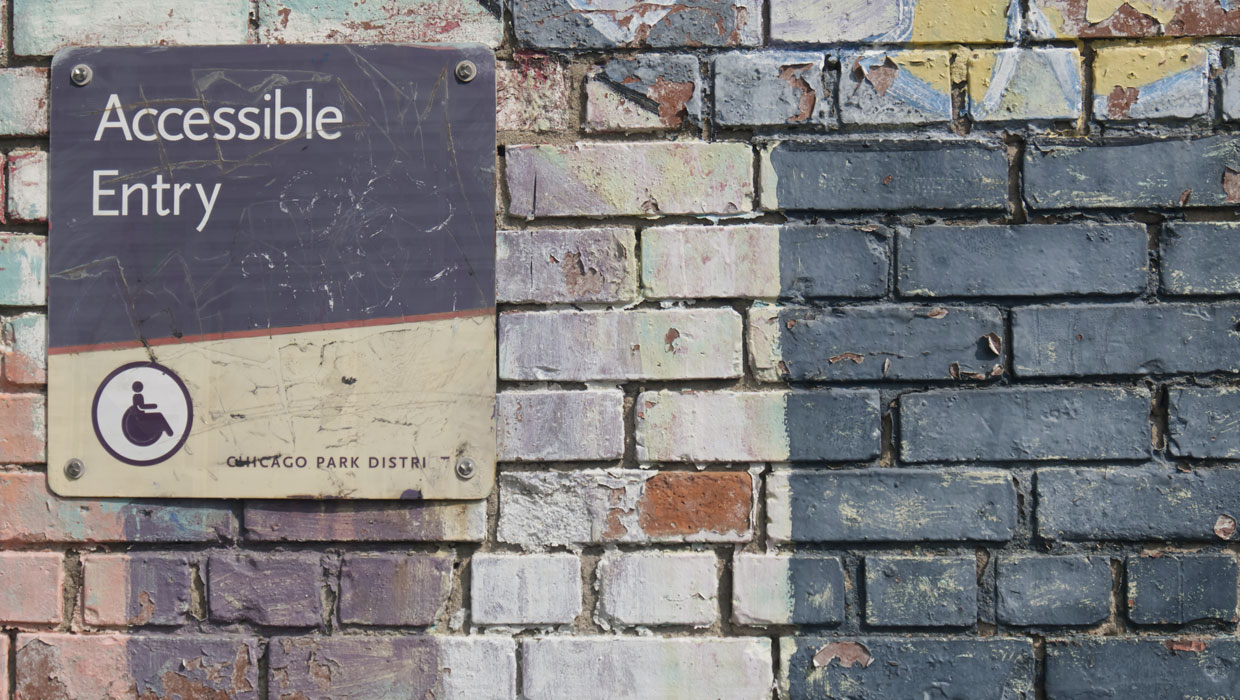
Major Accessibility Legislation is Coming: What You Need to Know
Major new accessibility laws are set to have a dramatic impact on the publishing...



