Rebuilding InDesign Preferences
How to replace corrupt InDesign preference files on Mac and Windows

Preference files for applications can become corrupt without warning and make your program act strangely.
The fix is to replace the bad preferences file with a fresh new one. It’s the first line of defense when trying to solve an intermittent and often random problem that appears to affect all the documents a program works with. If an application can’t find an existing preference file, it builds a new one with factory defaults when it starts up, so simply deleting an existing preference file and restarting the program is usually enough to do the job.
How to Rebuild Preferences in InDesign 2024.3 and Later
After 20+ years of people complaining, Adobe finally made rebuilding preferences super easy in the spring of 2024 (version 19.3). Here’s how you do it:
- Open the Preferences dialog box (Command/Ctrl-K)
- In the General tab, click the button labeled Reset Preferences on Quit.
- When it asks if you really want to do this, click OK.
- Then click OK to close the Preferences dialog box and quit InDesign.
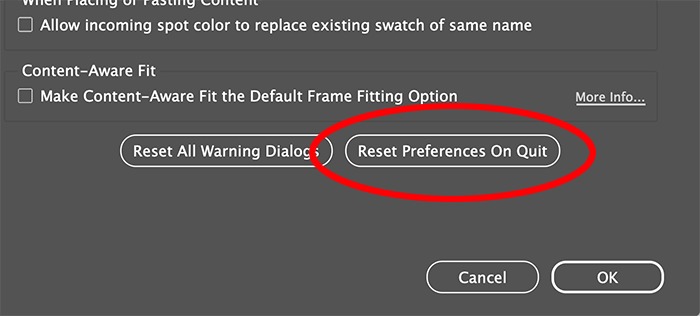
When you launch InDesign, it’ll create a brand new set of prefs for you!
How to Rebuild Prefs in InDesign 2023 and Earlier
The fastest way to do this for older versions of InDesign is to quit the program, then on the Mac, hold the Command+Option+Shift+Ctrl keys (on Windows, hold down Control+Alt+Shift) while you start the program up again. You may need to choose Open from the program’s contextual menu to get the program to boot up because you’re holding down modifier keys, but you’ll figure it out.
While the program starts up, keep the keys held down until the splash screen appears along with an alert offering to “Delete InDesign Preferences File?”. Release the keys and click Yes. InDesign will complete the boot-up process with fresh, clean preferences to replace the sick one it just deleted. Test the program … chances are, the problem you were suffering is now history. That’s all, nice and simple!
What Happens When You Rebuild Prefs
When you rebuild preferences, you lose any custom application defaults you might have made in the Preferences dialog box, and any Presets you created (custom PDF presets, Document presets, etc.). So, when your InDesign preferences are healthy again, back up the InDesign Defaults file (see below) for safekeeping. That way, the next time you need to rebuild sickly InDesign preferences (and there will be a next time), you could replace the generic InDesign Defaults file with your healthy backup containing your custom settings.
The good news is that some application-wide settings you might have added (as opposed to modified) do survive the rebuilding process. These include custom Workspaces, saved Find/Change queries, keyboard shortcut sets, words you’ve added to AutoCorrect, and custom dictionaries. Also, scripts and plug-ins you might have installed aren’t part of the program’s preferences, so those will always remain intact.
Where InDesign Preferences Files Are Stored
In macOS and Windows, each user of the computer has their own user account; so preferences are stored in that user’s own set of application preferences. Technically, by the way, the file is called InDesign Defaults.
macOS: ~/Library/Preferences/Adobe InDesign/Version [#]
Windows: %USERPROFILE%\AppData\Roaming\Adobe\InDesign\Version [#]
Version, of course, means whatever version of InDesign you’re using. You’ll find a version folder for every version of InDesign you’ve ever installed on that computer. Version 18 = InDesign 2023, version 17 = InDesign 2022, etc.
Language is your computer’s default language, such as “en_US” for US English.
Along with the InDesign Defaults file you’ll find a whole mess of other files. The ones that get rebuilt if you hold down the magic keys at start-up are, as far as I can tell:
Color Settings
FindChangeData [starting with CS4 this file was moved elsewhere, see below]
FindChangeDataTmp [ditto]
InDesign ClipboardScrap [ditto]
InDesign Defaults
InDesign DragDropScrap [ditto]
InDesign OSXServicesScrap (Mac only) [ditto]
InDesign Recovery [ditto]
InDesign Saved Data [ditto]
Please don’t ask us what each of these do; we have only a vague idea. But we can tell you that when we delete our own preferences (instead of having InDesign do it for us), we just trash the InDesign Defaults file, restart InDesign, and that usually brings InDesign back to health again.
A Tip on Recovering InDesign Documents
If InDesign freezes up or quits while you have documents open, the next time you start up the program you’ll see those documents re-open, like Lazarus back from the dead, very often with unsaved-changes intact. Woo-hoo! Save those suckers immediately (after giving them a once-over), they’re in a fragile state. You might want to save them with a different name in case you have to go back to the “good” saved file on your hard drive.
These zombie documents were created because InDesign had versions of them in its InDesign Recovery folder, also located in your user account’s settings files on your hard drive.
Here’s where to find these important files:
macOS: ~/Library/Caches/Adobe InDesign/Version[#.0]/InDesign Recovery
Windows: C:\Users\[User Name]\AppData\Local\Adobe\InDesign\Version [#].0n_US\Caches\InDesign Recovery
On occasion I’ve had a document get damaged enough that when InDesign starts up again, as it’s attempting to open the recovery file, it throws up its hands in disgust (I always imagine two little Hand tools waving in the air) at the mess I’ve made and immediately quits.
When that happens, I go to the Preferences or Caches folder for my version of InDesign and delete both the InDesign Saved Data file and the InDesign Recovery folder (including any files inside it). In most cases I can start up again with no problems, open the last officially saved version of my problem child layout, and keep working. (Though I’d probably export it to IDML and re-open it, saving it with a new name, to clear out any document corruption that might have contributed to the issue.)
Or, here’s another option: Drag that entire InDesign Preferences and Cache folders to your desktop and then start InDesign again. It will recreate the folders it needs and their myriad files. I say “drag them to the desktop” instead of deleting because you might have finely-tuned workspaces or long lists of AutoCorrect entries that you’d like to hang on to.
So if deleting the folder puts InDesign back in the pink again, you can try bringing over a Workspace xml file or two at a time from those precious subfolders in your old Version n.0 folder to their homes in the new one, testing InDesign all the time to make sure everything’s okay before bringing over the rest.
Saving and Restoring Your Preference Files
Of course, if you delete your preference files, it’s time-consuming to set up all your custom settings again. So… two ideas:
First, when everything is working great, you can back up those files! Anne-Marie keeps a copy of her entire, healthy, customized Version n.0 folder (renamed My Version n.0 – backup) at the same level as the real one (don’t worry, InDesign sees the strange folder name and ignores it), so she always know where to find her healthy prefs.
But here’s another option:
In InDesign 2024.3 and later, you can choose File > User Settings > Export User Settings. Note that “user settings” is more than just your main preference file… it’s almost all the stuff in that backup folder, including most of the options in the Preferences dialog box, plus your Workspaces, Menu Sets, Keyboard Shortcuts, and Glyph Sets.
You can store the “user settings” folder InDesign exports in a safe place. Then later, if you need to rebuild your prefs, you can choose Import User Settings from the same menu.
However, some gotchas you should be aware of: This doesn’t always work from one version of InDesign to the next. Even a “dot release” (say from 20.0 to 20.1) might cause it to fail. So every time InDesign updates, be sure to export a new user settings file.
Also, Adobe’s documentation notes that these options will not be saved — they’ll reset to their defaults when you import your user settings:
- Interface > Live Screen Drawing
- User Interface Scaling
- Type > Enable in-menu font previews > Number of Recent Fonts to Display
- Type > Enable Japanese Font Preview in ‘Find More’
- Type > Sort Recent Fonts List Alphabetically
- Type > Preview Font on Hover
- Advanced Type > Type Contextual Controls > Show Adornment on Text Selection/ Text Frame for more Type controls
- Clipboard Handling > Show Auto Style Option
- Clipboard Handling > Show Paste Options
Why aren’t those saved? It’s a mystery! But if you’ve set any of those, you’ll have to set them again yourself.
This article was last modified on February 20, 2025
This article was first published on June 24, 2006





I still have to use InDesign CS6. Long story. Does this still apply?
I do have an issue with a text box going blank. I have to move it a tad and the fonts come back. Is this a preference issue? Please let me know. Much thanks!
That doesn’t sound like an issue that rebuilding preferences would fix. By any chance are you using an M1 Mac? InDesign suffers from lots of visual glitches like disappearing text on M1s. Unfortunately, there’s nothing users can do about that.
Hi there, what about windows 10
InDesign 2019 was crashing today — then suddenly I remembered this post. Fixed problem.
This may be an old article but it literally saved me from going crazy! Such a simple fix when I had a bad template that went roage.
HAPPY! HAPPY!!! HAPPPYYYY!!! THANK YOU!!!
THANK YOU!!!…. I have my character palette back!… you guys rock!
The keys to change the background colour in Presentation view have stopped working – I’ve tried resetting the pref’s as above but it’s not fixed it – Any ideas??
It’s not you; I’m pretty sure that feature was broken in one of the recent releases.
Thanks Mike,
That may well be the case – my colleague has not updated to the most recent vers. and her presentation view is fine. – I design with a fair amount of black so it’s very frustrating currently!! – I hope they fix it soon!!
Thanks a lot – you just saved my…!!!
I love hearing that this simple step fixed so many people’s InDesign problems! Thanks for the feedback!
Thank You for keeping care of the comments also if the post is so old, this makes high quality content.
By the way, this saved me much time today because this morning a colleague found the empty palette surprise.
Thank you! This saved my day today!
The preferecce file fix worked brilliantly.
THANK YOU for this article. Saved me from sending a nasty email to Adobe, and from hours of trouble shooting.
This is not working for me! CS6 on Windows 10. Have tried it repeatedly, and I get the “do you want to let this program make a change to this machine” question from Windows, but nothing ever happens with InDesign. Any other suggestions?
1# Run InDesign
2# Immediately just after run – press “ctrl+alt+shift” YOU MUST BE VERY VERY FAST
Proper command should pop up on your screen
Good luck!
Actually Matthew, there’s no need to jump on the keys, though we used to think so back when this troubleshooting step was first discovered.
Instead, press the keys first, and keep them held down *while* you start up InDesign. Since you have the key for the contextual menu held down, you may need to start up InDesign from its contextual menu — choose “Open” — in the OS. Keep them held down until you get the alert, “Delete InDesign Preferences file?”.
Hi I tried this but it did NOT work. I then realized that the issue was not in my preferences, but because had SPACES enabled. I turned off spaces and BOOM! My panels functioned perfectly again. Turn off those spaces (eventhough they are helpful in the workflow) while using InDesign.
Kindly.
Hi, I’ve, tried the above solution in In-design.. but its not working yet…
I can’t able to workout with keyboard shortcut keys…. pl. kindly gimme solution for this….
Thank you, that helped me very much.
Thank you so much! Thank you thank you thank you!
Thank you for this! I’ve just updated the entire CC version of InDesign, went to use it today, and it lagged like a five year old after a nap. Nothing on the Adobe site/forums was helping, until I found a link to this. It’s not the perfection I get with CS6 on my Mac (we’re barely running Windows 7 at my workplace, so this could be a contributing factor here), but it still works much better. Thank you so much.
my file is 64 pages is was working earlier today and now it crashes indesign any time I open it. I am past the deadline and have tried the control alt shift thing and pressed “yes” to delete preference. But I still cannot open the “damaged” file. I have read and re-read your post here and I cannot figure this out.
The rebuild preferences technique does not work here on ID CS5.5 on my Mac, where InDesign refuses to save, export or print any file, even an empty one, claiming that the document is corrupted and quoting ‘Error 0.’
Holding Shift-Alt-Cmd keys down as I enter InDesign seems to have no effect. I should be grateful for any suggestions.
I LOVE YOU FOREVER
OMG! It totally saved my life!
The Align panel was a blank, I gave him candies but it didn’t fixed! =D
CTRL+ALT+SHIFT and “ok, delete the preferences!” worked for me!
Thank you so much! Thank you thank you thank you!
Thanks, removing the preferences has made my program faster, great, sadly it did not find and replace my Crop tool, Red Eye and blotter tool(forgot the real name)so I’m off hunting now to find out where adobe hide these tools. lol. thanks again. Ian
Thanks so much for the tip on rebuilding preferences – it really saved my bacon. Just hours before I had a big deadline a file crashed and hung the computer. Your tip got it going again.
Cheers!
I cannot find the file path described above for the cache folder. Using Windows 7 and CS6. Suggestions?
Samantha, did you delete the cache as described above? (not just rebuild the preferences) Sounds like you have a corrupt file that InDesign is trying unsuccessfully to recover. Deleting the cache will remove that file.
Unfortunately this hasn’t worked for me I still get the dreaded rainbow ring on startup, this has been ongoing for 3 weeks and I desperately need to finish up three projects that require Indesign including a paid client one (thankfully the client is patient).
It worked! Thank you so much!!!
My file became corrupted and InDesign CS5.5 crashed. Now I cannot even start InDesign 5.5
It stops at ‘Executing startup services’. messages says that InDesign.exe has encountered a problem and needs to close.
I have cleared the preferences using Ctrl + Alt + Shift and manually. Am using Windows XP
No luck, any other suggestions??
Pia
[…] I proceeded, however, I did take one additional step: I quit InDesign and relaunched it, rebuilding the preferences files. Just in […]
Hi I am wondering if this is OK to do on CS6?
Hi Desma, it also works for the new CC version.
Thanks!!! worked like magic
I was throwing my computer out of the window(s) beofre I found this site. Thank You!!!
(Indesign cs 5 and windows 7 and messed workspace)
Thank you so much for his post! Life saver. What an unfortunate glitch.
Another soul saved! Thank you!!
I tried resetting preferences as suggested above but no luck. AllI’m trying to do is to get back the normal File Info window, which currently comes up as a blank (gray) useless window. Can’t use it like that. I’m using Windows XP and InDesign CS6. I’ve had this problem since CS5. Please help!!!
[…] > Teachers and students get 1 yr of Creative Cloud for $19.99/mo if they sign up by Nov 4, 2012! > Erica Gamet’s new ID Power Pack, enter IDS50 discount code for 50% off! > Amazon’s Kindle Plug-in for InDesign v0.972 (beta, still!) > Teacup Software’s new 2D barcodes in latest version of their BarCodeMaker > For a free QR Code Maker plugin, check out the offer from Meadows > EmSoftware has a new WordsFlow plugin for InDesign > Overlooked features: Listen to podcast 182 for the first 5 > Posts about these features: Autocorrect, Place and Link, Slug, Discretionary Hyphen, (nothing on Split Window yet) > Post about David’s issue during the podcast, Rebuilding Prefs […]
@Sajjad: You can delete the InDesign Defaults file. Next time you start InDesign, it will create a fresh one.
Thank you for sharing. After keeping pressed Alt+Shift+Ctrl that window appeared and I pressed Yes . But it does not work for me. I am using Indesign CS5.
Can I get default preferences file from some where and replace it with the corrupt one?
Thanks!! Deleting preferences worked to restore my Page Palette icons that just came up missing: “edit page size,” “create new page,” and “delete selected pages”
This morning I lost a carefully built library of Swatches in InDesign. Poof. They disappeared from the doc I was working on AND from every doc in which they were used!! Adobe forums didn’t help at all. I was beginning to panic. Then I stumbled on this little gem (Thank you Google). Deleting preferences as I re-started the app worked like a charm. I re-opened the file and voilà, the Swatches were restored. Thank you so much for this post. It’s still saving sanity after six years! Cheers.
I Love U.
Thanks, you saved my day.
Thank you! It’s one of the posts I link to most often, too, when answering my client’s tech support questions.
May 2012 and this thread is still saving lives. Thanks.
[…] das alles nichts geholfen hat können noch die Preferences zurückgesetzt […]
thank you so mutch! control alt shift and start the program. who would have thought?
This did the job perfectly! And I loved your explanation. Thanks!
This post was usefull in 2006 and still is today in 2012… great work!
Thank you! It worked.
@Anthony, open your preferences and check the file handling pane. Change the recent documents to zero.
Hellooooo………..anybody can HELP me to remove recent documen list without deleting preferences??? PLEASE
Hello Guys i want to ask how to remove recent document list in Adobe Indesign CS3
Sorry, but I am one of the old dinosaurs still using InDesign CS3 and have just experienced the missing tools, palettes and plug-ins when I try to open InDesign. I am getting the error message when booting up “JavaScript Error! Error Number: 45 Error String: Object is invalid Line 387 and now Line 345 because I deleted the Preferences while starting InDesign. Still getting the message above and only have two panels showing for Table Styles and Cell Styles nothing else. I have also reinstalled InDesign CS3 three times before this. Nothing is working, what should I do?
Pam
You saved my sanity! I have been having a problem with a keyboard shortcut (shouldnt have been a big deal but it was driving me crazy since it was something that I used constantly). And this fixed it! Worked with CS5!! Thank you!
indesign 4 can get toolbars or menu to show what should i do
Thanks for that. I will repost as you suggest. BTW, your Lynda videos were excellent.
Hi Travis … since you added a comment to an old, mostly unrelated article, hardly anyone who could help will see it. You should copy/paste your question into the forum software here and/or on the InCopy forums on Adobe’s web site.
Problems with locking and unlocking have to do with permissions issues as you assumed. Since you created a new user and that user has the same problem, and you’ve shown that the problem disappears when working locally, the problem must be on your Mac in your “sharing folder.” Maybe you updated the OS and that inadvertently broke something in the IC/ID workflow?
Out of the blue, my editor’s imac started being unable to edit indesign files with incopy. It says “unable to lock the file” when he attempts to check out the file. I thought it was a permissions thing first so I quadruple checked that, created a new user and granted permission to that account all to no avail. I Unlinked all the icml files and repackaged the file under a different name… no go. I copied the file to that computer and it works locally on that machine but not when opening from the shared folder on my mac pro. I updated Indesign CS5 with the latest update, I updated osx on both computers and updated incopy on the editors imac. All no go.
Deadlines are on top of me…can anyone help? I am in China and there is no support I can draw on.
Thanks Mate !!
Keep on the good work!
OH THANKYOU THANKYOU THANKYOU
fix for INDD cs3 error code 0 not saving ANY indesign documents, was thinking to have to reinstall…
Thanks! My “Links” palette was appearing blank, and this trick fixed it.
worked like a charm on my CS2!
I have encountered the problem withthis error:
Indesign.exe has encountered a problem
AppName: indesign.exe
AppVer: 4.0.5.688
ModName: Unknown
ModVer: 0.0.0.0
Offset: 017a78f7
I tried the solution above deleting the preferences but still the problem persists. Any help!
My spacebar scrolling stopped working and I did everything you said. It still does not work… What should I do?
Any change the location could be different than C:\Users\\AppData\Local\Adobe\InDesign for Windows 7?
thanks so much, AM! I was so frustrated I couldn’t get my preferences to work, plus some other little strange thingies were happening in InDesign, like i couldn’t change a highlighted text just by clicking on the arrow up at top, i had to actually type in a number – made me want to scream! Your tip of re-installing preferences worked like a charm!
BEST BLOG POST EVER!!!!! had lots of trouble with Indesign, called Adobe and they refused to help!!! But I simply did exactly what you said and now it all works GREAT!!!!!!!!! Booya!!!
Thanks so much for posting, I was staring down the barrel of a long night with InDesign CS4 but problem sorted!
Just found out an interesting detail in regard of Cache, Preferences and Shortcut Sets and InDesign CS5.
Which Shortcut Set is active? InDesign 7.0.x is looking into Cache (InDesign SavedData) AND into InDesign Defaults at the same time. Deleting only one of both has no effect.
InDesign 6.x (and earlier) remembered ONLY in InDesign SavedData.
The new behaviour is definitely better. Still better would be, if InDesign Defaults would become the ONLY file for remembering which shortcut set is active.
https://blog.smi.ch/2010/11/04/indesign-tastaturbefehlssatz-cache/
Nice one Anne-Marie! As your intro said – sitting here at 2am and PANIC with massive report and NO PAGES on palette. All is well now – simple tip – thanks hon!
best
NEIL
Thanks…I held down ctrl-shift-alt and was able to release and click “YES” when the prompt asked me whether to delete current preferences. Opened my doc again….no luck. Every time I use the text tool to create a text block, I get an undesirable font at and undesirable size….in white (not wanted either)….and with a black frame around the text block (unwanted).
Do you have any ideas?
I am copying and pasting your info into my notes for when I do the Troubleshooting segment for the InDesignSecretsLive seminars. ;-) I will give you full credit of course! Thx.
Encountering problems I am deleting the “Zombie” Cache folder first. In 95% of the situations this does the trick. In “heavy production situations” I am advicing to delete these folders on a regular daily basis:
Macintosh OS X:
[Home] > Library > Caches > Adobe InDesign
Windows XP:
C:\Documents and Settings\\Local Settings\Application Data\Adobe\InDesign
Windows Vista or Windows 7:
C:\Users\\AppData\Local\Adobe\InDesign
Good to know that these operations are absolutely free from any danger (besides the fact that the last documents crashed will not be recoverd anymore).
There are only two minor things InDesign is forgetting afterwards:
(1) Which Shortcut Set was active (up to CS4) and
(2) settings of Quick Apply (all versions until now).
(1) needs a second to repair (not in CS5 anymore, thanks, Adobe), (2) is annoying should please become a user setting too (as soon as possible ;).
Ah! Not to worry – I just needed to restart my Mac and then try again. It’s worked now! phew….
This solution has worked for me in the past on PC, but I can’t reset the Prefs in Indesign or Illustrator CS4. It works for Photoshop though. Is there something else I can do to reset the prefs? Or am I doing something wrong?? Please help! I need my spacebar scroll back!!!
Thanks!
Tried your solution and it worked for about 30 seconds. As soon as I tired to move within pages of the document I got a new error.
Runtime error!
Program:c:\Program Files\Adobe\Adobe InDesign CS2\InDesign.exe
This application required the Runtime to terminate it in an unusual way. Please contact the application’s support team for more information.
To date I have not been able to fnd a solution. I have reinstalled InDesign 3 times.
I have a 64bit vista system and have been running InDesign CS2 for three years without a problem. I have been on all the forums, done a lot of stuff and nothing has worked. Error Message: InDesign has stopped working, to help protect your computer, Data Execution Prevention has closed Adobe. InDesign will not open at all, my other adobe programs work: I have:
1) Changed the Data Execuption Prevention to allow INDesign to run. I have done that for both users.
2) I have changed the program to run under Windows XP, and disabled visual themes.
3) restored my system to an earlier date
4) removed quicktime (I saw a forum that could cause issues)
5)changed my printer preferences–that was another issue with this opening on one of the forum’s.
6)tried the suggestions here of the ctrl-alt-shift many different ways, it never worked
7) I did go and rename the two files suggested on this forum
8) I wanted to uninstall and re-install, however, it wanted to unistall all my software bundle from adobe, I am afraid doing that may cause all my adobe programs to stop working, ie when I tried to locate the InDesign on my original program CD, I was getting error messages…its like my computer has an adobe virus.
This is the first time I have been unable to fix a software problem without the help of the forums.
Any help????
A_M,
i have CS3 and have had this problem almost from the beginning. if i have a project open for a while without working on it, i will come back to it and i will get the ‘fatal error, closing the stupid program’. sometimes it will happen even while i am working on it. when the program was new, i tried to contact Adobe, and, excuse the expression, they were about as helpful as tits on a boar. i uninstalled the program, reinstalled it and still the same results. very frustrating! any suggestions?
D.
keep in mind that i am not a computer wiz and just reading one of your [?] comments made me lie on the floor, convulsing.
Hmm, I’ve been on a Mac w/recent Adobe software for years and always had the default space bar only for the hand tool, command+space for zoom in(+) and opt+command+space for zoom out(-).
This is why it comes automatically for me, plus still works correctly in Photoshop and I didn’t customize any of my shortcuts until recently.
I do appreciate the tip for turning off the spotlight shortcut as now it doesn’t pop up every time I try to zoom in Indesign. Thanks.
@Ariel: This is a great question. I suggest posting this on the forums at:
https://creativepro.com/forum/
(You’ll need to sign up for a free membership in order to post there.)
However, you should use Option-Spacebar or Alt-spacebar for the Hand tool (not just the spacebar). It’s been that way for years.
Note that many people on the Mac have problems with these spacebar shortcuts because the Mac reserves some of them. You can turn those off in System Preferences > Keyboard > Keyboard Shortcuts.
Crap I was wrong about my zoom tool ? I used to be able to command+space to zoom in, alt+command+space to zoom out. This default shortcut still works in Photoshop, which is great since it’s automatic for me.
In Indesign however, I can’t edit my zoom tool to include the alt or command key, the closest I could come was shift+space (which automatically uses shift+option to zoom out, unable to edit).
I’m using CS4 version 6.0 on a Mac and this mysterious shift just happened the other day without any changes on my part. Can someone PLEASE tell me how to get my Indesign zoom default back? I’m so sick of getting the spotlight search every time I try to zoom in or out like I used to and not sure how to turn the damn thing off. Thanks!
This worked once for resetting my defaults but after that the window never popped up again and I tried numerous times/way of holding down all the ‘magic’ keys. Trashing my preferences file didn’t work either.
The problem I was having was my shortcut using the space bar for the hand and zoom tools in Indesign suddenly stopped working. Being clueless about editing my keyboard shortcuts (never needing to) this drove me CRAZY!
Finally figured out the edit/keyboard shortcuts/tools for hand and zoom just defaulted to H and Z for no apparent reason. Being used to the space bar, this still wasn’t working for me so I added new shortcuts for each. (space for hand, shift+space for zoom).
The only difference is that for zoom I can’t use (or add) opt+command+shift to zoom out right away (this was the default I was used to), I can only use shift+space to zoom(+) then switch to shift+opt to zoom out(-).
Not sure this is going to help anyone but hopefully I’m not the only one who was suddenly robbed of my familiar/comfortable hand and zoom space shortcuts. It might just be a while getting the stupid spotlight search while trying to zoom out.
thanks for the AWESOME advice!!! trying to send files to print without your LINKS PANEL info is scary! shift – control-option-apple saved my day. peace.
THANK YOU!!!!
Amazing! Thank you for the great tip. it fixed a long time problem I was having with my Swatch menu.
Thanks a million for this briljant post!!! Had a crash while saving a file. File was completely corrupted. After trashing the preference file the file did open again. You saved me 6 extra hours of work.
Thanks Anne-Marie! Worked perfectly!
InDesign Secrets has the answer to everything InDesign!
Thanks Anne-Marie!
This works in CS4, too.
I had a problem with Illustrator CS3 crashing every time I tried to open preferences – and this solved it! Thank you very much.
One small suggestion on this, and it works all the way up to CS4 so far.
Rather than trying to quickly hit those modifier keys AFTER starting the program, you can actually click and hold them while you start the program and it works just fine.
Example: On a Mac, hold down Command + Option + Control + Shift and click on the program’s icon in your dock. You will see a little pop-up contextual. Keep the modifier keys held down and select Open. The program will immediately ask you if you want to delete the preferences file.
As a bonus, you don’t get the second dialog that Anne-Marie was talking about, it just takes you right through to the good stuff.
thank you so much. this fix worked perfectly.
That’s great, shellby! Thanks for the follow-up.
Thanks for the help. It worked! I refreshed the prefrences to solve the mysterious issue of lost swatches. My swatches pallette was blank, all of a sudden, and I could not figure out how to see or use any colors! Anyway, resetting the prefs fixed the issue. I appreciate the quick fix – kept me from losing all my hair!
Awesome thanks worked for me on cs3 indesign
Tried reinstalling, uninstall-install, even deleted preference folders…nothing worked. Got a empty window with “K2 CS3” title. This time, the Ctrl+Alt+Shift worked – perhaps I got it pressed the right moment! Thanks for your tips.
wish Adobe would acknowledge these glitches on their site!
I’m so glad this post has proven itself helpful! Thanks so much.
THANKS!!! What an easy fix! I’ll remember that one!
I have de same problem but those maps and files that I must delete aren’t there. Is there an other solution?
hi, i tried the trick but doesn’t work….. any other suggestion? My toolbar keeps being empty… ):
Thank you so much for this information. I am working on a big project and had NO idea what I did. This was a HUGE help.
THANK YOU!!
Thank you so much. After corrupting it through normal use, I couldn’t figure out how to fix it. You rule!
I have suffered with a completely BLANK toolbar in InDesign2, which is scarey! Rebuilding the prefs as suggested has fixed it. There were no tools on it at all, it was there, but with no tools. (I did searches for ‘Help my toolbar is blank’, ‘missing toolbar tools’ and your post came up in Google. Many thanks!
[…] Anyone? Anyone? I haven’t experienced this in a long time, so my response was vague: . . . the first thing to try would probably be moving your preferences folder to the desktop and forcing InDesign to rebuild it. That’ll get the program to launch properly, at least, and then maybe you can recover the file from there. Details: InDesign Secrets: Rebuilding InDesign Preferences. […]
Worked like a charm! Thanks so much… Kind of hard to work with a blank swatches palette! Guess I better get back to it :)
Wonderfully clear instruction…helped me fix some funky panel width glitches in CS3. Thank you!
My scripts weren’t working so I rebuilt the preferences and now they are working beautifully.
Just remember to save all your print presets, because after you rebuild the preferences they will be gone.
How to create script for Mapping the Styles and Tags and viceversa.
Thank you for this article-it worked for me in InDesign CS3 when things started going wonky too!
I think it’s something to do with Version Cue not installing properly on an update.
There’s a patch on Adobe’s site, here.
Running Mac OS 10.4.11
Linotype Font Explorer 123 build 833
Indesign CS2, Cs3 crashes or closes immediately after launching.
Illustrator CS2, Cs3 crashes or closes immediately after launching.
Acrobat CS2, Cs3 crashes or closes after program opened.
PhotoShop CS2 crashes or closes after program opened.
PhotoShop CS3 works–don’t understand it but it works.
Problem began yesterday after updating Creative Suite CS3.
Thanks a lot, that is what i was looking for the whole evening. keep on blogging!
jan
Good news! After living with the above-mentioned problem for months, I finally found the conflict on the very day I posted it…(knock on wood…). I had gotten used to opening documents from the introduction window that shows up every time you launch the program unless you tell it to go away. Well, I had noticed that it would quit at the same place that that window appeared every time. So I told that window to not show up (checked the box), and the application opens up every time now without resetting the preferences. Like butter. Not sure exactly what the conflict was, but know its gone…. yeeee haaaa!
I literally have to reset my preferences every time to get ID CS3 (Windows) to open. I’ve tried: a new “Version 5.0” folder, reinstalled CS3, uninstalled Trend-Micro (thought there was a conflict). But ID works okay as a Guest user log-on… And I’ve copied that application data to my regular user login account. No fix. I’m stumped. There’s a conflict somewhere and I don’t have a clue….
Here’s a strange one…and deleting preferences did not fix.
I get weird fuzzy fat text on screen, but it prints fine.
I place hi res tifs, but they look lo res, jaggedy on screen. Prints fine again.
Before you ask, yes I have display on high quality.
Lastly, as if having everything I see onscreen look lo res and jaggedy wasn’t annoying enough, now when I try to export an InDesign page into pdf or jpg, the jags follow into that image.
Repairing permissions did not work either. Neither did reinstalling InDesign.
I have not found anyone else who has this problem, but it is happening on all the Macs I have in this office.
Actually Mr. Blatner, it will trash your printer presets. I know, as I did this on a Mac and a Windows machine last night and saw it happen both times. The difference was that I had planned for it on the Mac and reloaded the printer presets.
Tom, rebuilding your InDesign preferences cannot delete your system printers, and I can’t imagine how it would effect your font management. That it weird.
Make sure you have the most recent versions of the font management plug-ins. They seem to get updated all the time. I do not use the auto-activation plug-ins for this very reason; they break InDesign too often.
well i had to use the options to trash my prefs and it deleted all my printers and my font suitcae now doesnt work either
Still working !! great way . Thank you …
Thanks a ton, Anne-Marie!
Wow this dug me out of a long standing issue. I had been deleting the preferences with the usual keyboard shortcut on startup and nothing still the usual crashes whilst editing text. But on removal of the whole folder by physically navigating to it no more crashes! Thank-you Anne Marie I owe your more than a drink! :)
You’re a lifesaver. Thanks for the tip.
[quote]The fastest way to do this for InDesign CS2 (and any CS2 program) is to quit the program, then hold down Command-Option-Shift-Control immediately after starting it up again, and keep those keys held down. (On Windows, hold down Control-Alt-Shift.)[/quote]
thank you thank you thank you this helped me A LOT
Thanks so much! Renaming just ‘saved data’ fixed the problem a user of mine was having. I have no clue how to actually use InDesign, but I’m the IT guy and had to provide support, so your blog saved the day!
I have had a crash today, when IndeSign suddenly started to freeze when trying to either open or saving a job.
I have often followed your suggestions above, but this time it did not help at all.
I even tryed to create (Windows) a new account on the machine – where everything worked – and took the Indesign preference folder from that and installed in my usual account – NOT WORKING.
This time the only thing that worked was to remove the entire ADOBE folder in Application Data. What is wrong I do not know, but it seems that there is a conflict in the other programs in the CS2 collection.
Thanks Anne Marie. :)
By the way, we manage about 150 computers and his seems to be the only one with this issue.
Thanks again!
How about this one: A co-worker is using InDesign CS and about every 2 days, it will crash and his prefs default out. Any particular reason why they continue to reset? If it’s because of corrupt prefs, what could be causing this every other day?
Thanks for the help.
Ah, it sounds so good … but it didn’t work for me. Somehow a file has become corrupted and it seems nothing I do will recover / open it. Other files open fine. Looks like I just lost a day’s work. SH*T
I have a problem where, everytime I open a CS2 doc. and close immediately without editing the file in anyway, it asks me to save. Really annoying when I’m try to run a batch. Trashing my preferences didn’t work. Please help thanks.
I am frequently running into this problem. And I always come back to your site. And I can never get the fix to work, or the preferences to rebuild. Here’s a note to myself. The last time you were here, you unplugged and replugged your usb kensington mouse, and the problem was solved. Nice memory, psycho.
Well written and helpful.
Thanks
Well, I thought maybe this would fix my problem, but no such luck.
It did however, take care of a couple of other problems I was having.
My initial problem is when I select a swatch, enter my own cmyk values, click add CMYK swatch, a new swatch shows up in the palette. But, the new swatch is not even close to the CMYK I entered. For instance, I entered C=100, M=0, Y=75, K=0; selected add CMYK swatch and the swatch that added has the CMYK of: C=0, M=10, Y=77, K=0…WTC?
Thanks Anne-Marie. IT WORKED!!!!!
Thanks Anne-Marie — just what I needed to know to get on with my work. (My text wrap palette wouldn’t come up.)
Good info, we use InDesign CS as the front-end to our publishing system and the InDesignSaved Data file goes sideways so often, I had to write an Applescript so that designers could quickly trash it. BTW, the symptoms are when features like Copy-Paste all of a sudden stop working. Also the stops in the Tabs palatte disappears. Thanks again for the info, I’ll be checking your site out often.
Good post! I like the way you wrote it too. A bit of humor makes it even better readin’! I’ll keep it in mind when Indesign decides to crash upon me again ;-)