Rebuilding InDesign Preferences
How to replace corrupt InDesign preference files on Mac and Windows

Preference files for applications can become corrupt without warning and make your program act strangely.
The fix is to replace the bad preferences file with a fresh new one. It’s the first line of defense when trying to solve an intermittent and often random problem that appears to affect all the documents a program works with. If an application can’t find an existing preference file, it builds a new one with factory defaults when it starts up, so simply deleting an existing preference file and restarting the program is usually enough to do the job.
How to Rebuild Preferences in InDesign 2024.3 and Later
After 20+ years of people complaining, Adobe finally made rebuilding preferences super easy in the spring of 2024 (version 19.3). Here’s how you do it:
- Open the Preferences dialog box (Command/Ctrl-K)
- In the General tab, click the button labeled Reset Preferences on Quit.
- When it asks if you really want to do this, click OK.
- Then click OK to close the Preferences dialog box and quit InDesign.
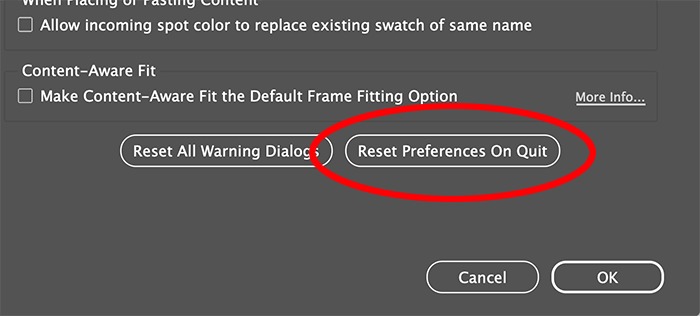
When you launch InDesign, it’ll create a brand new set of prefs for you!
How to Rebuild Prefs in InDesign 2023 and Earlier
The fastest way to do this for older versions of InDesign is to quit the program, then on the Mac, hold the Command+Option+Shift+Ctrl keys (on Windows, hold down Control+Alt+Shift) while you start the program up again. You may need to choose Open from the program’s contextual menu to get the program to boot up because you’re holding down modifier keys, but you’ll figure it out.
While the program starts up, keep the keys held down until the splash screen appears along with an alert offering to “Delete InDesign Preferences File?”. Release the keys and click Yes. InDesign will complete the boot-up process with fresh, clean preferences to replace the sick one it just deleted. Test the program … chances are, the problem you were suffering is now history. That’s all, nice and simple!
What Happens When You Rebuild Prefs
When you rebuild preferences, you lose any custom application defaults you might have made in the Preferences dialog box, and any Presets you created (custom PDF presets, Document presets, etc.). So, when your InDesign preferences are healthy again, back up the InDesign Defaults file (see below) for safekeeping. That way, the next time you need to rebuild sickly InDesign preferences (and there will be a next time), you could replace the generic InDesign Defaults file with your healthy backup containing your custom settings.
The good news is that some application-wide settings you might have added (as opposed to modified) do survive the rebuilding process. These include custom Workspaces, saved Find/Change queries, keyboard shortcut sets, words you’ve added to AutoCorrect, and custom dictionaries. Also, scripts and plug-ins you might have installed aren’t part of the program’s preferences, so those will always remain intact.
Where InDesign Preferences Files Are Stored
In macOS and Windows, each user of the computer has their own user account; so preferences are stored in that user’s own set of application preferences. Technically, by the way, the file is called InDesign Defaults.
macOS: ~/Library/Preferences/Adobe InDesign/Version [#]
Windows: %USERPROFILE%\AppData\Roaming\Adobe\InDesign\Version [#]
Version, of course, means whatever version of InDesign you’re using. You’ll find a version folder for every version of InDesign you’ve ever installed on that computer. Version 18 = InDesign 2023, version 17 = InDesign 2022, etc.
Language is your computer’s default language, such as “en_US” for US English.
Along with the InDesign Defaults file you’ll find a whole mess of other files. The ones that get rebuilt if you hold down the magic keys at start-up are, as far as I can tell:
Color Settings
FindChangeData [starting with CS4 this file was moved elsewhere, see below]
FindChangeDataTmp [ditto]
InDesign ClipboardScrap [ditto]
InDesign Defaults
InDesign DragDropScrap [ditto]
InDesign OSXServicesScrap (Mac only) [ditto]
InDesign Recovery [ditto]
InDesign Saved Data [ditto]
Please don’t ask us what each of these do; we have only a vague idea. But we can tell you that when we delete our own preferences (instead of having InDesign do it for us), we just trash the InDesign Defaults file, restart InDesign, and that usually brings InDesign back to health again.
A Tip on Recovering InDesign Documents
If InDesign freezes up or quits while you have documents open, the next time you start up the program you’ll see those documents re-open, like Lazarus back from the dead, very often with unsaved-changes intact. Woo-hoo! Save those suckers immediately (after giving them a once-over), they’re in a fragile state. You might want to save them with a different name in case you have to go back to the “good” saved file on your hard drive.
These zombie documents were created because InDesign had versions of them in its InDesign Recovery folder, also located in your user account’s settings files on your hard drive.
Here’s where to find these important files:
macOS: ~/Library/Caches/Adobe InDesign/Version[#.0]/InDesign Recovery
Windows: C:\Users\[User Name]\AppData\Local\Adobe\InDesign\Version [#].0n_US\Caches\InDesign Recovery
On occasion I’ve had a document get damaged enough that when InDesign starts up again, as it’s attempting to open the recovery file, it throws up its hands in disgust (I always imagine two little Hand tools waving in the air) at the mess I’ve made and immediately quits.
When that happens, I go to the Preferences or Caches folder for my version of InDesign and delete both the InDesign Saved Data file and the InDesign Recovery folder (including any files inside it). In most cases I can start up again with no problems, open the last officially saved version of my problem child layout, and keep working. (Though I’d probably export it to IDML and re-open it, saving it with a new name, to clear out any document corruption that might have contributed to the issue.)
Or, here’s another option: Drag that entire InDesign Preferences and Cache folders to your desktop and then start InDesign again. It will recreate the folders it needs and their myriad files. I say “drag them to the desktop” instead of deleting because you might have finely-tuned workspaces or long lists of AutoCorrect entries that you’d like to hang on to.
So if deleting the folder puts InDesign back in the pink again, you can try bringing over a Workspace xml file or two at a time from those precious subfolders in your old Version n.0 folder to their homes in the new one, testing InDesign all the time to make sure everything’s okay before bringing over the rest.
Saving and Restoring Your Preference Files
Of course, if you delete your preference files, it’s time-consuming to set up all your custom settings again. So… two ideas:
First, when everything is working great, you can back up those files! Anne-Marie keeps a copy of her entire, healthy, customized Version n.0 folder (renamed My Version n.0 – backup) at the same level as the real one (don’t worry, InDesign sees the strange folder name and ignores it), so she always know where to find her healthy prefs.
But here’s another option:
In InDesign 2024.3 and later, you can choose File > User Settings > Export User Settings. Note that “user settings” is more than just your main preference file… it’s almost all the stuff in that backup folder, including most of the options in the Preferences dialog box, plus your Workspaces, Menu Sets, Keyboard Shortcuts, and Glyph Sets.
You can store the “user settings” folder InDesign exports in a safe place. Then later, if you need to rebuild your prefs, you can choose Import User Settings from the same menu.
However, some gotchas you should be aware of: This doesn’t always work from one version of InDesign to the next. Even a “dot release” (say from 20.0 to 20.1) might cause it to fail. So every time InDesign updates, be sure to export a new user settings file.
Also, Adobe’s documentation notes that these options will not be saved — they’ll reset to their defaults when you import your user settings:
- Interface > Live Screen Drawing
- User Interface Scaling
- Type > Enable in-menu font previews > Number of Recent Fonts to Display
- Type > Enable Japanese Font Preview in ‘Find More’
- Type > Sort Recent Fonts List Alphabetically
- Type > Preview Font on Hover
- Advanced Type > Type Contextual Controls > Show Adornment on Text Selection/ Text Frame for more Type controls
- Clipboard Handling > Show Auto Style Option
- Clipboard Handling > Show Paste Options
Why aren’t those saved? It’s a mystery! But if you’ve set any of those, you’ll have to set them again yourself.
This article was last modified on February 20, 2025
This article was first published on June 24, 2006





