Power Styles Plug-in Is for Anyone Who Uses Styles
Compare styles, create styles automatically, create style reports, remove local overrides... it's a must-have!

If you create one-page ads and never bother with paragraph, character, or object styles, you can stop reading. For the rest of us — designers and production folks who rely on styles to get our jobs done — I want to encourage you to check out the Power Styles plug-in from DTP Tools.
[Okay, big disclaimer here: Power Styles is a part of the Blatner Tools suite of plug-ins that I helped design and do have an interest in. Because there were many people who wanted the features in Power Styles but couldn’t justify the cost of the whole BT suite, the developer decided to split Power Styles off and sell it as a standalone plug-in.]
Power Styles has four primary features:
- It can create style reports that describe how your paragraph or character styles are defined (including based-on heirarchies).
- It can create and apply paragraph styles, character styles, and object styles based on analyzing unstyled text or objects in your document.
- It can remove local text formatting overrides precisely (removing the formatting you don’t want and leaving the formatting you do want).
- It can compare two or more styles so you can see exactly what is different between them.
Power Styles is made for any heavy user of styles, including publishers of magazines, books, newspapers, journals, reports, and catalogs.
Style Reports
I created a video about how the Style Reports feature works here, but here’s the quick rundown: You can choose Create Paragraph Style Report or Create Character Style Report from the Type menu, then choose exactly which styles and which formatting you want to report on:

I want to emphasize that the style report it creates is a fully-styled InDesign document itself, so you can easily customize it, put your own brand on it, or whatever.
Create and Apply Styles
Do any of these sound like something you do:
- you import text (like MS Word or Wordperfect) files from someone who didn’t apply styles at all and you need to apply styles throughout the whole document quickly
- you’re trying to fix up other people’s InDesign files that don’t contain styles
- you need to ensure that every paragraph in your document has a paragraph style
- you need to ensure all words in italic or bold (or other formatting) have character styles applied properly
If you answered yes to any of these, you need Power Styles.
To create all paragraph styles, choose (the incredibly obvious) Type > Create All Paragraph Styles. Power Styles analyzes your document and create a new paragraph style for every paragraph which doesn’t already have one and which is formatted in a distinct way.
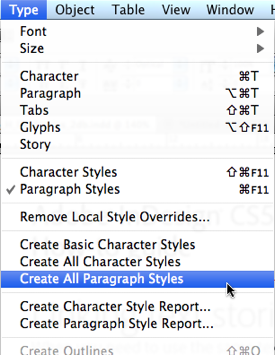
To create just the bold, italic, and underline character styles (and automatically apply them to text with that formatting throughout your document), choose Create Basic Character Styles.
If you want Power Styles to create a character style for each and every instance of formatting (everywhere a word or sentence is in a different format than its surrounding paragraph), choose Type > Create All Character Styles.
Remove Local Formatting
One of the hardest things to do when cleaning up a document is removing extra text formatting that you don’t want, while leaving the formatting you do want. For example, what if you want to remove any changes to paragraph indents and horizontal scaling (which some people use accidentally) but you want to retain any kerning and tracking? This would be painful… until now. With Power Styles, you can just choose Type > Remove Local Style Overrides and then choose what you want to remove:

Compare Styles
Just this morning I received an email from someone asking where he could find the Compare Styles feature in InDesign — after all, QuarkXPress has had this for about 20 years. The ability to compare two or more styles is very important, especially when you’re handed an InDesign file with dozens of styles. The bad news is that Adobe has never felt it was important enough to add this feature to InDesign. The good news is that you can get it easily with Power Styles!
When you select two or more styles in the paragraph styles, character styles, or object styles panel (use Shift-click or Command/Ctrl-click to select more than one), you can choose Compare Styles from the panel menu. Or better yet, just right-click to grab it from the context menu:

Power Styles then displays the differences in a table. Note that it only shows formatting that differs among the styles, so you’re not overwhelmed with hundreds of columns:
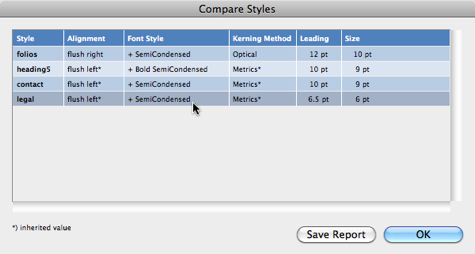
You can also save that report to disk as a tab-delimited .txt file so you can open it in something like Excel.
Compare Styles is also very helpful to run after using Create All Paragraph Styles. For example, someone might have formatted their headings in three different subtly-different ways (perhaps the same font, but one is 14 pt, one is 15 pt, and one is 16 pt). Compare Styles makes it easy to see the differences so you can decide whether these should all be the same style or not. (If they should be, you can use Delete Style or Merge Styles to fix it up.)
Try It Before You Buy It
Power Styles is only ?45 or $59 (another plug-in I know that only does one thing — style reports — is $90!), but you can try it for up to 2 weeks if you want to see if it will work for you.
Plus, DTP Tools is offering a “just released” 20% discount for InDesignSecrets readers until August 15. Just check out with the code 11IDSECRETS20
Enjoy Power Styles! Of course, if you like that, you’ll love the whole Blatner Tools suite (with over 100 more features in it). Check it out. And I just found out that the code above will work for BT until August 15, too!
[I understand that some readers may be turned off by my hawking my own plug-in here, but I’m a big believer in letting everyone know about great solutions to the InDesign problems that vex us all.]
This article was last modified on December 21, 2021
This article was first published on July 27, 2011




