Poll Results: Where do you use InDesign?
The results of our poll on where you use InDesign and a new poll asking about what kinds of output you create.

Hey folks, it’s time once again to review the results of a poll and launch a new one.
This past month, we asked where you typically use InDesign.
As you might expect, the number one response was Office, with a little over 43% of respondents saying they use InDesign there. Home was a close second with 38%, making me wonder two things: first, how many of you are reading this in your pajamas, and second, when Adobe and Netflix will team up to offer a combo subscription.
It surprised me to see that Coffee Shop only garnered 5.9% of the vote. Clearly, Starbucks needs to up its game. InDesigners on the go (Planes, Trains, and Automobiles) checked in with 4.9%, followed by co-working space at 4.2%, and Library (shhh!) brought up the rear at just over 3%.
Here’s a chart showing the results.
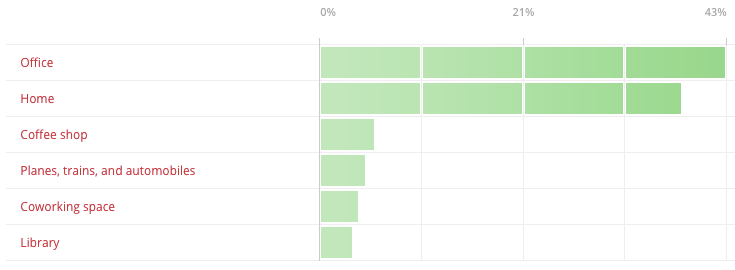
New poll: What do output from InDesign?
Our new poll asks you what kinds of output you typically create from InDesign. You can choose from PDF (both kinds), EPUB (both kinds), HTML, XML, Publish Online, and Images. Please be sure to select all that apply!
This article was last modified on July 29, 2022
This article was first published on September 13, 2018




