Placing Multipage Files into InDesign
Importing lots of pages into InDesign doesn’t have to be an ordeal, with the help of these tips and scripts.
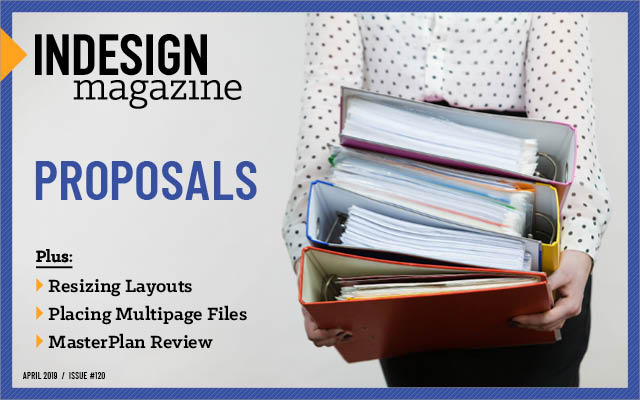
This article appears in Issue 120 of InDesign Magazine.
If you’re like me, much of your time using InDesign is spent working with content that you placed from other files: text, images, vector artwork, PDFs, and even other InDesign documents. While the process of placing multiple images or multiple pages of a Word document is simple enough, placing multipage PDFs and InDesign files, or Illustrator/Photoshop files with multiple artboards can be unnecessarily cumbersome unless you know some of the following tips and scripts that’ll make your life easier.
Placing Multipage PDFs
We’ll begin by looking at the options for placing multipage PDFs into your layout.
The basic method
When you choose a multipage PDF to place into InDesign, you’ll end up only placing the first page unless you choose to show the Import Options (Figure 1).

Figure 1. The Show Import Options checkbox
You can turn on this option by checking the box or holding the Shift key while you select Open in the Place PDF dialog box (Figure 2).

Figure 2. InDesign’s Place PDF options
The Place PDF dialog box allows you to choose either the Previewed Page (which can be changed using the arrows or page-range field on the left), All pages, or a Range of pages (which can be noncontiguous). The Place PDF dialog box also includes options for cropping the PDF and for choosing Layers, which I discuss in detail in this article.
If you select All or a Range of pages, InDesign will load those pages into the Place cursor as though they were multiple images. You can then begin the process of placing them one by one, click
by click. This is fine if you have just a handful of pages, but it’s tedious if you have to deal with a lot of them!
Gridify
If you’re not paid by the hour, you might want to take advantage of a neat trick to quickly place all the pages of a PDF using InDesign’s Gridify feature.
If you’re unfamiliar with Gridify, it works like this: select a bunch of images to place into InDesign, and then—with the Place cursor loaded with your images—start dragging, and press the up or right arrow keys on the keyboard to create a grid of frames instead of just one. When you release your mouse, the images fill the frames in the grid. This works with images and text frames, but strangely, it does not work when importing two or more pages from PDFs. Fortunately, there’s a trick to make it work in the case of multipage PDFs: you can turn on the Create Static Captions checkbox along with the Show Import Options checkbox in the Place dialog box (Figure 3).
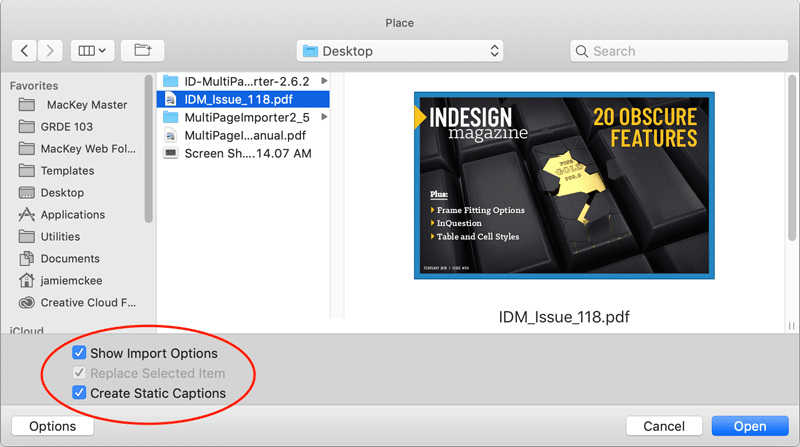
Figure 3. Enabling the Create Static Captions option will allow you to place multipage PDFs using the Gridify feature.
Then, when you click OK, you’ll see the Place PDF dialog box, where you can choose your pages. Once you’ve made your selections and clicked OK, InDesign loads the Place cursor. Now it appears like it has two different files loaded. Use the Gridify shortcuts to create your grid as you drag with as many frames as there are pages in your PDF. When you let go of your mouse, the pages of the PDF are all placed into the frames, and InDesign loads up all the captions to be placed into different frames. Unless you actually want to place the captions in your layout, just switch to any other tool to clear the Place cursor and continue with your work.
This is a great trick for placing a multipage PDF on a single page or spread like a contact sheet, but if you want to place each page of a multipage PDF on its own page, you need to use a different technique.
A built-in script
If you want to try automating the process of placing PDF pages, you have a few options, including the Place Multipage PDF script that ships with InDesign. To use it, simply open the Scripts panel (Window > Utilities > Scripts), and navigate to the Samples folder. (If you’re using a Mac, you’ll find both Javascript and AppleScript versions of the scripts that ship with InDesign.) Double-click the PlaceMultipagePDF.jsx script and you’ll be presented with an Open window. Once you select the file you wish to place, InDesign will ask if you want to place the PDF in the current document or in a new document.
While effective, the PlaceMultipagePDF script doesn’t come with much in the way of built-in smarts. For instance, regardless the size of your PDF, if you choose to place it into a new InDesign document, it will be placed at the default new document size, 8.5″ × 11″. If you choose to place the PDF in your current document, the only other option the script provides is to choose on which page of your document to begin the placement.
The MultiPageImporter script
If your placement requirements are more robust, a good option is the MultiPageImporter.jsx script. The latest stable version (v2.6.2), maintained by Mike Edel, can be found here. (There is a manual for the script, but it seems to be included only in version 2.5 of the script, found here.) This script allows you to choose a page range from the PDF and the page in the InDesign document to start placing on, as well as numerous options for sizing, positioning, rotating, and cropping. It can even add pages to your InDesign document as needed and place the PDF pages on a new layer (Figure 4).

Figure 4. The MultiPageImporter script provides multiple options for how you import multipage PDFs.
If an InDesign document isn’t open, it will read the size from the PDF and create a new InDesign document at the size of the PDF before placing the pages.
The Place Multiple Paged PDF AppleScript
If you’re a Mac user who wants to place a multipage PDF into frames on an existing InDesign page, you can try an AppleScript by David “Dr Scripto” Morgan. The Place Multiple Paged PDF Into Existing Image Frames script ($9.99) allows you to automate the process of placing a multipage PDF into existing image frames (Figure 5).
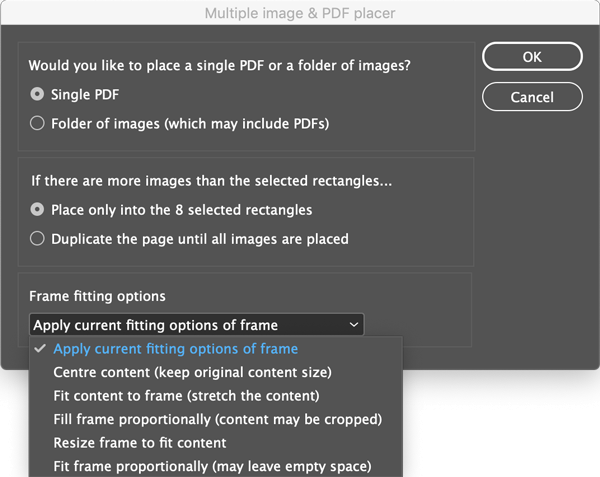
Figure 5. Use the Place Multiple Paged PDF Into Existing Image Frames script for placing PDFs into pre-existing frames of your layout.
It can even be used to place a folder of images, which may include PDFs, into selected image frames. If there are more pages in the PDF (or images in the folder) than there are selected image frames, you have the option to let the script duplicate the current InDesign page until all the PDF pages or images have been placed. The script also includes some frame fitting options, such as fitting the content to the size of the frame or resizing the frame to fit the content. This script is unique in its ability to place the pages of a multipage PDF into an existing InDesign layout.
Placing Multipage InDesign Files
InDesign can place other InDesign documents, as though they were PDFs. Therefore, your options for placing a multipage InDesign document are much the same as for PDFs. Using the standard Place command options, you can choose which pages to place and manually place them one at a time, or use the Gridify trick mentioned above to place them all in a grid. You can also use the MultiPageImporter script to import multipage InDesign documents (Figure 6).
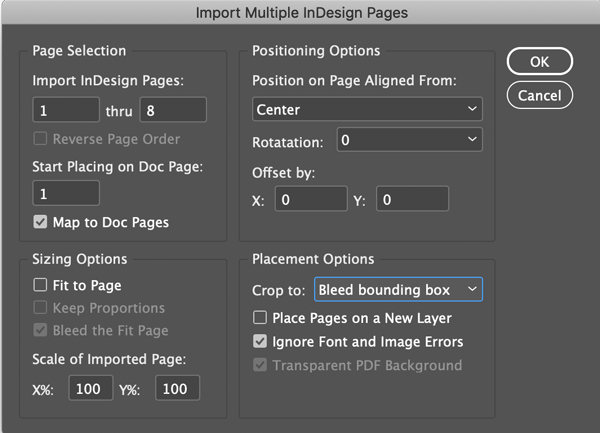
Figure 6. You can use the MultiPageImporter script to import multipage InDesign files too.
The PlaceMultipagePDF script that comes with InDesign and Dr. Scripto’s Place Multiple Paged PDF script do not work with InDesign files.
Placing Illustrator Files with Multiple Artboards
What about Illustrator documents that contain multiple artboards? You can think of artboards in Illustrator like pages in InDesign, and an Illustrator file can contain up to 100 of them. InDesign can place Illustrator files with multiple artboards as if they were PDFs, as long as the Create PDF Compatible File option was enabled when the file was saved (Figure 7).

Figure 7. Illustrator’s Create PDF Compatible File option must be enabled when the file is saved for a multiple-artboard file to be placed in InDesign.
So, as with InDesign files, you can slowly place each artboard manually, or use Gridify to place all artboards in a single step. Unfortunately, none of the scripts that you can use to place multipage PDFs work to place Illustrator files with multiple artboards. But there is a workaround: use the Save As command in Illustrator to save the file as a PDF. Be sure to select Preserve Illustrator Editing Capabilities in the Export dialog box if you might need to work on the file in Illustrator down the line.
Placing Photoshop Files with Multiple Artboards
Like Illustrator, Photoshop files can now contain multiple artboards, but whereas artboards in Illustrator are akin to pages in InDesign, Photoshop artboards are different. You can think of artboards in Photoshop as a special type of layer group. Visually, artboards serve as individual canvases within a document (Figure 8).

Figure 8. Artboards in Photoshop are a special type of layer group
Placing a Photoshop file with multiple artboards is no different than placing a multi-layered Photoshop file, except that each artboard has its own layers. You can choose which layers and even which artboard to show or hide when you place the file. Or you can use the Object Layer Options dialog box in InDesign (in the Object menu) to show and hide different layers later on (Figure 9).

Figure 9. InDesign’s Object Layer Options allows you to show and hide layers after the file has been placed.
Multipage Maneuvers
As with most things in InDesign, placing multipage files can be accomplished in multiple ways. Explore the options mentioned in this article, and soon you’ll be placing any kind of multipage file with ease!
How to Change Import Options for Placed Files
Wouldn’t it be great if there were a way to change the import options of all the multipage PDF, InDesign, and Illustrator files we now know how to place so efficiently? For instance, say you’ve used Dr. Scripto’s AppleScript to place 12 pages of a PDF into 12 frames in your InDesign layout. You then realize that the Transparent Background option was accidentally enabled the last time you placed a PDF, because elements of your design are showing through some of the page of the placed PDF. Instead of re-running the script to place the pages all over again, you can use the “replace” javascript written by John Hawkinson to fix just the affected pages. As discussed in Eugene Tyson’s InDesignSecrets article A Script to Show Options for Placed Files, the script “assumes a frame (rectangle) is currently selected, and re-places the file associated with it, while showing the options dialog box.” Eugene’s post also mentions another script called PDFOptions Editor, which allows you to change the options for placed PDF and AI files.
Commenting is easier and faster when you're logged in!
Recommended for you

All About Digital Planners
Digital planners are hot and whether you want to buy one, sell one, or make one...
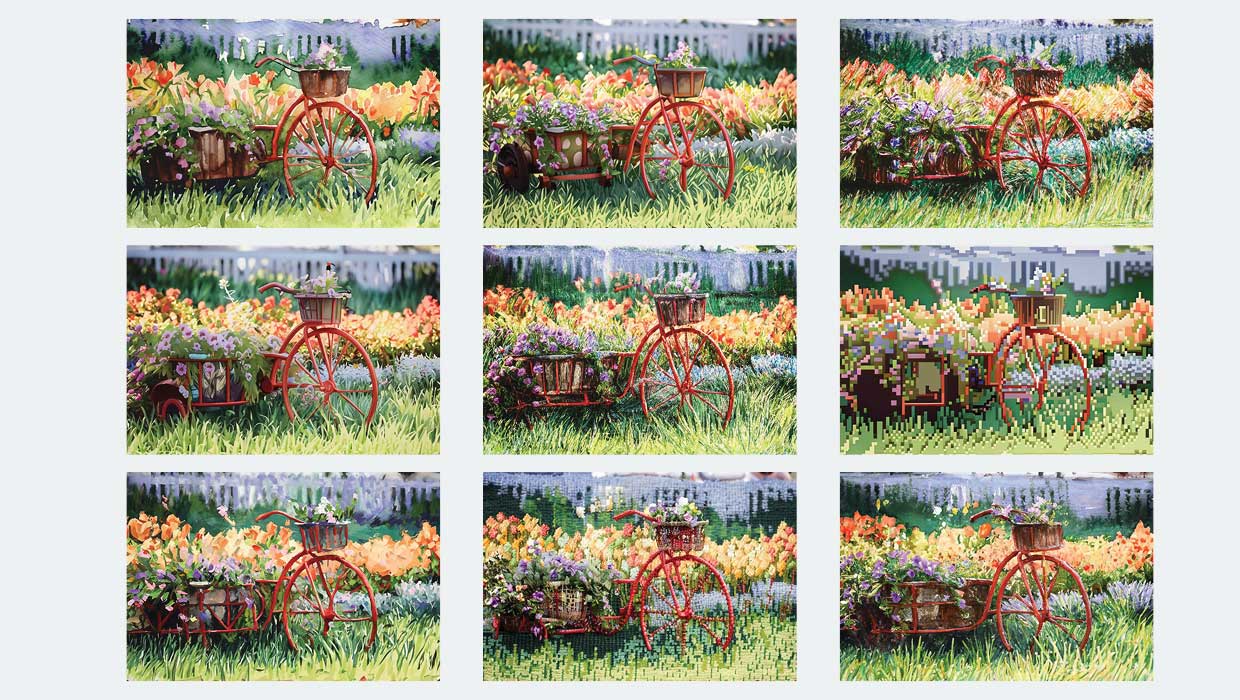
Photoshop Downloadable: Generative Fill Action Set
What’s cooler than creating Photoshop effects with AI? Creating them with one cl...

Advanced Photo Techniques
How to achieve amazing results with panoramas, HDR images, and stacked images in...



