Photoshop Tips: Make Your Own Document Presets
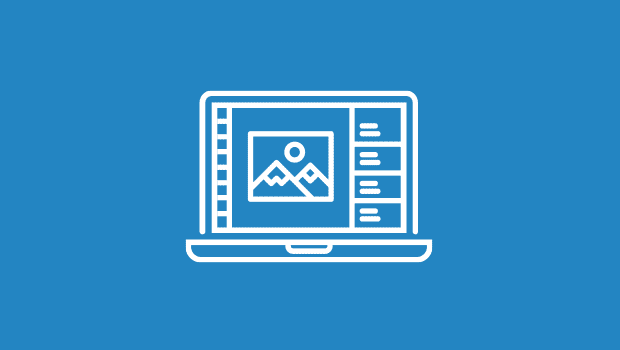
Adobe Photoshop 7 includes a neat feature that enables you to select a new document size from a pop-up menu in the New dialog box. Here’s how to have your custom document sizes and specifications available, right in the pop-up menu.
When you use the menu command File> New, a dialog box opens in which you specify the size, resolution, color mode, and content of a new document. If you’ve added something to the Clipboard with the Copy command, the New dialog box will show the appropriate specs to match whatever you’ve copied. If there’s nothing on the Clipboard, the most recent new document’s specs will be shown.
Introduced with Photoshop 7 is the Presets pop-up menu in the New dialog box (see Figure 1). You can select any of a number of document configurations from the menu.
 Figure 1: The Presets pop-up menu in Photoshop 7’s New dialog box..
Figure 1: The Presets pop-up menu in Photoshop 7’s New dialog box..
You can add you own set-up to the menu, making the document sizes and configurations you use regularly available at the click of a button. If, for example, you normally produce 5x7s and 8x10s, but you print at 480 ppi rather than 300 ppi, it would be convenient to have those document sizes at that resolution in the pop-up menu. Or perhaps you have particular requirements for your Web page, and images must fit specific cells in tables. You can most certainly add your presets to the pop-up menu! Here’s how.
You add the new sizes to the <New Doc Sizes.txt> file and then save that file (with exactly the same name, in exactly the same location). Do this:
- Quit Photoshop.
- Go to the Photoshop folder.
- Open the Presets folder.
- Double-click the file <New Doc Sizes.txt> to open it in your word processor or text editor. (You’ll see the full instructions and some additional information already present in the document.)
- At the bottom of the document (actually anywhere) add the following elements, separated by a couple of spaces, on a single line:
- In quotes add the file name, such as “Pete’s 8×10@480”
- Add the width in numbers, such as 8
- Add the height in numbers, such as 10
- Add the unit of measure, such as inches
- Add the resolution in dpi, such as 480 dpi
It should look like this:
“Pete’s 8×10@480” 8 10 inches 480 dpi
You can add as many new document presets as you’d like, putting each on a separate line. (Blank lines are ignored.) Figure 2: Add as many documents as you like to the New Doc Sizes.txt file, just be sure to put them on separate lines.
Figure 2: Add as many documents as you like to the New Doc Sizes.txt file, just be sure to put them on separate lines.
- Save the file, making sure that it saves as plain text (.txt) rather than as a Word document (.doc). Do not change the file name or location.
- Restart Photoshop and go to File> New. Your custom sizes will appear at the bottom of the list (see Figure 3).
 Figure 3: You can now choose your own custom sizes from the Presets pop-up.
Figure 3: You can now choose your own custom sizes from the Presets pop-up.
This story brought to you by the National Association of Photoshop Professionals (NAPP). Copyright 2003 KW Media Group. Photoshop is a registered trademark of Adobe Systems, Inc.
This article was last modified on January 3, 2023
This article was first published on March 26, 2003




Hi, this is super old but super helpful, I think.
Per second comment, I’m not finding the file either ie
“Quit Photoshop.
Go to the Photoshop folder.
Open the Presets folder.
Double-click the file ”
Wonder if anyone will see this and answer?
I’m also in CC – 2018
Is it within the preset for image size? If so, I’m not seeing the New Doc Sizes option.
Don’t capitalize any letters when typing the units…found out the hard way – tt
How can I get rid of the “factory” presets?
Hi im using CS3 on a school network of computers and want this preset to appear in photoshop when the pupils log on.
I cant find the file in photoshop preset folder
any ideas