Out of Gamut: (Almost) Everything You Wanted to Know about Sharpening in Photoshop but Were Afraid to Ask
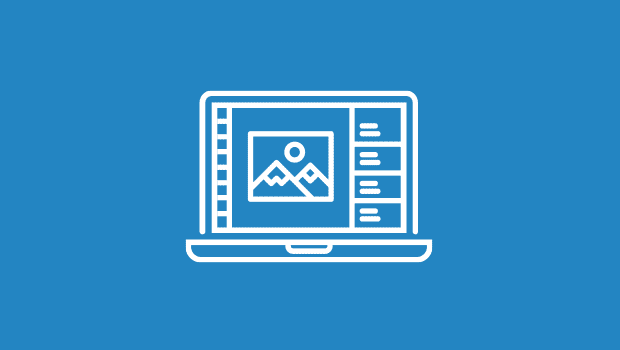
Figure 3 shows the “wrong” sharpening applied to each image. The head shot has crunchy skin tones, and the cityscape looks out of focus. The culprit in both cases is the radius setting, which is now smaller than it should be in the case of the Figure 3a, and larger than optimal in Figure 3b.

Figure 3a: Inappropriately sharpened, resulting in harsh skin tones

Figure 3b: An overly large Radius setting causes this detailed image to look out of focus.
Sharpening in Lab
A good many users like to convert the image to Lab (CIELAB), then sharpen only the Lightness channel. The idea here is to avoid unwanted color shifts. Frankly, I don’t often run into color shifts caused by the Unsharp Mask filter, but in those rare cases when I do, I prefer a simpler, faster, and less-destructive method than converting to Lab: Run the Unsharp Mask filter, then immediately go to Fade Unsharp Mask on the Edit menu and set the blending mode to Luminosity. This produces a result that’s visually identical to the convert to Lab, sharpen Lightness method, and it’s less destructive to 8-bit-per-channel images, because it avoids the quantization error you always get when you convert 8-bit channels to Lab.
Layer-Based Sharpening
The Unsharp Mask filter is a powerful tool, but it has two inherent disadvantages. First, Unsharp Mask sharpens everything, including noise. The filter works by evaluating pixel differences, and it doesn’t really know whether a pixel transition represents an edge that needs sharpening, a piece of dust, a scratch, a noise pixel, film grain, or any one of a number of other elements that one typically wouldn’t care to sharpen.
The other drawback: Unsharp Mask is a destructive edit, meaning that the edits are burned directly into the image data. You can use the History feature to go back and start over, but you can’t modify the sharpening once it’s been applied.
Layer-based sharpening addresses both issues. The sharpening is applied by an editable layer, without affecting the base image. Here’s a simple but very powerful technique for applying sharpening through a layer.
Start by duplicating the background layer, and set the blending mode for the duplicated layer to Soft Light (for a gentle sharpening) or Hard Light (for a stronger sharpening). Figure 4 shows the base image, and the image with a duplicate layer set to Soft Light.

Figure 4a: Unsharpened
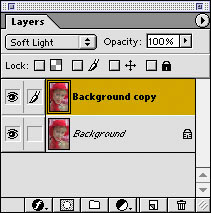
Figure 4b: Set the blending mode for the duplicated layer.

Figure 4c: The duplicate layer with a Soft Light blending mode chosen
At this point, all I’ve done is increase the contrast by adding the Soft Light layer. Where am I going? Well, sharpness is a local contrast function; Unsharp Mask actually works by increasing the contrast along edges. We achieve essentially the same goal with our sharpening layer by running the High Pass filter on our duplicated layer (it’s on the Other submenu in the Filter menu).
This article was last modified on January 3, 2023
This article was first published on January 25, 2001




