New Touch Workspace for Adobe Illustrator

Adobe shared so many tasty new goodies at their annual MAX conference in L.A. this week, that my voice is hoarse from squeeing, oohing, and ahhing! I was super-excited with many of the improvements to—and mobile apps that work with—Illustrator. If you’ve ever seen me teach Illustrator, you know I can’t really draw and that I depend on the tools in Illustrator to bring my creations to life. Adobe just made my life even easier in that department.
One of the slickest new features has to be the touch workspace that is available when working on a device that supports touch input. Demoed on the Microsoft Surface Pro 3 at MAX, the touch mode breaks down barriers often created by using a mouse or trackpad to create artwork. By using familiar gestures and manipulating objects using one’s hands, the creation process should become more fluid and natural than ever. The touch workspace only appears when working on a touch device, which ostensibly includes interactive displays such as the Wacom Cintiq, but is being billed as “optimized for any Windows 8 tablet.”
The new Touch Curvature tool lets the user create paths with curves and points, but without having to use the annoying Bézier control handles or trying to figure out how a curve will actually look. As you tap and hover, the touch interface displays a preview of the curve you’re creating. I’ve gotten pretty good with the traditional Pen tool, but I immediately noticed a huge speed improvement in my path creation efforts with the new Curvature tool in the desktop version of Illustrator (look for more on the desktop app improvements in an upcoming article). I imagine the experience would be similar in the touch environment.
The Touch Align panel does away with the confusing icons from the desktop version and creates a dynamic grid that illustrates what will happen to the selected items when aligning. One of my favorite Illustrator tools is the Shape Builder, which gives you many of the same options as the Pathfinder, but in a very visual way. The Shape Builder tool in the touch workspace does this same work at an even faster pace. As Michael Ninness showed off the feature using the Adobe Ink stylus, he dubbed the feature “Pathfinder on a Stick.” Trademark that, Michael! Combining or deleting overlapping shapes and getting rid of unwanted elements is so easy and intuitive with the touch Shape Builder tool that I might not have to call myself an Illustrator hack anymore.
The Join tool works so intuitively, that it frightens me a bit. On the touch interface, combining paths that didn’t quite merge or getting rid of overlap is a snap. Or rather, a slide with your finger tracing along the offending object. The Join tool creates a corner point at the intersection. Also added is the Stencils feature, which will look familiar to users of Adobe Slide. You can easily create shapes along French curves using the onscreen stencil template. Draw along just the portion of the curve you need. I never really used French curves in the past, but I can see where I might want to in the future.
The biggest concern I had as I watched the new touch workspace features being demoed was, “But I don’t have a Surface Pro.” Adobe and Microsoft obviously see this as the future of creative computing, but I wonder where that leaves creatives—like myself—that are Mac only, or anyone who wants to work on one desktop machine (be that Mac or Windows). For now, I am content to drool over all these new features from afar and am enjoying watching the mobile creative workflow maturing.
This article was last modified on January 28, 2021
This article was first published on October 10, 2014



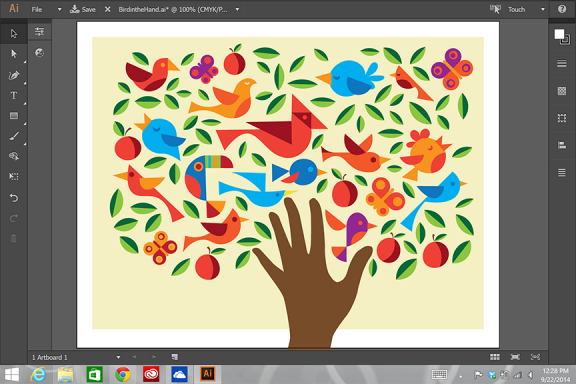



HI, I can’t seem to find the 18.1 update. I would love to use the curvature tool, but can’t seem to find the update. It says I’m all updated, but my version is 18.0 and there is no curvature tool Can you help? Thanks
Thanks! I’m hoping to get the chance to try out the Surface Pro 3 and the touch workspace very soon…it looks amazing!
Hi! thank you for your help. it was so nice to find so simple tutorial and it works great.. do you know of any others tutorial like this one?
Thanks for covering this work. We are getting great feedback on the touch workspace from designers and it was great to see Microsoft give away surface pro 3s to all Adobe MAX attendees.
–Anubhav
Anubhav Rohatgi
Principal Product Manager, Adobe Illustrator