Mystery of the Changing Font: Contest Answer and Winner!
It’s time to reveal the solution—and the winner—for this month’s InDesignSecrets contest!
This time, the mystery involved a font change that was happening automatically as someone typed in a text frame.

The change was not due to a nested style, GREP style, etc. In fact, it was happening because of a preference: Missing Glyph Protection. You can find Missing Glyph Protection in InDesign’s Advanced Type preferences. It’s also found in Type preferences in Illustrator and Photoshop.
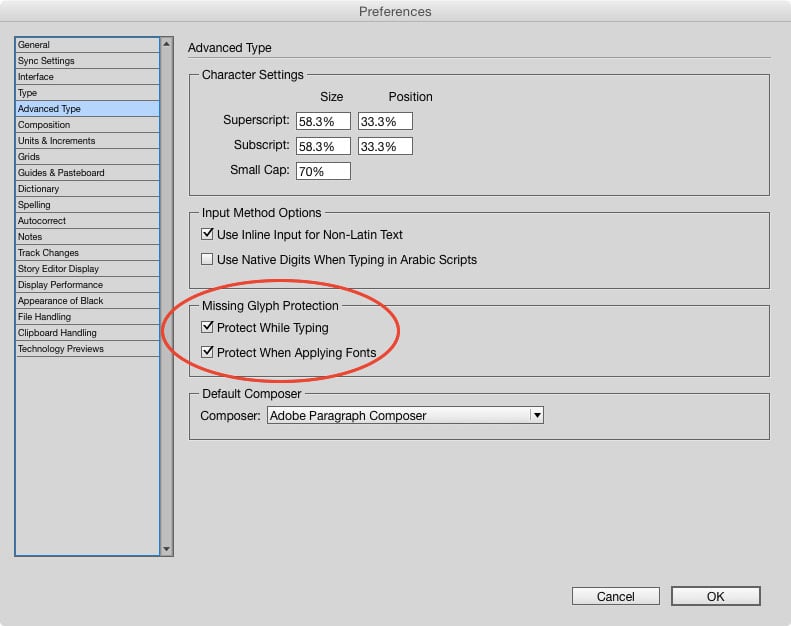
With it enabled, if you type a character that doesn’t exist in the current font InDesign will automatically switch to the default font Minion Pro.
If you apply a font that doesn’t contain the character, the font applied to that character will not change.
The benefit is that you’ll never have the dreaded pink empty space where the character should be.
The downside is, you might not want (or notice) mixed formatting.
However, by default, Missing Glyph Protection is turned off, and if you enable it, you will get a warning when it is used.
So you’d probably have to set it and forget it (or work at an unfamiliar machine) for it to happen without your knowing it. In any case, now you know why the font was changing without any apparent cause.
And the winner the contest is…
David Popham
David wins a Personal Activation Code for FrameReporter from Rorohiko!
This awesome tool allows you to add an ‘info label’ to any currently selected page item(s). Check it out!
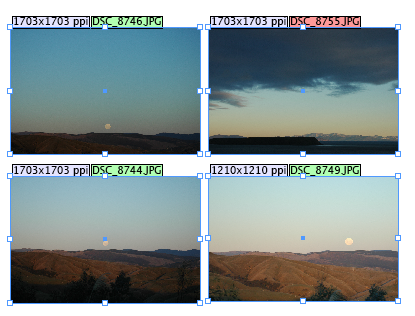
Thanks to everyone who entered, and be on the lookout for another contest with a new great prize next month!







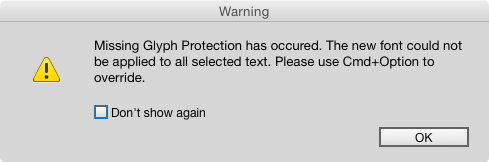
I know it’s only a bit of fun, but it would have saved this particular CS6 hold-out from a small headache if you’d have stated the puzzle was only for CC versions. Cheers :-)
Ah, sorry Matt! Yes, I really should’ve included that info since this feature was added with zero fanfare, and many folks aren’t aware that it even exists (which was also part my motivation for using it in a contest).
WOW! That is obscure. I had no idea that was there.
A great but also dangerous feature. Usually choosing a font for a project I consider that I have a typeface which supports many foreign languages so I don’t run into this problem in the first place.
The other thing that might give you pause about using this feature is that with it off you can use InDesign’s preflight features to spot missing glyphs. But with it on, you can’t use preflight to spot the mixed (and probably incorrect) formatting it creates.
Poop! I knew that it was a glyph setting preference, but I couldn’t remember where to enable the setting. Next time I will get it!
Being a regular user of the Norwegian æøå, living in Oslo, I really tried to figure this one out, but couldn’t find it. As René mentions, it’s good to know what you need. Luckily more and more free fonts also include simple additional glyphs such as these, so for this specific case, it is rarely a problem.
Also, I would never activate it, but I have seen things like this used in print in Norway. (Which must have been made elsewhere than InDesign, haha!)