What is that Mysterious Space Character in InDesign?

Unicode lets you insert tens of thousands of different characters into your text, even including all kinds of crazy characters. But just because you can insert a character doesn’t mean that InDesign will know what it is or what to do with it. This became apparent a little while ago when someone sent me a file that included a mysterious space character. Look at the space after the first word:

See those blue dots between the other words? Those tell me that Type > Show Hidden Characters is turned on. Each invisible character shows up in the color of the current layer (in this case, the default Layer 1 light blue). A normal space character is a little dot. You can find a list of most of the other invisible character codes here. But the space after the question mark doesn’t appear at all! That is a mystery!
Here’s another way to figure out what a character is: Select it, then copy and paste it into the Find What field of the Find/Change dialog box (set the dialog box to either the Text or the GREP tab). It’ll usually show up as some odd code, like this one:

Then you can reverse engineer the character from that code using a table, such as this one on Adobe’s Help site. In the image above, we can see that it’s a “quarter space.”
But sometimes that just doesn’t work. For example, sometimes a special bullet or ornament will just appear as the normal bullet character. So here’s another way to figure out a character: Select it with the Type tool, then right-click and choose Load Selected Glyph in Find from the context menu:

When you do that, up comes the Find/Change dialog box, and InDesign automatically switches to the Glyph tab and loads that one character in it:
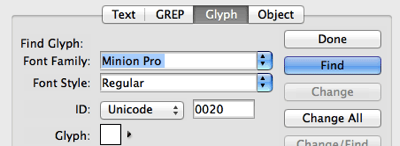
That’s an awesome method for finding most characters, but again in rare cases it fails… such as for most special white space characters, and especially that weird one after the questions mark, that has no code or anything. What the heck is that character?!
(I know some of you are thinking, “it’s just formatting… just a huge positive kerning between the question mark and the character after it. But no, it really is a character. You can even see it in Edit > Edit in Story Editor — another great way to figure out what’s what in a text story.)
The last method I can think of to figure out that glyph is actually the simplest of all: Just select the character and look in the Info panel (Window > Info). That shows us the Unicode character code, right in the middle:
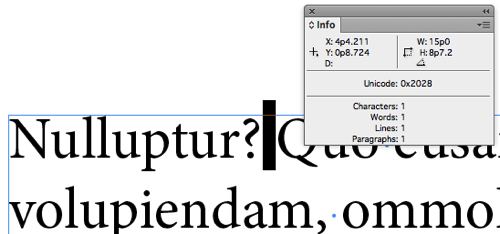
So now we know: That is unicode 2028, which as everyone knows, is a line or record separator. (I’m being sarcastic. I had to search in google for that, and I had never heard of this character before.)
Weird characters can sometimes sneak into text; last year someone showed me a document that had this exact problem, and no one can figure out where that character came from, though it was littered all throughout their file.
The good news is that you can find these characters and replace them with something normal. To do that, use the GREP tab of the Find/Change dialog box to search using a code: \x{2028} (replace the 2028 with whatever unicode you’re looking for).
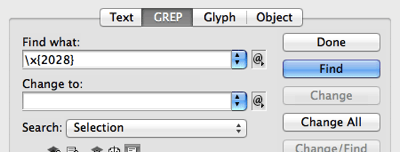
In the image above, I’ve just typed a normal space character in the Change To field, but you can’t see it, of course. By the way, you’d think you could use the Glyph tab to search for unicode 2028, but weirdly you can’t in this case. The GREP tab is more accurate, I guess.
I hope that helps someone, somewhere, sometime!
This article was last modified on December 30, 2021
This article was first published on January 22, 2014




