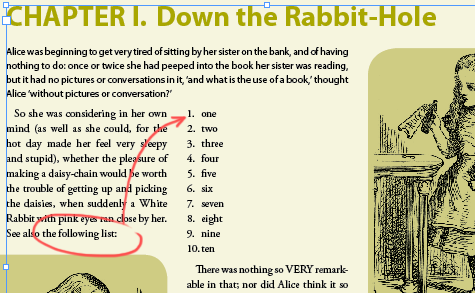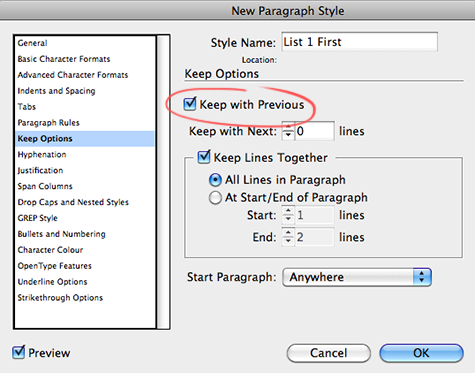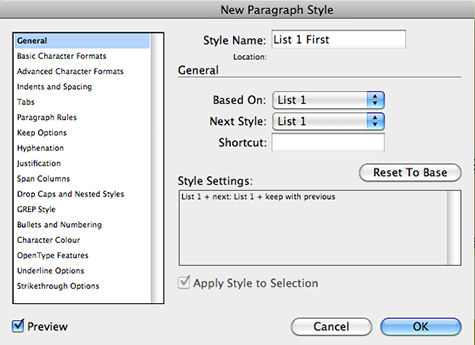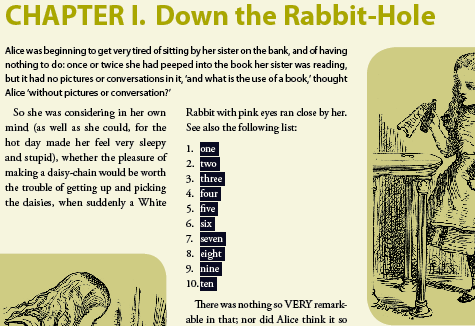My Previous Gem
InDesign CS5 introduces many little gems that make a big difference, such as this new Keep Option!

InDesign CS5 introduces not only a ton of major new features, all of which make me bounce around the room like one of those rubber bouncy balls or a 3-year old who’s just finished drinking a glass of red cordial. The new release also introduces many little gems that make a big difference.
Take for instance the following example. It’s something we probably all encounter. A reference to a list, that ends up falling at the bottom of a paragraph, with the list itself appearing in the next column or worse, on the next page.
Sure, we’re been able to apply the Keep with Next ‘x’ lines Keep Option to the paragraph preceding the list text, thereby forcing the first list item to stay close to the ‘the following list:’ text.
However when the text in the previous paragraph is altered and another paragraph were to precede the list, we would need to first disable the ‘Keep with Next’ option on one paragraph and then enable the setting on the newly inserted paragraph.
InDesign CS5 provides us with an option that makes much more sense. It allows us to control the keep setting not from the paragraph preceding the list, but from the list paragraph itself. The Keep with Previous feature we now find amongst the Keep Options settings does just that.
This setting tells the paragraph, that it must ‘keep’ with the last line of the previous paragraph.
If we look at our List example, it makes sense to define a special Paragraph Style for the First item in a List that is Based On the List style itself (List 1 in the example), and has the Next Style set to the base List style (List 1).
Once this is done, we can use the Next Style feature to very quickly and easily apply the “List 1 First” and the “List 1” paragraph styles to the list. Highlight all of the text in the list, then right-click (or Ctrl-click on Mac), the “List 1 First” and Apply “List 1 First” then Next Style.
The list text is now beautifully numbered… AND due to the Keep with Previous option the list commences right after the list reference.
This article was last modified on December 20, 2021
This article was first published on May 4, 2010