MATE: Your AI Helper in InDesign and Illustrator
Rediscover the joy of design with this AI extension.
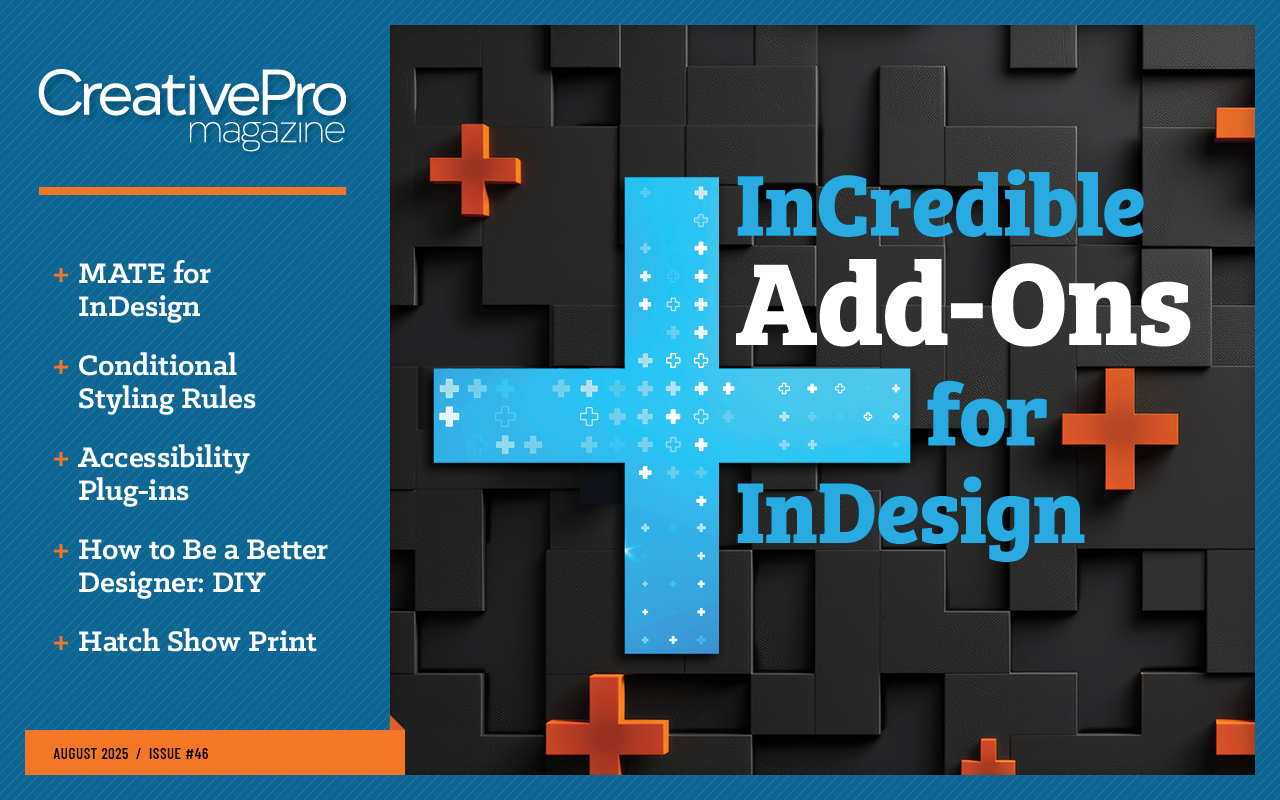
This article appears in Issue 46 of CreativePro Magazine.
Have you ever lost your motivation after many years of using an application? That is exactly what happened to me recently. Then I discovered MATE, an AI extension for Adobe applications that turns complex tasks into simple conversations, and I found creative renewal.
What Is MATE?
Developed by OMATA Labs founder Eugen Pflüger, MATE enables you to automate actions in InDesign and Illustrator (and Figma) with the help of AI. Because the AI model of your choice works invisibly for you through the MATE panel, you can harness the power of JavaScript without any programming knowledge. Basically, you “chat” with the AI model through MATE, which translates your natural language requests to create scripts that automate and enhance your workflows.
To use this extension, you must first choose and install it via Adobe Marketplace, then activate your license. (See “How Much Does It Cost?” for details.) When you next fire up your creative app, simply go to Window > Extensions > MATE.
In the MATE panel that opens, click the gear icon to access the customization settings (Figure 1). Here, you can choose a default AI model for MATE to use: ChatGPT (OpenAI), Claude (Anthropic), Gemini (Google), or Mistral. You can also configure automatic execution and authorize access to your files, meaning that MATE, with your permission, can read and write on your computer.

Perhaps best of all, you can allow MATE to self-correct as needed. Turning on the Auto Try Fix option will save you enormous amounts of time, because MATE will try to find a solution as many times as necessary until it corrects the AI-generated code. If it can’t find a fix, MATE will notify you in the chat results.
Of course, providing well-crafted, concise prompts to begin with will yield the best results most quickly. (For tips, see “Build a Better Prompt.”)
Chat to Automate Tasks
Using MATE is simple: You tell it what you want by selecting options in the panel’s Chat tab—e.g., a script to rename a batch of linked files, a script to set up common page attributes, a tool to apply frequently used combinations of effects, you name it.
After querying the AI model of your choice, which executes your request, MATE returns the necessary code for implementation.
Not satisfied with the result? No problem. Tell MATE what doesn’t work, or clarify your request with an additional prompt, and you’ll get a new result. You can continue chatting and refining in this way, or you can directly modify the code in the MATE panel, if you like.
When you’re satisfied, you can save the script by storing it in MATE’s Scripts section, or export it in JSX format to install in your Scripts panel (InDesign) or Scripts menu (Illustrator). Even better, you can enhance the result by asking MATE to create a window or floating panel with interface options for even more flexibility. This feature alone made me fast friends with MATE.
Give It a Try
Whether you’re an experienced InDesign or Illustrator user with some JavaScript knowledge or you’re new to scripts, MATE is easy to befriend. Let’s try a sample chat.
Suppose you want to create linked text blocks on one page or all the pages of a document with specific gutters. To begin, write a prompt like the one shown in Figure 2. Click the blue button to generate the code. Once the code is generated you can view it and make specific changes by clicking the Show Code button (Figure 3).
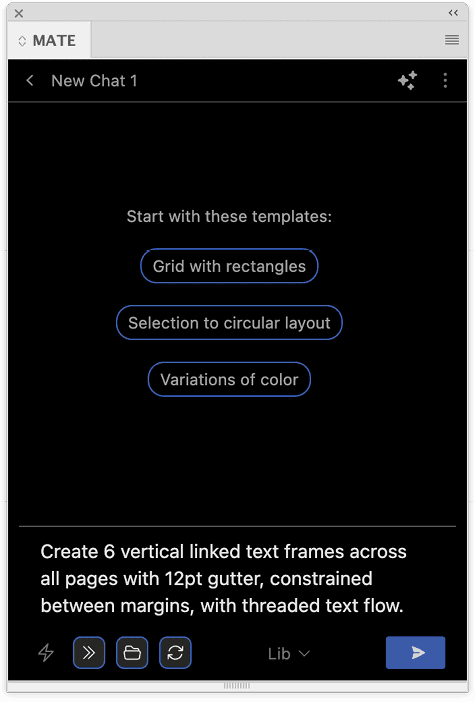
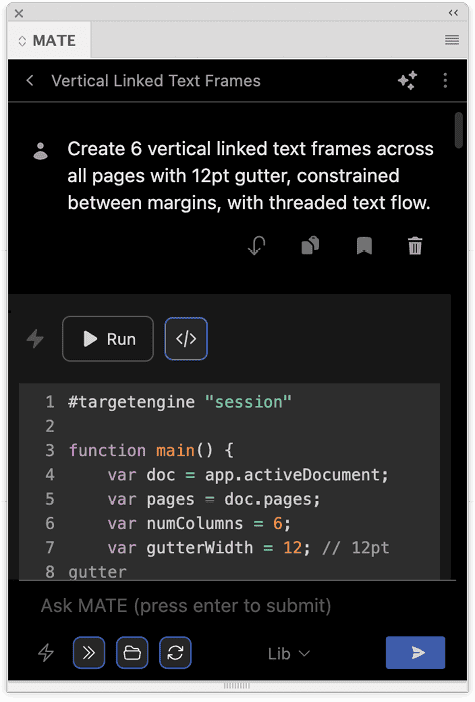
Need a user interface so you can easily change the parameters? Add a second prompt, as shown in Figure 4.
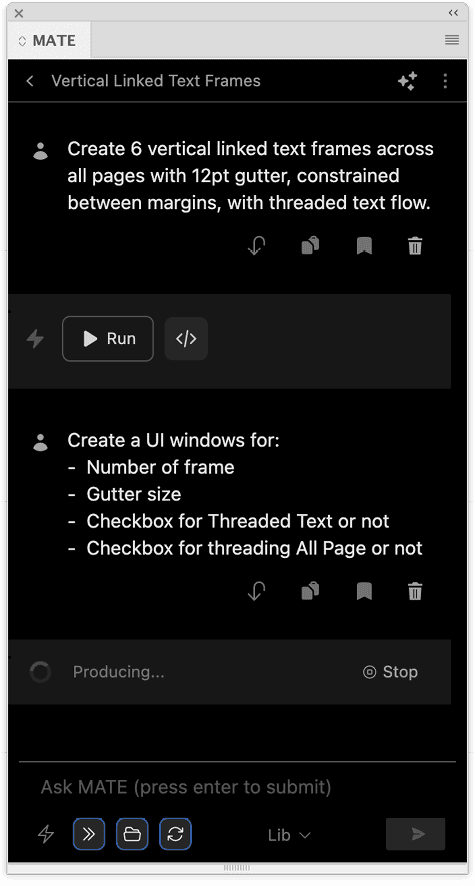
As simple as that, MATE creates a fully working script with a user interface for more flexibility (Figures 5 and 6). To see for yourself, you can download the script it made in response to these prompts.
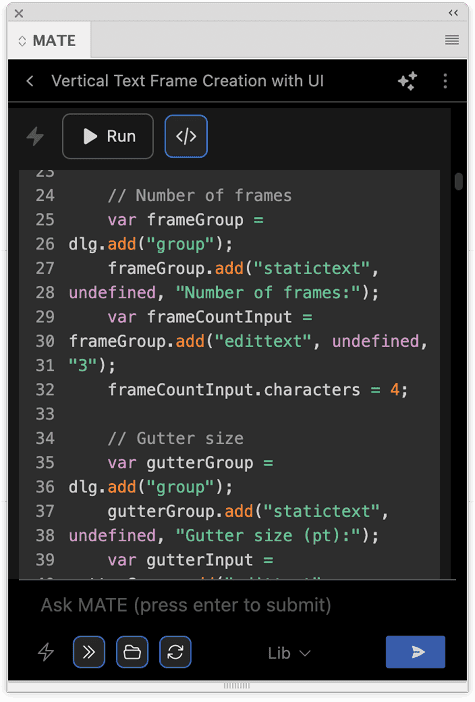
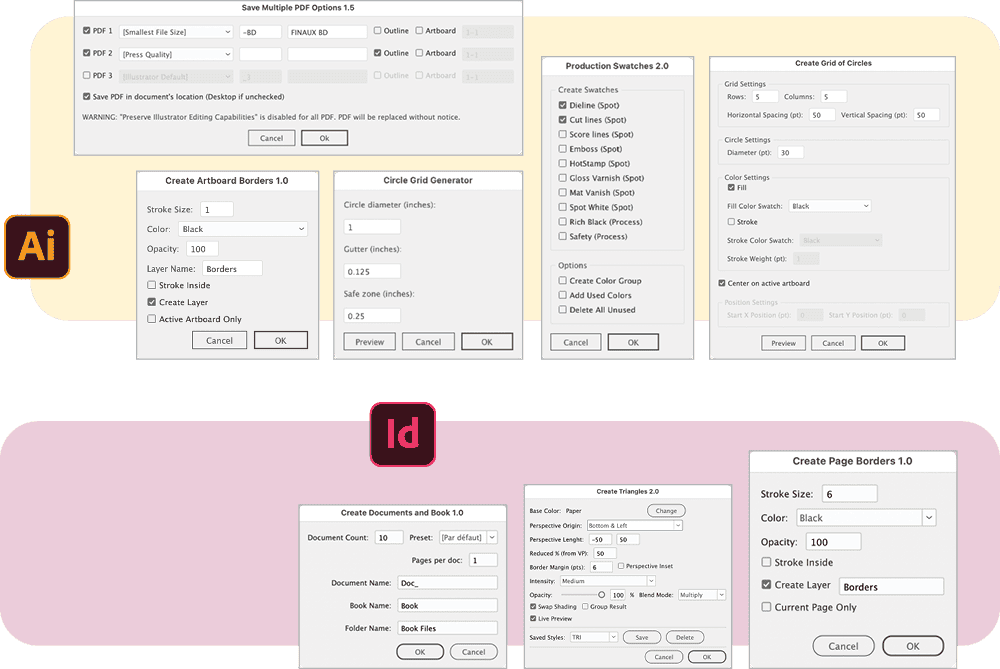
Transform Text
As you can see, MATE is a fabulous tool for executing repetitive tasks in script form, but it can do much more, including what’s variously called text enhancement, writing assistance, content optimization, or text transformation.
Whatever you call it, the approach is clear: Select the text block in your document, open the Text tab in the MATE panel, and choose the action you’d like to perform on the text: Fix Grammar, Translate To, Rewrite, Shorter, Longer, Summarize, or Create Headline (Figure 7). If needed, you can add additional custom instructions like changing to plural form when rewriting text (Figure 8).

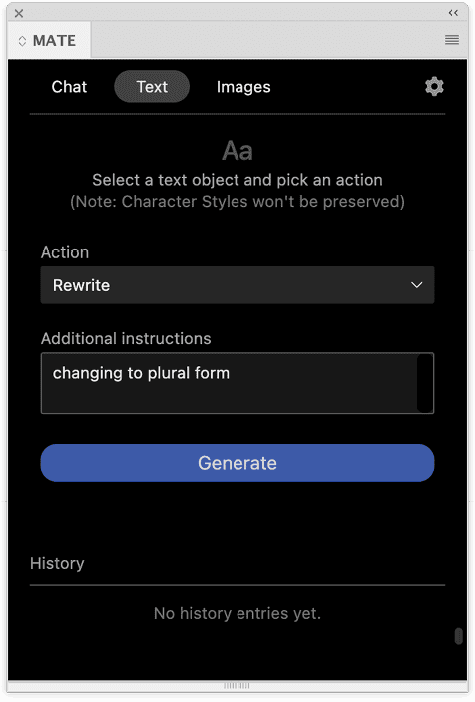
Click Generate to see the transformed text, which you can manually edit before telling MATE to replace the original content in your text frame.
Tip: Add “sentence case” in the Additional Instructions field if you want MATE to return a headline that capitalizes only the first letter and proper nouns.
I particularly appreciate that with the Fix Grammar function you can see exactly what was corrected, thanks to color indications and highlighting. Be aware, however, that while paragraph styles are preserved when text is replaced, character styles aren’t. The ability to modify text directly using AI is welcome, because Adobe’s AI offerings currently focus on image generation only.
Generate Images
MATE also offers AI image generation capability. Unlike InDesign, which uses Adobe Firefly integration, MATE generates images using OpenAI’s gpt-image-1, one of the best image models available. You can generate images with MATE (Figure 9) and import them directly into InDesign or Illustrator.
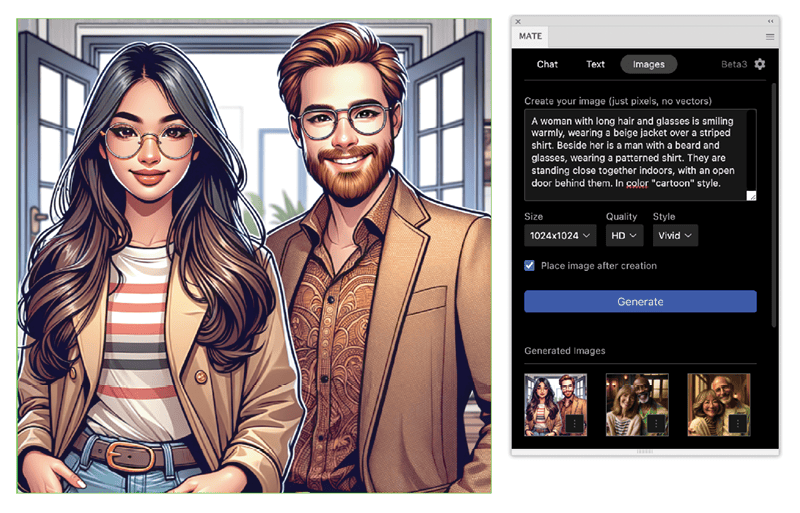
How Much Does It Cost?
MATE isn’t free, but it’s very inexpensive. A subscription to MATE for either Illustrator or InDesign costs $4.90 monthly or $49 annually.
At this writing, however, the introductory 50% discount is still available for the InDesign version.
Both the InDesign and Illustrator versions come with a seven-day free trial. (And, no, you don’t need a separate paid account with any of the AI models MATE uses, but if you want to use your own OpenAI API key, you can get a MATE license for a one-time payment of $19.)
Who Is MATE For?
Everyone can benefit from MATE. After all, it’s just about dictating what you want to accomplish. MATE allows all users, regardless of their technical level, to exploit JavaScript functionalities of applications to automate their tasks and improve their productivity. The more you know about InDesign, Illustrator, or JavaScript, of course, the more you’ll be able to use MATE to its full potential.
In my opinion, MATE is incredible, and it has become my favorite assistant. By using it almost daily, I’ve rediscovered the pleasure and excitement of using InDesign and Illustrator. I believe you can too.
Commenting is easier and faster when you're logged in!
Recommended for you

Making a Paperback Version of a Hardcover Book
A pair of publishing pros share their process for changing the format of a print...

Generative AI for Designers
An introduction to using currently available artificial intelligence options in ...
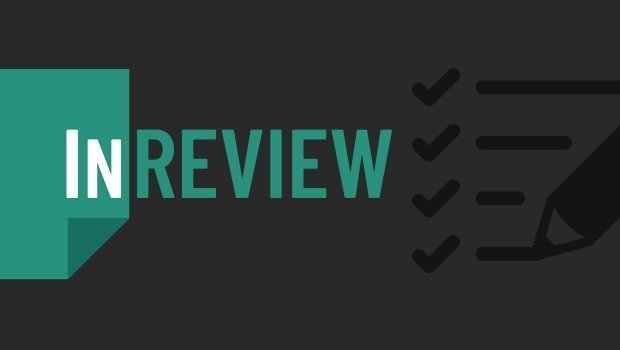
InReview: Table Tools for InDesign
A useful set of scripts for anyone who regularly works with complex tables.



