Making the Page Number and Pages Panel Numbers Match
What if you want your pages numbered 4A, 4B, and so on... both on the page and in the Pages panel?

Amy wrote:
I’m creating a large document with some pages numbered 4A, 4B, 4C, etc. I can get the page numbers to show up this way (4A, 4B) on the page itself but not on the icons in the pages window. There, they appear as A, B, C, etc. and I need them to match the actual page because it gets very confusing otherwise.
You didn’t say how you were making the page numbers appear with a “4” in front of them in your email, but my guess is that you were typing the number “4” in front of the automatic page number on the master page. If you do that, InDesign cannot “see” that 4 and won’t know to put it below the Pages panel icons. Instead, try the Prefix feature.
Open the Numbering & Section Options dialog box for the first page in that section (easiest to do by double-clicking the black triangle above that page in the Pages panel). In the Numbering & Section Options dialog box, set the Style to “A, B, C, D…” an the Section Prefix to “4” (or whatever section number you want). Then (and here’s the good part) turn on the Include Prefix when Numbering Pages checkbox! That’s the key to making the section number appear on the document pages themselves.
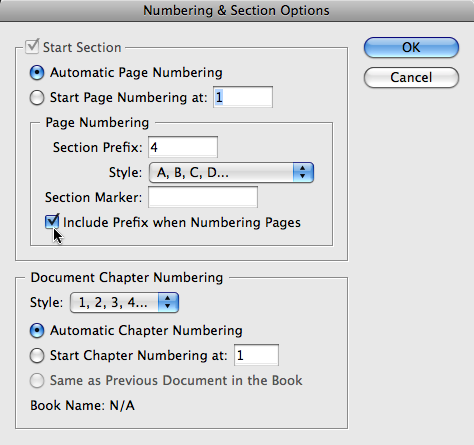
When you do this, the Auto Page Number appears as 4A, 4B, and so on… and the Pages panel does, too!
Actually, there is one caveat here… If the Pages panel still shows 1, 2, 3, and so on, then the Page Numbering pop-up menu in the General pane of the Preferences dialog box may be set to Absolute Numbering. Just set it back to Section Numbering (which is what it normally is), then the Pages panel will show the prefix and proper page number again.
Here’s a little more on page numbering and prefixes, including the trick to typing absolute page numbers.
This article was last modified on December 19, 2021
This article was first published on July 2, 2009




