Make It Look Like a Book in the Acrobat PDF
Laying out a document in facing pages isn't that hard. Displaying it as facing pages in a PDF often requires a small trick.

Editor’s note: Since this post was first published in 2009, Adobe has added the Publish Online feature to InDesign, which could be an improvement on this client proof workflow for some designers. New information below also includes links to other Creative Pro posts about this feature.
Sandra wrote:
With book documents, chapters usually start on a right page. If I want to make a pdf, the spread option does not work for the last page from one document and the first page from the next document. I get single pages for these two. (This is not for final print, but only to show clients what their pages look like.)
Making a PDF of a book actually look like a book isn’t as straightforward as you might hope. It is tempting to turn on the Spreads checkbox (in the Export PDF dialog box) in order to show what the book will look like, but I encourage you not to.
First of all, as you found out, InDesign cannot merge the two pages (last page of one chapter and the first page of the next) together into a single spread. But second, all you’re really doing is telling InDesign to pretend that the whole spread is a single page — and that the document is made up of single-sided pages. Of course, you’d also need to draw your own line in the document to show where the spine is… Blech.
Instead, give this job to Acrobat.
After opening the PDF in Acrobat, you can adjust the view (View > Page Display) to show the spreads. Make sure the Show Cover Page During Two-Up is selected, too, or else page 1 will become the left-hand part of a two-page spread.
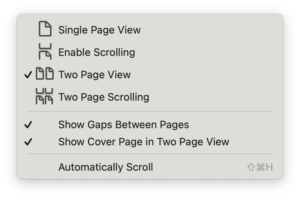
But you don’t want to have to tell your client to do this. So open File > Properties (Command/Ctrl-D) and, in the Initial View tab, set the Page Layout to “Two-Up (Cover Page).”
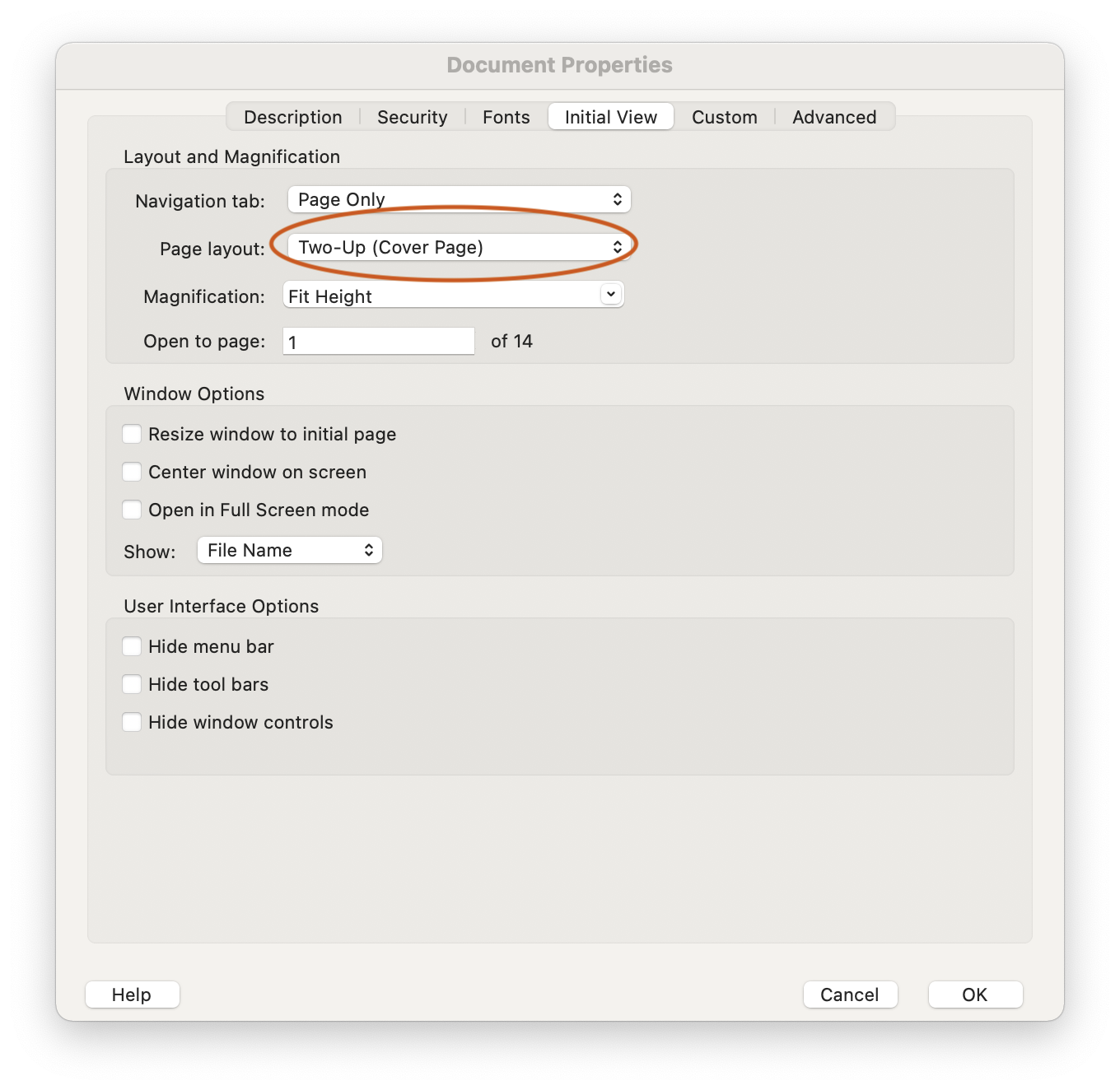
(You might be tempted to click a check box underneath that menu which says, “Open in Full Screen Mode.” Don’t! If you do, your work will display in Acrobat without any of the user interface. It also will display as single pages, all other instructions to the contrary.)
You can set up a PDF Preset to directly export PDFs for your clients that will automatically have this attribute. Go to File > Adobe PDF Presets … > Define. In Layout (in the Viewing section), select Two-Up Continuous (Cover Page). (You can also use this preset in Publish Online. We’ll get to that.)
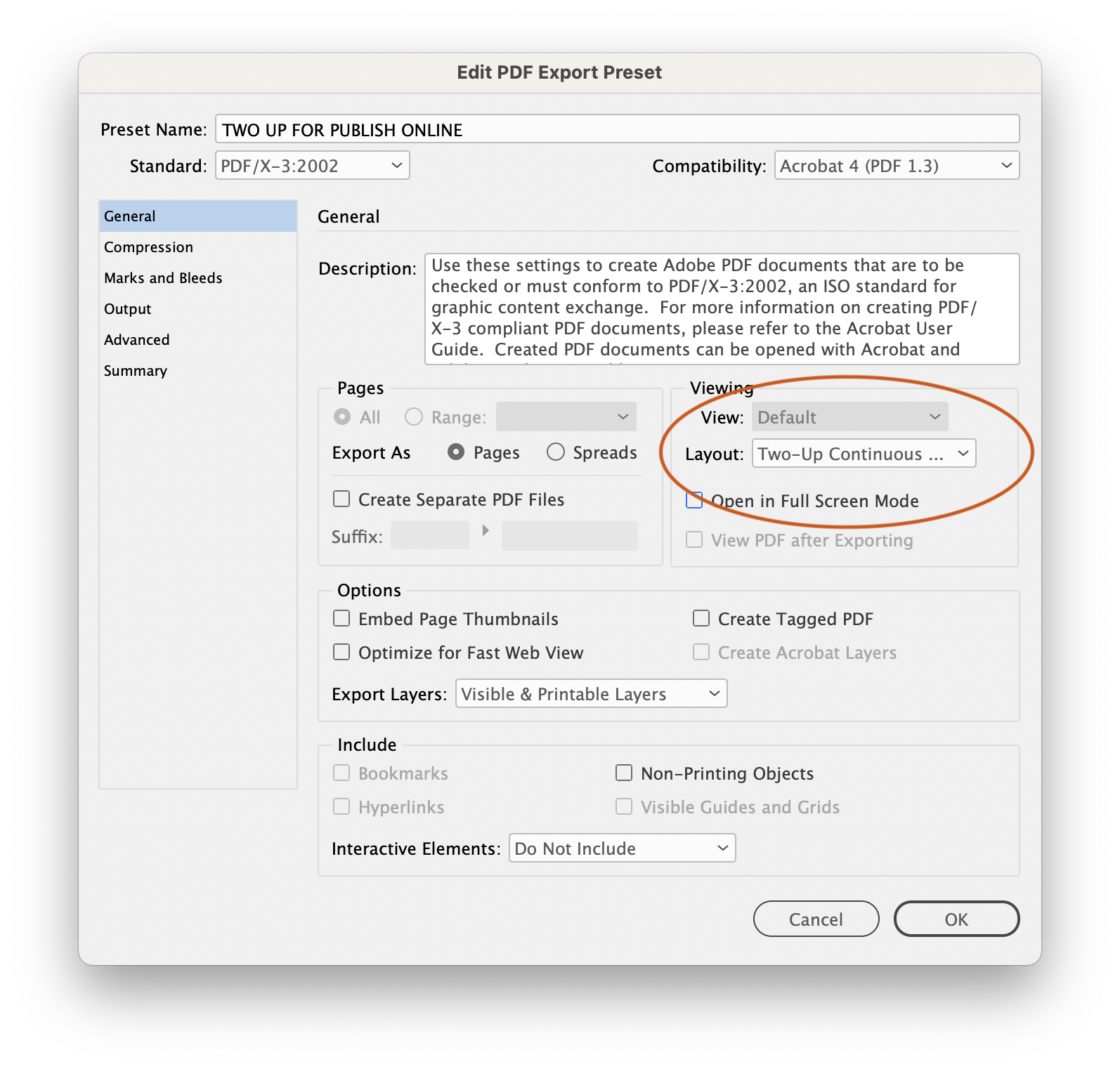
PDF Preset for generating PDFs that Acrobat will display with facing pages.
Then click OK and save the document. That way, when you client opens it, it will open just the way you intended—if they’re using Acrobat or Acrobat Reader.
If your client is using another PDF viewer—at least the programs that come preinstalled on today’s operating systems—it probably won’t read the Initial View tag properly. If that’s the case, you will need to figure out the instructions for setting the reader for two-up pages.
- If your client is using the MacOS Preview application, they will need to select View > Two Pages. Preview presumes the file starts on a recto (right-hand) page.
- If your client is using Microsoft Edge in Windows, they will need to navigate to the Page View icon in the toolbar. Once they select Two Page to view spreads, an option emerges that will let them see the cover page starting on the right.
Publish Online might be better!
Since this post was originally published in 2009, Adobe has introduced Publish Online as a service along with a license to InDesign. For some designers, this option will give you more control over how a client will view your work and will actually provide a better solution for this problem.
Publish Online works only with single files, so if you are using the Book feature, there’s no good way to present the whole project. It does automatically start odd page numbers on the right hand page, and if your file uses a Section Start to force the document to start on a left-hand, even-numbered page, that works as expected, too.
To present your document in this manner, go to File > Publish Online…. Under Export As, select Spread.
If you want your client to be able to download a PDF that will read as spreads in Acrobat Reader, click to the Advanced tab and under Download PDF Settings, select your special preset.
For more on Publish Online, check out these Creative Pro posts:
- Using Adobe Publish Online
- What I Learned at Creative Pro Week About Publish Online
- Controlling Publish Online Image Resolution
This article was last modified on December 19, 2021
This article was first published on January 30, 2009




