Kerning Drop Caps
How to automate the kerning of tricky letter combinations in drop caps with InDesign.

Drop caps are a common way to decorate the opening paragraph of a book or long document chapter, but they come with a minor headache: common initial letters such as “T” and “V” require hand-kerning with the following regular-sized letter, because even InDesign’s smart Optical Kerning doesn’t do it automatically. GREP styles are the solution but because you can only specify tracking, not kerning, values in a Character Style this needs a special approach.
Here’s an example of a raised “drop cap” that illustrates the problem. You could fly a 747, or at least a drone, through that gap!

Kerning the Th pair back to -150 gives a decent balance, but a Character Style only allows us to specify tracking at -150.
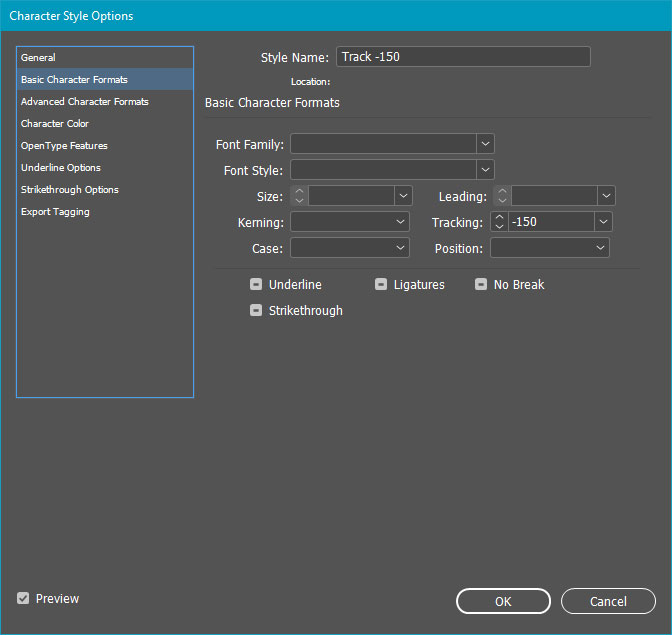
We can set up a GREP style to apply this Character Style to the “Th” pair, like this:
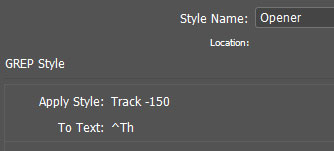
A caret (^) in GREPpish means “beginning of paragraph,” so the whole “To text:” GREP expression means “Look at the start of the paragraph for the letters Th.” InDesign obediently applies the negative tracking to both glyphs—not what we want—making for an ugly collision between the “h” and “e.”

The solution is to use GREP’s “optimistic forecast” feature. Okay, so its real name is “Positive Lookahead” (there’s a pessimistic counterpart called “Negative Lookahead,” but we’ll stay away from negativity here). Our expanded GREP expression says “Look in the beginning of the paragraph for the letter T followed by the letter h.” That “(?=)” bit is the Positive Lookahead. The droid(s) you’re looking for go after the equals sign, inside the parentheses.

Now InDesign will apply the Character Style only to the T and not the following h, eliminating the uglies.

You can use this trick anytime you need to apply custom kerning to raised or dropped caps or when you have an odd letter pair that your font doesn’t kern properly. For more extensive kerning needs, see Peter Kahrel’s fantastically useful custom kerning script.
This article was last modified on June 29, 2021
This article was first published on June 4, 2021




But a bad one, sorry. Kerning drop caps must also consider the left side-bearing depending on the drop cap character. And this is what the book is heavily about.
No, this is not a “bad” tip. Since it uses a GREP style it would only change the spacing in a specific letter pair (in this case, Th) in a specific font, size, etc., which would lead the user to take into account the left side bearing of the drop cap (and anything else that affects the appearance of the letters) as they’re choosing a Tracking value for the GREP style to apply.
Sorry, that is too sketchily written. Did you ever read Geoffrey Dowding’s very old (from the fifties) but very good book “Finer Points in the Spacing and Arrangement of Type”? Even newer books will teach you better typography.
This was a specific tip for kerning drop caps in InDesign. For a comprehensive look at the topic of letter spacing, check out Issue #75 of InDesign Magazine.
The article isn’t a tutorial on kerning, it describes a technical solution to a common InDesign problem. There are plenty of excellent texts on how to set type, but that wasn’t the point here.