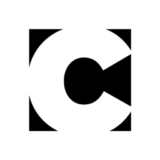iStockphoto Releases a Plug-in for the Creative Suite
iStockphoto has released a plug-in that allows Creative Suite users to browse, place, download, and edit photos directly within applications like Photoshop, InDesign, and Illustrator. The plug-in is free, and it works with both Windows and Mac in CS5 and later.
Installation is a breeze. You simply download the plug-in from iStockphoto, unzip it, and then double click it to launch the Adobe Extension Manager application, where you can decide which applications will have access to the plug-in.
After you relaunch your CS applications, you can go to the Window menu and choose Extensions > iStockphoto. This opens a panel where you can log in to an iStockphoto account and do just about everything you could do at the website, without having to leave the application you’re working in.

The integration is very natural and well executed. You search for photos or illustrations by keyword. When you mouse over the thumbnail of one of the images, you get a larger preview. You can drag thumbnails right into your documents, or you can use the pop-up menus that appear under each thumbnail.

These menus have options to insert a comp (low res and watermarked), replace an existing comp, add an image to a lightbox (or create a new lightbox on the fly), or purchase and download the photo in your choice of size, resolution, and license.

Placing a comp into InDesign is much like copying and pasting an image. There’s no link or embedded file listed in the Links panel. Placing a comp into Photoshop or Illustrator results in a new layer. In Illustrator, you can see you’ve actually embedded a tif into your document.
One tip for using the iStockphoto panel in Photoshop: if you select Insert Comp from the thumbnail menu instead of dragging one into your document, you get a new layer named with the photo’s ID number rather than the generic Layer 1, 2, 3, etc.
A link at the bottom of the panel shows your current number of credits, and you can click it to purchase more.
Another nice feature: the panel is synchronized across applications. So for example, when you’re in Photoshop, you can see the most recent comps you placed in InDesign. This also means that you don’t have to sign in to your account over and over again in each application. Just sign in once and the panel is ready to go in all apps.
You can also drag and drop comps across applications. So if you see something you like in the panel in InDesign, start dragging the thumbnail, switch to Photoshop, and drop it right into your Photoshop document.
iStockphoto’s panel is a very natural fit for the Creative Suite apps. I suspect this is just the vanguard of a trend, and we’ll soon see other companies creating panels that bring their content right into our Creative Suite apps.