To provide the best experiences, we and our partners use technologies like cookies to store and/or access device information. Consenting to these technologies will allow us and our partners to process personal data such as browsing behavior or unique IDs on this site and show (non-) personalized ads. Not consenting or withdrawing consent, may adversely affect certain features and functions.
Click below to consent to the above or make granular choices. Your choices will be applied to this site only. You can change your settings at any time, including withdrawing your consent, by using the toggles on the Cookie Policy, or by clicking on the manage consent button at the bottom of the screen.
The technical storage or access is strictly necessary for the legitimate purpose of enabling the use of a specific service explicitly requested by the subscriber or user, or for the sole purpose of carrying out the transmission of a communication over an electronic communications network.
The technical storage or access is necessary for the legitimate purpose of storing preferences that are not requested by the subscriber or user.
The technical storage or access that is used exclusively for statistical purposes.
The technical storage or access that is used exclusively for anonymous statistical purposes. Without a subpoena, voluntary compliance on the part of your Internet Service Provider, or additional records from a third party, information stored or retrieved for this purpose alone cannot usually be used to identify you.
The technical storage or access is required to create user profiles to send advertising, or to track the user on a website or across several websites for similar marketing purposes.





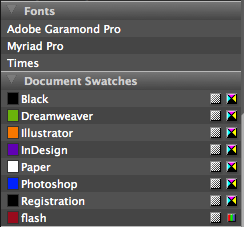
Hmm, in Bridge CS4, if I set the criteria to “all metadata” (last option on the list) and “contains” then enter the font name, or the PMS number of a color in my ID file, it shows up for me. Did you try that?
If I try “swatch name” then search for the PMS number it doesn’t find any results. Which makes some sense to me, since it’s grouped with “swatch group” on the list, which is an AI feature. Maybe the way AI and ID store swatches is different.
I think the swatch name has to do with ASE files too. Searching by swatch name and swatch group doesn’t work either with InDesign files.
It worked in CS2, not anymore since CS3…
I also struck out using “Swatch Name” (using CS3).
However, like Somerset, I used the “All Metadata contains” criteria for both font and swatch names, and it worked for me, as long as the swatch is actually used in the document.
If the swatch exists in the document but is not used on a page item, the search comes up empty.
A search using “Swatch Name” does work for ASE files.
As Somerset and David said, choosing All Metadata works swimmingly! I searched for C=86 in a folder and found all files contained within that had that criteria. I also successfully searched by Pantone name. Even searching for a font (Gill Sans) worked perfectly, and did so even when I typed in all uppercase letters. This worked with both Illustrator and InDesign files, so I’m not sure what could be amiss for some of you. We should investigate further.
I am happy to hear that it is working on your machines, I will have to test this out on a few other machines to find out what is going on.
You can do this with a script. A stub AppleScript demonstrating this might be like the following, which operates on open documents, but could receive its document list a different way, such as passing the list form a selection or folder contents. The individual documents could then be opened without showing the window, to avoid interface slowdown:
tell application “Adobe InDesign CS3”
set BingoList to {}
set DocList to every document
repeat with EachItem in DocList
tell EachItem
set FontList to name of applied font of stories
set SwatchList to name of swatches
if FontList contains “Myriad Pro\tRoman” and SwatchList contains “PANTONE 294 C” then
set end of BingoList to object reference
end if
end tell
end repeat
return BingoList
end tell
If you wanted to search for substrings of the name, then you would have to coerce the list to text first, like this:
. . .
if (FontList as text) contains “Myriad Pro” and (SwatchList as text) contains “294” then
. . .