InReview: OmniMarkz
A powerful solution for converting variety of file formats

This article appears in Issue 18 of CreativePro Magazine.
From the very beginning, InDesign came with the ability to convert files in other page layout formats, such as QuarkXPress and PageMaker, to its native INDD format. This was a very savvy move by Adobe, as it certainly lowered the barrier for users to make the switch to the new program. But all these years later, InDesign has not gained the ability to open and convert any other file formats. By contrast, PDF-to-native conversion has been a feature of QuarkXPress and Affinity Publisher for several years, and both can open InDesign files via the IDML format. Fortunately, for macOS InDesign users there is a powerful third-party option with a wide range of file conversion abilities: OmniMarkz by Markzware.
How It Works
Through the intermediary of the IDML (InDesign Markup Language) format, OmniMarkz facilitates the exchange of files between InDesign, Quark, Acrobat, and Affinity Publisher. The resulting files will be fully editable in whichever application you open them with, but be prepared to roll up your sleeves to fix some formatting. InDesign, QuarkXPress, and Publisher all use different conventions, so it’s inevitable that some of the elements might get scuffed in transit. And of course, if you’re converting legacy documents, a lot may have changed (including your own tastes) since they were originally created. But at least you’ll have the raw material to work with. If all you need is a static image of the layout you can also export InDesign or Quark documents as a series of TIFF or PNG files, one image per page.
OmniMarkz can be used as standalone application or as a plug-in for InDesign. Once the plug-in is installed, you’ll find a Markzware menu next to the Window menu, or you can choose Open QuarkXPress File or Open PDF File from the File menu. Because OmniMarkz can convert a PDF to InDesign, you can use PDF as an intermediary to effectively allow you to convert literally any file to an InDesign document. Just create a PDF from the application (CorelDraw, Canva, whatever it might be), then open that PDF in OmniMarkz. From there, you can export it as an IDML, which you can open in InDesign. The Inspector can give you plenty of details about the contents of a file before conversion (Figure 1).

Figure 1. When using OmniMarkz as a standalone application, you can drag a file onto the app to see an inventory of the document (number of fonts, colors, images, and so on) in the Inspector, much like you can view an InDesign document’s metadata in Adobe Bridge. In addition to InDesign, the converted document can be opened in Acrobat, Illustrator, QuarkXPress, or Affinity Publisher.
After a conversion, OmniMarkz gives you the option of immediately opening the file in its new format (Figure 2). Selecting Open in InDesign creates an IDML version of your QuarkXPress file and opens it in InDesign. To open a file in QuarkXPress, you’ll need the 2017 version of the program or later, as earlier versions do not support IDML. For both Affinity Publisher and Illustrator, the document will first be converted to PDF and the resulting PDF opened.

Figure 2. You can open the converted document in any of these applications so long as the application is loaded and licensed on your computer.
Putting It to the Test
I tried out OmniMarkz on some ancient Quark documents, and it worked well. There were inevitably some fonts that needed replacing (remember Multiple Masters and Expert sets?) and a few overset text frames that needed fixing, but the documents were pretty much as I remembered them. Of course, the result was only as good as the source file, but where images were missing (my user error), OmniMarkz used low-resolution proxies, so at least I had something to work with. These time capsules from a previous millennium wouldn’t require too much dusting off to make them usable again, especially since all their paragraph and character styles made the journey with them across the Quark-InDesign divide. I found that pretty impressive for a file that hadn’t been touched for more than 20 years. I also found some old PDFs in my work archive, generated from Quark but for which I’d lost the corresponding master Quark files. I was able to open these PDFs in OmniMarkz and from there export them to IDML files. Not surprisingly, they required more cleanup and the styles were auto-generated based on the text formats, but this still would be a significant timesaver if I needed to repurpose the content—no more dealing with unwanted line breaks or having to sift through chunks of unwanted text (Figure 3).

Figure 3. Converting this 16-page conference brochure from Quark (version 4) to InDesign went relatively smoothly. At top is the legacy PDF generated from the Quark document; below, the resulting InDesign document. Missing fonts have caused some overset text and the line endings are different, but these are easy fixes to make.
The Cost of Conversion
OmniMarkz is a professional-level file-conversion solution and is priced as such. The full version is available for a one-time payment of $599 or an annual subscription of $389. There’s also a free version, which will allow you just to preview InDesign, QuarkXPress, and PDF documents. If you have to convert only a few files per year, it might not be worth the cost. But, if file conversions are a regular part of your workflow, OmniMarkz could save you a lot of time and money in the long run.
The Bottom Line
If you’re a macOS InDesign user, OmniMarkz can be an indispensable tool for accessing content in legacy files, converting any type of file into an InDesign document (via PDF), or even interchanging files between Quark, Illustrator, Affinity Publisher, and InDesign.
- OmniMarkz
- Markzware
- One-time payment of $599, or an annual subscription of $389; free version allows you to preview InDesign, QuarkXPress, and PDF documents
- macOS 10.12 or higher
- Rating: 4 Stars
Commenting is easier and faster when you're logged in!
Recommended for you

Adobe Bridge Gets a Major Upgrade
Changes large and small take the program from useful and powerful to indispensab...
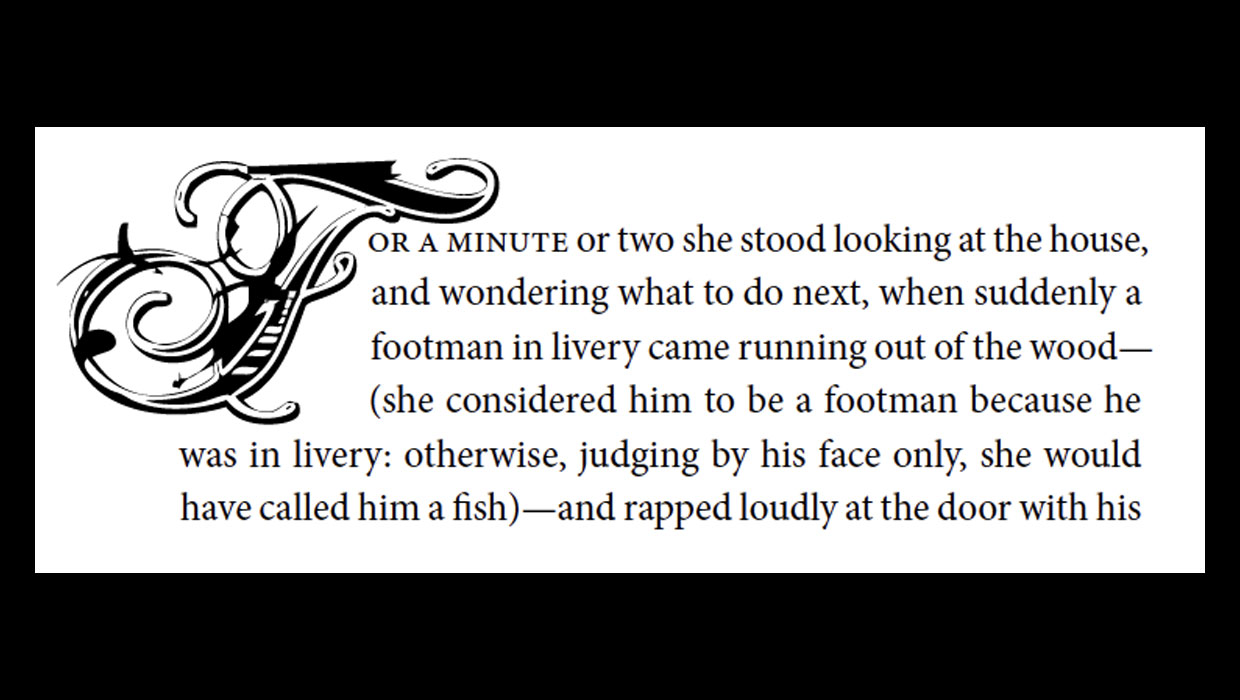
The Drama of Drop Caps
Initial caps add excitement to a design. Here’s how to make, format, and fine-tu...

Using RGB Images in InDesign, from Photoshop to Final PDF
A step by step guide to entering the twenty-first century by using a RGB workflo...




