InReview: MadeToTag
Accelerate and simplify the process of creating fully compliant accessible PDF files
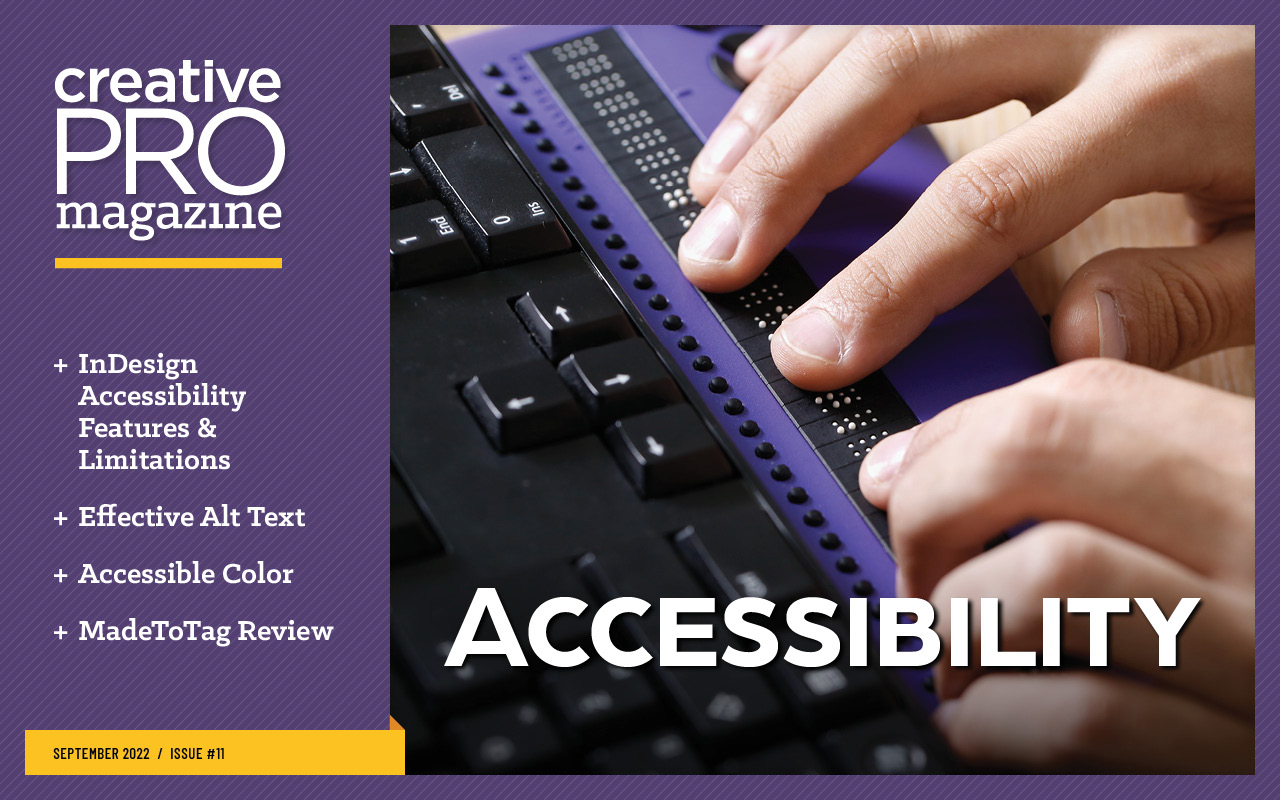
This article appears in Issue 11 of CreativePro Magazine.
Demand for accessible PDF files—those that provide unimpeded access to their content to users with visual, auditory, and mobility impairments—has increased significantly over the past several years, especially in such sectors as government, education, and nonprofit organizations.
Back in 2011, InDesign CS5.5 made a huge leap forward with new features that streamlined the process of creating accessible PDF files, which used tags to define the logical structure of the content in a file. With InDesign’s accessibility features, we could apply tags to content formatted using paragraph styles, as well as define tag order with the Articles panel, and we could easily add alternative text (aka alt text) to images within an InDesign file.
Despite the fact that Adobe has added some minor improvements in successive versions of InDesign, creating an accessible PDF file is still a labor-intensive task that leaves room for human error. To put it bluntly, InDesign still falls short in some areas regarding accessibility.
MadeToTag by Axaio Software is an InDesign plug-in that promises to streamline the accessible PDF creation process, and it picks up with unique features where the InDesign feature set falls short. The software is designed specifically for users who regularly create accessible PDF files.
You can download MadeToTag for the version of InDesign that you are using (installers back to CC 2017 are available) from the Axaio website. The installation process runs smoothly and worked like I’d expect any other installer to work—easy.
After you install the extension, you’ll be able to access the single MadeToTag panel by choosing Window > MadeToTag. The panel has the look and feel of any other panel in InDesign, but within that space, the panel takes you interactively through a sequence of accessibility tasks (Figure 1).

Figure 1. The MadeToTag panel guides you through the process, step by step.
The Process
Creating an accessible PDF file with InDesign alone is a process-oriented task. It involves a series of steps that need to be performed in a somewhat meticulous manner. Done correctly, life is good: You end up with an accessible PDF file. But if you set up your InDesign file incorrectly, you discover that fact only after you’ve created the PDF. Then it’s back to InDesign to tweak and re-export the PDF.
MadeToTag takes you through seven separate tasks to define your PDF’s correct structure before exporting. For example, Task 1 guides you through applying export tags to the paragraph styles in your document and, if necessary, creating paragraph styles for text that is not styled.
Although it’s easy enough to apply export tags to styles in InDesign, it’s not apparent when you’ve forgotten to do so. The MadeToTag panel displays a status report for your document, letting you know how many styles have export tags, how many don’t have export tags, and how many styles have been used for lists. Furthermore, it offers additional tag options not available in InDesign that give you more control over the process.
To begin assigning export tags, click the forward button (>) in the panel’s Go To Text Without Export Tag section. MadeToTag will then highlight the first instance of the text, allowing you to choose the appropriate export tag for PDF and for EPUB/HTML, if desired. Repeat this process until all styles have export tags.
A huge selling point for me is MadeToTag’s Highlight Export Tags By Color feature, which visually indicates which tag is assigned to each piece of text (Figure 2). These visual cues appear even when viewing the document in Preview mode.

Figure 2. Text highlighting provides a visual cue to which tags are assigned to text.
Next, you’ll organize the content of the document into articles, which creates an order for assistive technology applications such as JAWS and NVDA. Text frames that are linked within InDesign already have the order defined logically, and Task 2 of the MadeToTag panel walks you through defining the order of unlinked frames in the document using the Articles panel in InDesign.
The panel indicates the number of stories and images, along with how many of those stories are linked or are not linked to an article. The bottom portion of the panel navigates you to the first frame that is not in an article and lets you assign it, either to an existing article or to a new one you can create there.
Although you can easily use the Articles panel natively in InDesign, MadeToTag requires that you do so. Similarly, Task 3 (Alternate Text) and Task 4 (Review Document Metadata) are both easily accomplished without additional software, but again, these items are easy to miss in the process, so it’s nice that the MadeToTag panel ensures that you won’t forget to perform these steps.
Setting the language
In InDesign, you can specify the language for text using paragraph and character styles or manually with the Character panel. This is a simple task, but over the course of a complex document, it can be time consuming.
In Task 5 of the MadeToTag panel, you define the language not only for the document but also for selected text. A handy Highlight Languages By Color checkbox provides a visual cue for the languages assigned to text in the document as well as a statistical display of the percentages of other languages assigned to text in the document. This is a great feature for users who deal with multilingual documents.
Tables
Task 6 is where you define the structure for tables. InDesign’s ability to tag table content for accessibility purposes is limited to column headers. After that, you need to dive into the Table Editor in Acrobat to perform more complex tagging, a job that you’ll have to repeat if you ever re-export the PDF from InDesign.
MadeToTag improves this situation by letting you easily define logical headers for rows and for columns using either the Scope property or Header Cell ID associations.
In addition, MadeToTag’s Smart Headers feature (Figure 3) provides an editing mode that allows you to tag more complex tables for PDF output. This is very handy when you’re dealing with a table that has two or more column headers (or one with merged cells) that act as headers for specific data areas of the table.
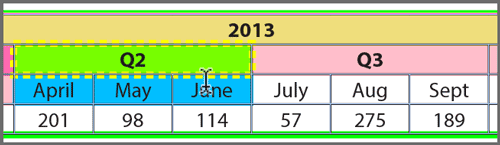
Figure 3. The Smart Headers editing mode allows you to tag complex tables easily.
Using the Smart Headers feature, you can highlight certain cells and define a parent/child relationship between them. I have to admit, I initially had a bit of trouble figuring out how this feature works, but after a little trial and error you get the hang of it. Essentially, you begin by highlighting the cells that you want to become the header, and then you Command/Ctrl-click the children for that header cell. A quick PDF generation revealed that MadeToTag tagged the table appropriately and flawlessly.
Generating the PDF file
The final step generates the PDF file. At first, I was curious why it was made a step in the panel when you could just choose File > Export in InDesign. The reason is that some of the components added with MadeToTag (namely, the Smart Table Headers) will not export natively; you have to use the Create PDF button in the panel for the features of MadeToTag to be incorporated into the final PDF file.
This quirk is certainly not a deal-breaker, but definitely worth noting.
Added Efficiencies
Here are a few other benefits of MadeToTag you’ll appreciate.
- During every task in the process, it offers a Locate Potential Problems button at the bottom of the MadeToTag panel. This feature allows you to search for many common tripping points encountered with accessible PDF generation; options include Locate Insufficient Visual Contrast, Locate Paragraphs Without Style, and Locate Uses Of Basic Paragraph Style.
- From the panel menu or from a checkbox in the lower-left corner of the panel, you can also choose Use MadeToTag Shortcut Set, which lets you use keyboard shortcuts to execute many of the commands for further efficiencies. I found the shortcut set to be quite useful, to the point where I wondered why these shortcuts aren’t enabled by default.
- MadeToTag quietly incorporates features like removing parent <P> tags from tables, automatically tagging as artifacts items that InDesign doesn’t fix, and adding Note IDs to footnotes and endnotes (<Note> tags) in the document. All these items would otherwise need to be fixed in Acrobat after a PDF file is generated natively from InDesign.
Summary
I’ve been using MadeToTag in my accessible PDF workflow for several years and love it. In fact, when I create accessible PDF files, I no longer use the native export out of InDesign unless a client requests it.
Most of the PDFs I generate with MadeToTag are 98% PDF/UA compliant, and the few fixes I do need to make are so minor that they usually require only a few minutes of extra work in Acrobat.
I’ve also found Axaio to be incredibly responsive to feedback.
MadeToTag has been a game changer for me. It is a high-end solution and is priced as such. But the amount of time and trouble it saves offer more than a full return on the investment and make it a must-have for anyone who regularly needs to produce accessible PDFs from InDesign.
- Axaio Software gmbh
- Full Version: €599,00 ($612.20)
- Mac and Windows
- InDesign CC 2017–2022
- Rating: 4.5 stars
This article from CreativePro Magazine is for members only. To continue reading, please log in above, or sign up for a membership today! Thanks for supporting CreativePro!
Commenting is easier and faster when you're logged in!
Leave a Reply
Recommended for you

Illustrator Downloadable: Summer Citrus Pattern Set
Downloadables are an exclusive benefit for CreativePro members! (Not a member ye...

InDesign Downloadable: Tables SuperGuide
Downloadables are an exclusive benefit for CreativePro members! (Not a member ye...

How to Be a Better Designer: Learn About Type
It’s all about the type. Or, as James Carville might have said, it’s the typogra...





Hi Chad, thanks for the article. Are these PDFs WCAG compliant too?
Yes. Although MadetoTag strives for PDF/UA compliance, these files are typically also WCAG compliant as well. The thing that typically prevents them from being WCAG compliant is the lack of minimum color contrast on elements in the file.
On another note, I’m not sure why weird substitute characters appear in place of dashes and apostrophes in this article. Not true for another article I’m viewing…
(Firefox, Mac)
Not seeing any of those weird characters in Safari or Chrome on Mac.
So the blurb after the brief excerpt says “To continue reading, please log in above.” I have done so, but still no full article.
Hi Aaron- I just checked the article and you should be able log in and see it if your membership is current. Try logging out and back in. If that fails, please contact us using this form and we’ll get it figured out: https://creativepro.com/contact/
Thanks Mike. Well, I was an unpaid user; maybe that was the rub. (In which case the blurb should be amended accordingly.) I have now paid for a year and have read the article…