InReview: IDMarkz
Preview and convert InDesign files to other formats without a copy of InDesign
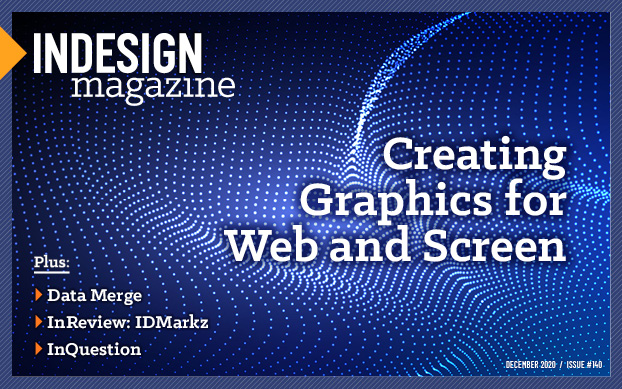
This article appears in Issue 140 of InDesign Magazine.
Whether you need to preview, export, or convert your InDesign files, IDMarkz from Markzware (macOS only) has you covered. Combining three of their earlier products into a single, unparalleled package, IDMarkz’s unique set of features allows you to preview multiple versions of InDesign CS4 or later files for free. With the purchase of a license, you can use the program to export InDesign documents to various other formats, as well as move them to other editing applications—all without having a copy of InDesign installed.
Previews
When you launch IDMarkz, it presents you with a Welcome screen where you can drag your InDesign documents to get a preview (Figure 1).
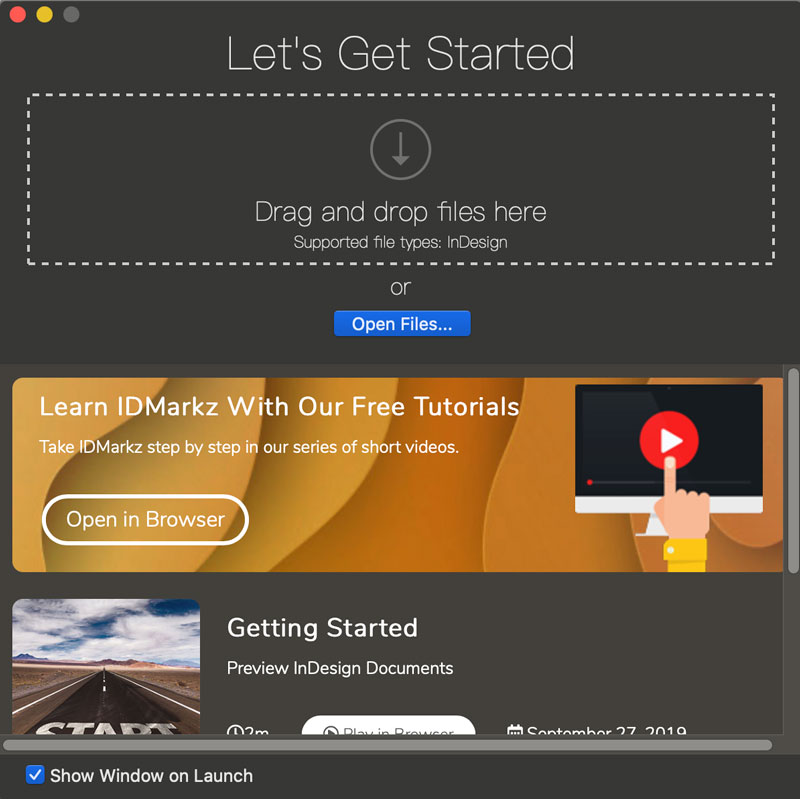
Figure 1. Drag your InDesign files onto IDMarkz’s Welcome screen to get a preview of the document, whether you have InDesign installed on your system or not.
Like its now-discontinued predecessor ID Util, IDMarkz builds a high-resolution preview of the pages based on the internal document data, so it works whether or not preview images were saved with the InDesign document (an option that you can turn on in File Handling area of InDesign’s Preferences dialog box). The displayed preview is representative of the original document, and the text is crisp at any magnification level (Figure 2).

Figure 2. IDMarkz quickly builds a preview of the InDesign document allowing you to zoom as much as 400%.
A sidebar shows all the pages in the document. Clicking any one of these page images will take you to the actual page where you can zoom in as much as 400% or out to 25% to see the whole spread. There’s also a handy
Document Inspector (Figure 3) that shows a summary of data, including the file type, version, size, creation date, modification date, page count, spread count, page size, and font, color, image, and story data.
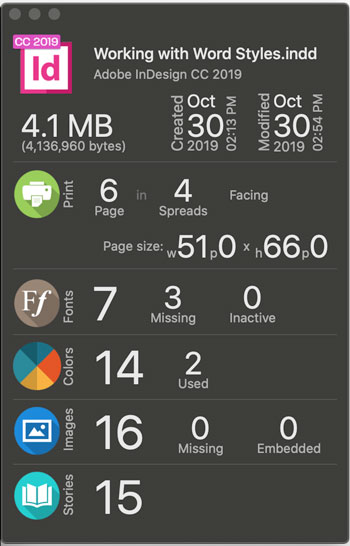
Figure 3. The Document Inspector shows the file type, version, size, creation date, modification date, page count, spread count, page size, and the number of fonts, colors, images, and stories.
Other preview options include Quick Look support, which lets you preview InDesign, IDML, or InCopy documents in the Finder by selecting them and pressing the spacebar (Figure 4), as well as Finder thumbnail previews (Figure 5), which replace the default InDesign file icon with a preview of the document’s first page. Based on customer feedback, thumbnail previews have been turned off by default, because when the option is turned on, determining whether a file is actually an InDesign file can be difficult.

Figure 4. IDMarkz includes a Quick Look plug-in that allows you to view an InDesign document right in the Finder by pressing the spacebar.
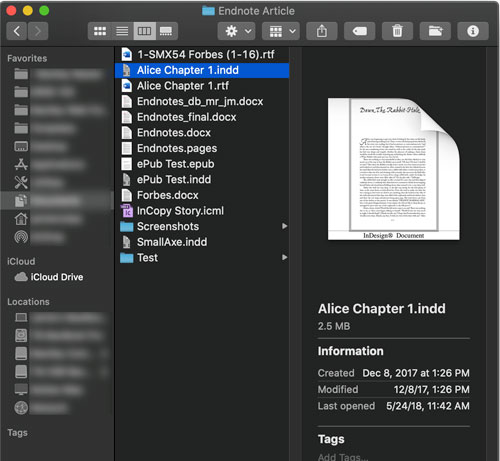
Figure 5. Finder thumbnails can be enabled through a setting in IDMarkz’s Preferences.
From the Preview window you can print the document or export it to various formats, including IDML, PDF, TIFF, PNG, JPEG, and GIF (Figure 6). IDMarkz offers a handful of useful export options for each format. For instance, you can specify which application opens the file after the export and whether to display the exported file’s location in the Finder. However, you won’t find any options for choosing image quality when exporting to the image formats. All pages exported from IDMarkz are exported at 72 dpi for bitmap formats and for PDF as well.

Figure 6. IDMarkz exports to seven file formats.
The final export option is Stories, which exports all the InDesign story data in a file (i.e., the content from all the text frames in the document) as RTF, TXT, or HTML text. This is a great option to have when you need to repurpose the text of a document to another format. There’s one big caveat, however: The Stories option merges all the story data from all the separate text frames of text in your InDesign document into a single file, based on an internal order-of-story-creation-ID in the InDesign file. For new documents, where you start at the beginning and work sequentially to the end, stories should export in page order. For many documents, however, the path to completion isn’t as direct. If a document has been edited and re-edited, the story order, and thus the Story IDs, may be jumbled up—and the story order of your export will be too.
If you find yourself exporting to specific formats often, you’ll appreciate IDMarkz’s ability to automate the export process. In the Automation area of the IDMarkz Preferences dialog box, you can choose one or multiple formats to export documents to whenever you open a file in IDMarkz (Figure 7).

Figure 7. You can automate document exports to one or multiple formats in the Automation area of IDMarkz Preferences dialog box.
Conversions
Perhaps the greatest draw of IDMarkz is its ability to convert InDesign documents to other desktop publishing applications, such as QuarkXPress, Affinity Publisher, Adobe Acrobat, Illustrator, and even other versions of InDesign. IDMarkz inherits these abilities from former Markzware products MarkzTools and ID2Q.
Previous versions of InDesign
The Open in InDesign command opens the currently viewed file in the same version of InDesign as the file was last saved in. If that version cannot be located on your computer, then IDMarkz uses the system default version of InDesign, which is usually the latest version of InDesign installed on your system. This typically results in an older InDesign file being opened in a newer version of InDesign, so IDMarkz displays a message warning you that saving the file will break backward compatibility with the older version of InDesign.
If you try to open a newer InDesign file on a system that contains only older versions of InDesign, IDMarkz first converts your newer InDesign file to an IDML file and then opens that IDML file in the older version of InDesign. That’s why IDMarkz is compatible with InDesign CS4 or later only: CS4 was the first version of InDesign that supported IDML as an interchange format. This feature replicates InDesign’s ability (in CC 2014 and later) to send your document to Adobe’s conversion servers and then send it back to you, allowing you to open newer documents with an older version of InDesign—but IDMarkz does so without sending your document over the internet.
QuarkXPress
The Open in QuarkXPress command creates an IDML version of the open file and then attempts to open it in QuarkXPress 2017 (the first version to handle IDML files) or later. In the Open In area of the IDMarkz Preferences dialog box you can set the version of QuarkXPress you want the IDML to open in. By default this is set to Attempt to Use Document Version.
Affinity Publisher
The Open in Publisher command uses a different method of conversion, based on which version of Publisher you have installed. If you have Affinity Publisher 1.8 (the first version able to open IDML files) or later installed on your system, Open in Publisher creates an IDML of the file and then opens that IDML in Affinity Publisher. This yields a more accurate conversion than the PDF workflow for Affinity Publisher 1.7 and earlier. If you have Affinity Publisher 1.7 or earlier installed, the Open in Publisher command creates a PDF of your current open file, and then opens that PDF in Affinity Publisher.
Acrobat
The Open in Acrobat command creates a PDF and then opens it in Adobe Acrobat. The obvious benefit here is the ability to make PDF versions of InDesign documents for distribution, review, commenting, and so on.
Illustrator
The Open in Illustrator command creates a PDF and opens it in Adobe Illustrator. It’s no different than creating a PDF in InDesign and opening it in Illustrator, except that you don’t need InDesign in this case.
Conversion quality
As for how good the conversions from InDesign to QuarkXPress or Affinity Publisher are, that will depend on the content of your files. Ultimately, the simpler your files, the better your results will be. Keep in mind there are two translations happening—IDMarkz’s translation to IDML, followed by Quark and Serif’s conversion of the IDML to their programs’ native formats. Markzware does not rely on Adobe in any way to create their IDML. In my testing of numerous files, I found their translation generally faithful to the original documents, but it wasn’t perfect. Ruler guides were never in the correct place, structure tags were removed, tables occasionally had incorrect inset spacing, cell rules and cell fills were changed, and in one case pages across a spread were misalgined. The old adage, “your mileage may vary” definitely applies. See the sidebar “Lost in Translation” for details.
Ultimately, IDMarkz only creates the IDML. It’s up to Quark and Serif to implement the conversion of the IDML to their program’s native format. How well either company does that job is their responsibility, but IDMarkz at least gets you in the door.
Lost in Translation
InDesign, QuarkXPress, and Publisher are different programs with different feature sets and underlying code, so it’s inevitable that some document features will be lost when you convert from one format to another. The following features are not supported in files converted from InDesign.
QuarkXPress
- Drop shadows
- Hyperlinks and anchors
- Underline styles
- TOCs
- Indexes
- Text variables
- Cross-references
- Tagged elements
- Tracked changes
- Interactivity
- Footnotes and endnotes
- Lists
- Image layers
- Numbering
Source: support.quark.com
Publisher
- Cross-references
- Footnotes and endnotes
- Accessibility features (alt tags, reading order)
- Interactive content (animation, bookmarks, buttons, multi-state objects, media, and PDF forms)
- Spans and splits
- Data merge features
- XML tags
- Tracked changes
- Conditional text
- Non-printing content
- GREP styles
- Some text wrap options
- Complex tables
- Some overprints
- Linked Creative Cloud library items
- Multi-page spreads (i.e., where Allow Pages to Shuffle has been turned off in InDesign)
Missing the Markz
In my testing of IDMarkz, I found many great features to appreciate but some glitches too. Because the document previews IDMarkz creates are based not on the built-in InDesign previews, but on Markzware’s own engine, they are described as only being representative of the original document. At times I saw incorrect fonts used, text wraps ignored, missing text, and garbled text. I also had one file that consistently previewed as an older version of the file, even though it had been changed and saved multiple times.
I mentioned that IDMarkz was built from a previous Markzware product, ID Util. Whereas ID Util could preview InDesign, InCopy, and IDML files, IDMarkz can handle InDesign documents only. This may be a limitation for some who’d like to preview files, as quite often legacy files are saved only as IDML so they can be opened in any version of InDesign from CS4 onward.
The Document Inspector has some good information, such as the total number of pages and their size, but I wish it could show the specific fonts, colors, and images used in the document, like Code Line’s Art View previewing utility does. While I’ve never had a problem with Art View’s ability to display Finder thumbnail and Quick Look previews, I found IDMarkz to be hit or miss. Some thumbnail and Quick Look previews showed without a problem, while others simply would not. Some that showed at first would not after I restarted my Mac.
These problems aside, support was excellent. Markzware was always responsive to my questions and the problems I had, offering helpful suggestions and even new builds of the software to correct bugs I encountered, such as for the file that consistently previewed as an older version. No software is perfect, so a company that’s willing to respond to its user’s needs and correct bugs in its software quickly is a company I’m happy to work with.
High Markz
Giving IDMarkz a spin is a no brainer. The free version gives you in-app InDesign previews as well as Quick Look support and Finder thumbnail previews if you want them. The multitude of export options in the paid version—and the fact that you can automate those exports—will save all kinds of time if you find yourself doing those operations often, making IDMarkz a valuable addition to your tool set. Sure, you could accomplish much of what IDMarkz offers on your own, but only if you have a copy of InDesign already installed on your system. No other product out there allows you to preview, export, or convert InDesign documents without having a copy of InDesign running on your Mac.
- IDMarkz 1.7.3
- Markzware
- Free/$99 yearly subscription/ $149 perpetual license
- CS4–Adobe InDesign 2021 (macOS); native for M1 Macs
- Rating: 4 stars
Commenting is easier and faster when you're logged in!
Recommended for you

Harnessing the Power of Text Variables and IDML
Learn how Jeff Potter built a system for harnessing the power of text variables...
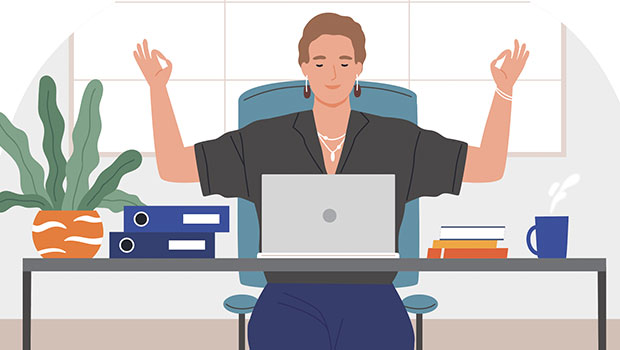
Easy SOQ Compliance
Learn the process for crafting winning proposals that conform to strict requirem...
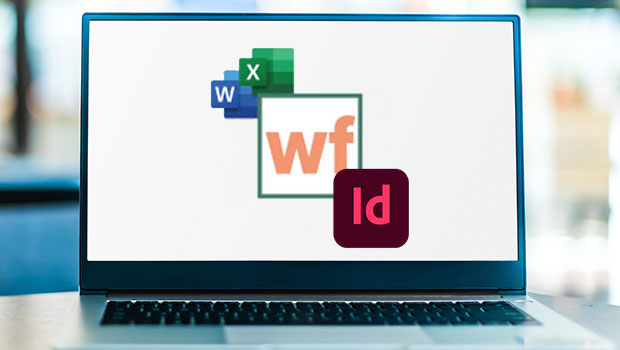
InReview: WordsFlow 3
This updated plug-in removes all the pain of placing and updating Microsoft Word...



