InFocus: Winter 2022
A roundup of tools, fonts, add-ons, assets, and other InDesign-centric goodies

This article appears in Issue 3 of CreativePro Magazine.
It’s hard to believe, but it’s 2022 already! Time to set goals with the best of intentions and think ahead to all you want to accomplish in the coming 365 days. That could mean branching out in a new design direction or finding ways to streamline a workflow. Maybe this is the year all the pieces will fall into place so you can work smarter, not harder. Whether you’re one to set intentions or not, a good first step into the new year is to add some shiny new tools to your InDesign bag of tricks.
Helpful Add-ons
What InDesign user doesn’t love finding a script that instantly performs a task that’s way too repetitive or has too many steps? I’ve recently discovered a couple of new-to-me scripts during some lively discussions on the CreativePro Discord server. Sometimes I don’t even realize I have a need for a script, until I learn of its existence—and then I wonder how I ever got along without it.
Package Selected Pages script
If you’ve ever needed to create a new document from a selection of pages in your current document, you know the pain the Package Selected Pages script alleviates. Say you need pages 1 through 7 and pages 11, 18, and 23, including all of the links used on those pages. This script from Luis Felipe Corullón creates a packaged file—complete with options to include an IDML and a PDF file—but just for the selected pages. In addition, you can choose to set a custom name, force the package folder to open after creation, and even clear the pasteboard in the process!
Setup script
The Setup script created by Keith Gilbert changes many of your InDesign preferences—for both the document and
application—with one simple click. I say simple, in that it only takes one click to execute, but be warned there is no one-click undo. To use the script, you’ll most likely want to customize the preferences it sets to suit your needs. Keith explains how to do that in this article.
Text Count script
If you need to keep track of word count in your InDesign document and you need more than the Info panel can give you, take a look at Text Count from DTP Tools. As part of their cloud-based subscription suite, Text Count relays character, word, and line count information in real time, as you work (Figure 1). In addition to providing a count for type you’ve already input, it can also estimate capacity within empty frames, based on styles, language used, and other factors. If you need to provide any of these counts—for a client as a freelancer, for example—Text Count can generate reports that you can easily share.
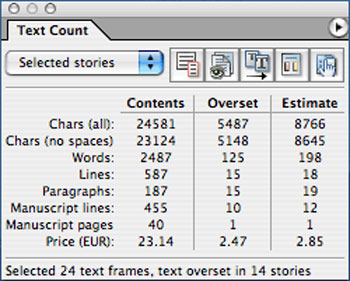
Figure 1. The Text Count panel
Fonts and Type
As a designer, can you ever have too many fonts? I suppose it’s possible, but to keep your designs from stagnating, you need to augment your type library from time to time. Here are some worth consideration.
New Adobe fonts
The Adobe Fonts service often welcomes in new foundries and type designers, and I check the blog regularly to see what’s been added. I admit I tend to be drawn to the unusual newcomers, especially in the display fonts category. Here are just a few that recently caught my eye.
Macula
Macula is a multipart font that also embodies a classic optical illusion to twist your glyphs and your mind. Its different forms—lined, background, and shading to name a few—can be colored separately, then layered to expand the typeface’s looks (Figure 2). Check out Tony Harmer’s video to see his trick for editing text created with these types of fonts.

Figure 2. Stack Macula’s multiple parts for a layered look.
Desire
I had way too much fun when I activated this font (Figure 3), inventing holiday cards I never intended to send! At first glance, the base font reminded me of a straightforward, condensed Bodoni-esque serif. But what caught my eye was the amazing variety of ligatures, glyph alternates, and even tiny catchwords—644 alternates and 98 ligatures to start with! You can choose from no flourish at all to all the flair you could ever want on a glyph. Now if you’ll excuse me, I’m off to create signage for my non-existent ye-olde-timey ice cream shoppe!

Figure 3. Using some of Desire’s many text alternates
Glodok
Glodok is a fat display serif that defies categorization. Is it retro? Is it futuristic? Both? It would be at home headlining a 1920s magazine, being a tagline in a 1960s car ad, or featured on an illuminated billboard in a slick sci-fi movie (Figure 4).

Figure 4. Glodok’s timelessness
Out with the old, in with the new
When Adobe announced the planned end of support for Type 1 fonts, it sent a lot of folks into a panic. To be honest, I have some fonts from the last century still floating around my computer that will soon be worthless. One thing you can do to continue working with these relics is convert them to OpenType format and continue working with them. Fontlab’s TransType is the proverbial Swiss Army knife to get that particular job done. In addition to font conversion, the app features tools for fixing fonts, tweaking tracking and kerning information, and even adding effects.
Document and Layout Tools
Whether you need a head start on your layout or a helping hand with picking a color scheme, there are always utilities and tools to boost your process.
StockLayouts
StockLayouts.com has been around for a long time, providing quality products to use in your workflow. I hadn’t checked them out in a while, and when I did it was like visiting an old friend. The curated collection of templates covers popular print and digital layouts, and each one is available in multiple file formats, such as Illustrator, Word, and Pages, in addition to InDesign. Unlike many templates, StockLayouts’ offerings include the sample photos and graphics, giving you an advantage. So if you find a template for a farmers’ market, for example, you don’t have to spend the next hour searching for photos of barns and color-coordinated produce. Purchases can be made per template or via a subscription, where you can download a set number of items within a specific timeframe.
Brandmark Color Wheel
This color picker of sorts uses AI (that’s artificial intelligence, not Adobe Illustrator) to create color palettes from images. The Brandmark Color Wheel offers up a lot of sample designs—drawn from diverse categories such as anime and Soviet-era posters—but you can also upload an image of your own (Figure 5). Picking one of the previously mentioned categories recolors your design in that style. Adjusting the Color and Hue sliders changes up the images and the available palettes. No matter which designs you start with, clicking the generated design gives you a color palette with appropriate hexadecimal values.

Figure 5. Samples of illustrations based on a chosen color and hue
Markzware OmniMarkz
You may be familiar with Markzware’s conversion tools, which allow you to convert your InDesign files to PDF or QuarkXPress files to InDesign. The company has combined those tools into the mega-conversion tool OmniMarkz, which converts many DTP files to other formats. In addition to conversion, OmniMarkz lets you peek inside the files and get an inventory of the file itself (Figure 6). This feature displays data about colors and fonts used, image and page info, and document creation and modification dates. In addition, there is a preview function (also available as a free standalone utility) and the whole bundle can be had via an annual subscription or perpetual license.

Figure 6. The OmniMarkz report feature
The Noun Project
The Noun Project has long been a wonderful repository of vector icons which have become ubiquitous, from interface elements to print design to a global language of sorts. I don’t know about you, but I can get lost wandering through the wonderful world of icons, scrolling through pages of them, until I find the perfect one. Lucky for me, The Noun Project has a free plug-in for Adobe products to make searching for and placing these icons into a document a piece of cake. Even if you don’t have a paid membership you can use the plug-in to browse and place. For $40 a year, however, you get access to the entire icon collection, and you can even re-color them right from the plug-in (Figure 7).

Figure 7. The Noun Project panel inside of InDesign
Diverse Stock Imagery
We humans come in all shapes, sizes, and colors, so why not reflect that wonderful fact in your work? One easy way to break out of the white, thin, heteronormative, able-bodied box is to make use of the following stock photo sites, which embrace diversity in all its flavors and present real people in everyday situations.
Body Liberation Photos
The images on this site don’t feature typical models, but rather show everyday folks doing everyday things. From plus-sized yoga instructors to LGBTQ+ families to ethnically diverse tech and office workers, the images encompass a wide spectrum (Figure 8). The images—which include illustrations as well as photos—are curated into specialized groups and you can search the keyword index for helpful terminology. You can license images with credits from a subscription or credit bundle, as well as just plain old US dollars.

Figure 8. A typical stock image offering from Body Liberation
Diversity Photos
The aim of Diversity Photos is to give designers and others the ability to find “images that look like the audience they need to communicate with.” The images—which feature people across a wide spectrum—can be purchased for $50 an image, either à la carte or as part of a subscription package. Diversity Photos’ Creative Empowerment Program re-invests in the communities the images represent through financial resources, mentorship, and industry guidance.
WOCinTech Chat
The WOCinTech Chat Flickr feed features—as the name suggests—images of women of color in tech fields (Figure 9). Although the group that started the collection has disbanded, the curated images live on in their Flickr albums. The photos are free to download and use, with attribution under a Creative Commons license.

Figure 9. A sample image from WOCinTech’s Flickr album
Stocksy
Stocksy.com provides both images and video footage and bills their offerings as “art forward with no filler.” You can search not only by criteria such as location and age range, but by specific ethnicity and gender. Items on Stocksy are purchased individually and photos range from about $15 up to $125.
Gettin’ Geeky
Feel like you’ve learned all you can about InDesign? Want to wade into the really geeky InDesign waters and do more with the program? Have I got a few options for you! Whether you like to learn from the written word or you’re more of a visual learner, these offerings from CreativePro will feed the more techie side of your designer’s mind.
JavaScript for InDesign
We all know that InDesign lets us do amazing things, from design and layout to automation of repetitive tasks. But there is so much more to the program than we as mere design mortals can access. A lot of InDesign functionality can be reached only through the magic of JavaScript. Lucky for us, InDesign magician Peter Kahrel has written JavaScript for InDesign to let us in on the sorcery. Within its 140+ pages, he breaks down the basics of JavaScript, how it accesses so much of InDesign’s hidden functionality, and how to write scripts that unleash that magic. This book provides JavaScript keys to the metaphorical InDesign city.
GREP in InDesign
While we’re on the subject of InDesign geekery and Peter Kahrel the InDesign sorcerer, I’ll let you in on another great book of his, GREP in InDesign (Figure 10). Known in certain circles as the InDesign GREP book—and I would heartily agree with that moniker—Peter’s book covers a wide gamut of GREPness (which is totally a word). Available as a paperback, PDF, or Kindle version, the book starts off basic and ends up going into the more technical and in-depth GREP expressions. The glossary alone makes this how-to book worth a read.

Figure 10. GREP in InDesign by Peter Kahrel
GREP for InDesign course
Maybe you’d rather watch videos to be gently introduced to GREP. I present to you CreativePro’s “GREP for InDesign” course, presented by someone named Erica Gamet… Oh! That’s me! This one-hour introduction to the world of GREP serves up bite-sized videos that are under eight minutes each. From learning what GREP is, to where it lives in InDesign, to stringing together your first simple GREP expressions, this video course gives you the building blocks you need to put GREP to work for you. The course includes a quiz at the end of each chapter and a certificate of completion when you finish.
Enjoy the New Year
Here’s to discovering new tips and tricks, helpful new scripts, and geeky insider InDesign knowledge in the new year. It might not solve any of the world’s pressing issues, but doing things a little smarter or quicker in InDesign is a great way to kick off 2022!
Commenting is easier and faster when you're logged in!
Leave a Reply
Recommended for you

Illustrator Downloadable: Summer Citrus Pattern Set
Downloadables are an exclusive benefit for CreativePro members! (Not a member ye...

InDesign Downloadable: Tables SuperGuide
Downloadables are an exclusive benefit for CreativePro members! (Not a member ye...

How to Be a Better Designer: Learn About Type
It’s all about the type. Or, as James Carville might have said, it’s the typogra...



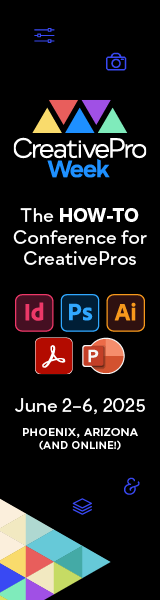
Wow! Erica! Great roundup of things to do/read/check out! Thank you so much! Even though these kind of wonderful articles contribute to my penchant for procrastination! Hahaha
Always glad to help feed the procrastination beast! But at least it’s work related, right?