InDesigner: Journal Publications Inc.
Jeff Witchell shares examples from these weekly publications.
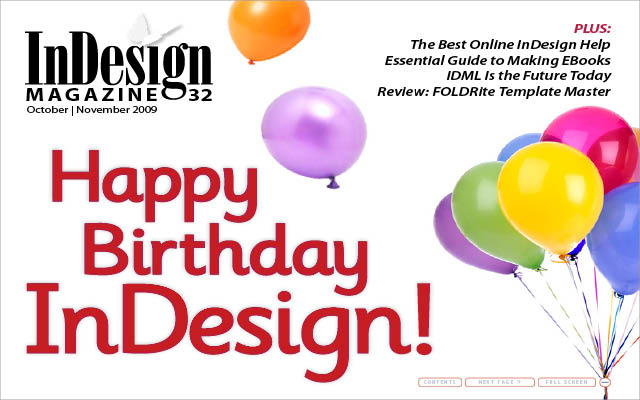
This article appears in Issue 32 of InDesign Magazine.
Journal Publications, Inc., or JPI, is a publishing and events management company with operations in Pennsylvania and New Jersey. Founded in 1984, JPI publishes award-winning business journals, consumer magazines, and custom publications. In 2008, the entire JPI group switched from QuarkXPress to Adobe InDesign. Why? “Because InDesign has become the new standard in the magazine industry,” said Andy Link, Design Manager of Central Penn Business.

I was brought in to do training so their Quark-to-InDesign transition could be as painless as possible. During our first training session, I was greeted by my favorite question from Quark users: “Where did Adobe hide all of these great features we’ve been hearing about?” After two days of training and two weeks of using InDesign on real projects, the designers were totally comfortable using their new layout application. Now, a year after the switch, the advantages of InDesign have become a big part of the way work is done at Journal Publications.
NJBIZ designer Jen Webber raves about the transparency features in InDesign and the ability to do so much of her design directly in a layout application. It sure beats having to go back and forthbetween programs every time an artist wants to try something just a little different in a design. Jen also likes being able to select vector art that began life in Illustrator and drag and drop it directly into InDesign.
Sara Siano, also an NJBIZ designer, mentions a whole list of things she finds helpful in InDesign that didn’t exist in Quark. She likes using effects, such as feather and drop shadow, in her layout instead of having to create separate artwork in Photoshop. Corner Options (under the Object menu and Window > Scripts) is another favorite, and she likes that she can add gradients to strokes.
Kathryn Morton, a designer at Central Penn Business, adds, “Even before I settle on a finished layout, I can present my editor with several variations of a design by having each version on a separate layer in the Layers panel.” She’s also quite happy that with the Pen tool and effects, she can create and edit more artwork directly in InDesign “rather wasting time toggling between applications every few minutes.”
Another designer at Central Penn Business, Sarah Van Zee, is thrilled that “InDesign offers significantly better screen previews of her graphics than she had in Quark.” She finds this to be very important when working with text over images.
So what has the switch from Quark meant to Journal Publications? “InDesign has allowed our designers to produce superior work far more efficiently,” answered Summer Olstad, Design Manager at NJBIZ. And at a weekly publication, what can be more important than that?





Commenting is easier and faster when you're logged in!
Recommended for you
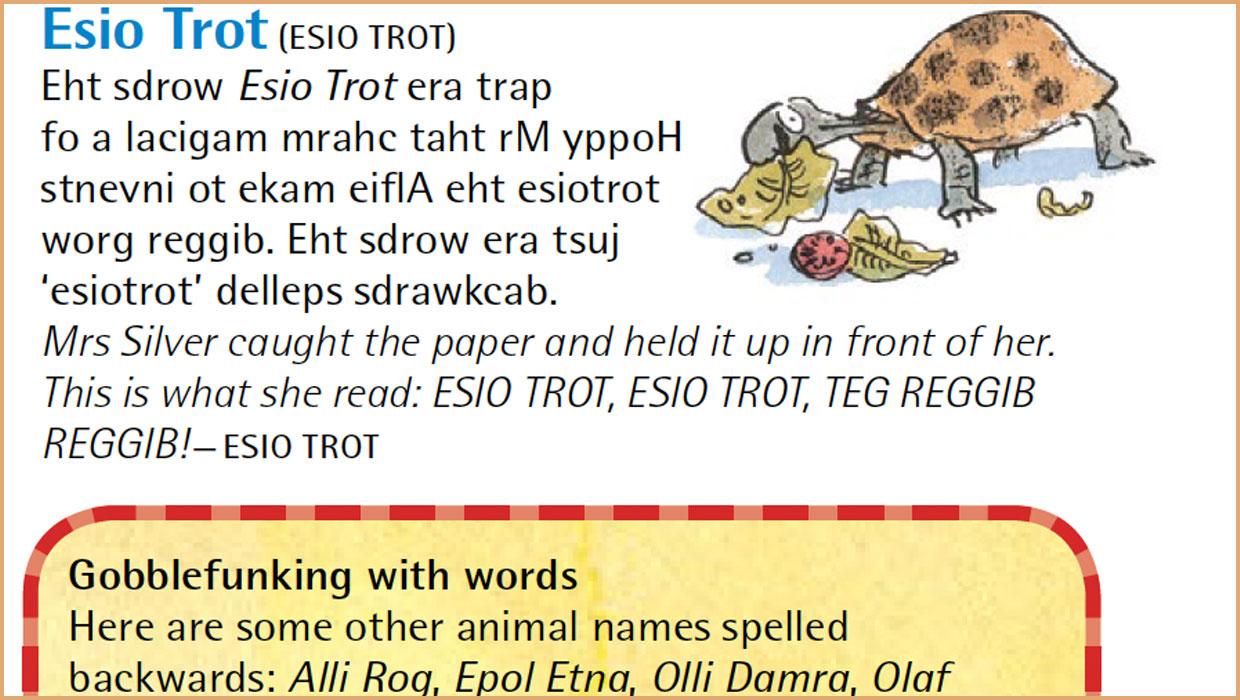
InDesigner: Roald Dahl Dictionary
Kelly McCathran shares the story behind a wonderful, whimsical dictionary for th...
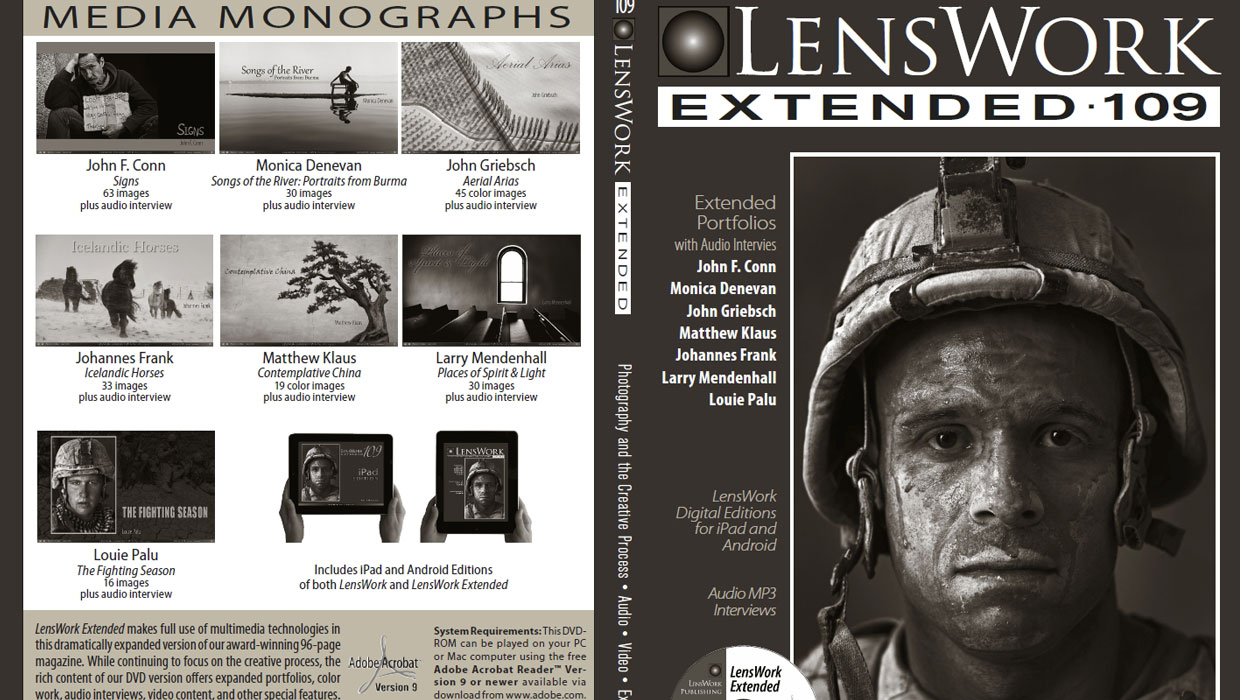
InDesigner: LensWork
A look at LensWork, a magazine devoted to black and white photography, is produc...

InDesigners: Sesame Workshop
The creatives behind Sesame Street and many other shows for kids talk to David B...



