InDesigner: Alan Just
Learn how a shared AirTable database was the key to streamlining a complex publishing workflow.

As Alan Just offers a rapid-fire description about database structures, client challenges, effective marketing, and elegant design of data, he does so with infectious enthusiasm.
Yet Just periodically interjects apologies for the complexity or occasional journeys down technological rabbit holes.
“I do get a little embarrassed about my geekiness,” he confesses while sharing his screen over a transcontinental Zoom connection.
But Just can wear that geekiness as a badge of honor.
Over a year’s time, with the help of a database web application, he has overhauled the workflow of multiple complicated, data-driven, color magazine–format publications—and, by doing so, has made the process far less frustrating for both him and his client. Even better, this major overhaul has slashed the amount of time it takes to produce them by a third.
That’s nothing to be embarrassed about.
A Marketing Challenge
Just, a designer, art director, and commercial artist based in southern Oregon, has enjoyed a long career with an emphasis on packaging, including almost seven years at Harry & David, the venerable mail-order retailer of fruit and other gifts.
Since 2004, he has a worked as a freelancer with Scott Laboratories, which describes itself as “the leading supplier for the North American wine and specialty beverage industry.”
Each year, he has designed new editions of several flagship publications, including the Scott Laboratories Winemaking Handbook (Figure 1). The company also produces similar publications for cider and beer, and it publishes editions of each for customers in the U.S. and Canada.
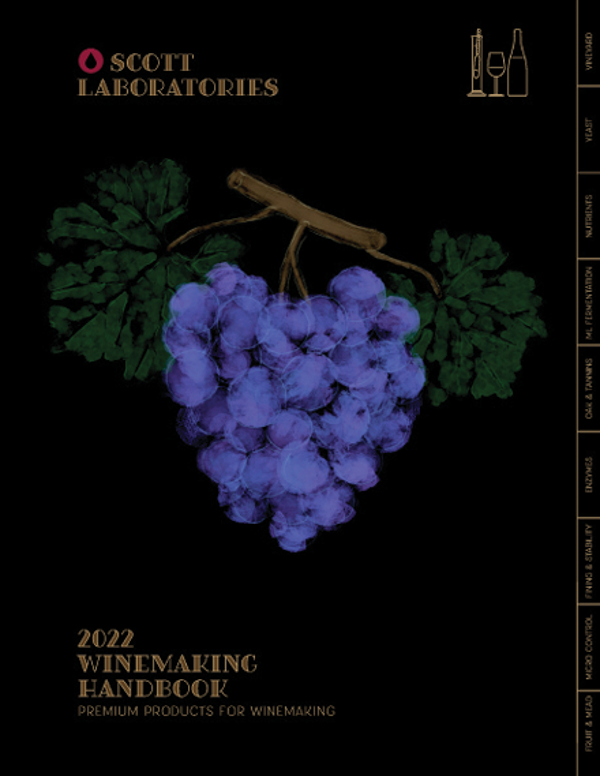
Figure 1. The Scott Laboratories Winemaking Handbook is one of several magazine-style publications updated annually in versions for both U.S. and Canadian markets.
According to Just, 70% of the products are common to both versions, but the prices and the SKU (stock keeping unit) numbers are different. The Canadian version of the Handbook includes more than 60 additional products.
Selling winemaking supplies creates several unique marketing challenges.
Scott Laboratories’ customers deal in one way or another with creating beverages with fermentation, the natural biochemical process of using yeast to consume the sugar in fruit, leaving behind alcohol and carbon dioxide.
Winemaking is both an art and a science, with a number of variables in the equation, including the growing environment of the fruit (usually grapes), the weather, the type of yeast used, and the products (nutrients) that can fuel the fermentation process.
The 136-page magazine-format publication serves as product catalog, educational resource, and scientific reference tool (Figure 2). “It’s a sales catalog. But there’s so much information that a lot of people could just use this book and learn how to make wine,” Just says. And they do just that—the Handbook is often used as a text in wine schools, he says.
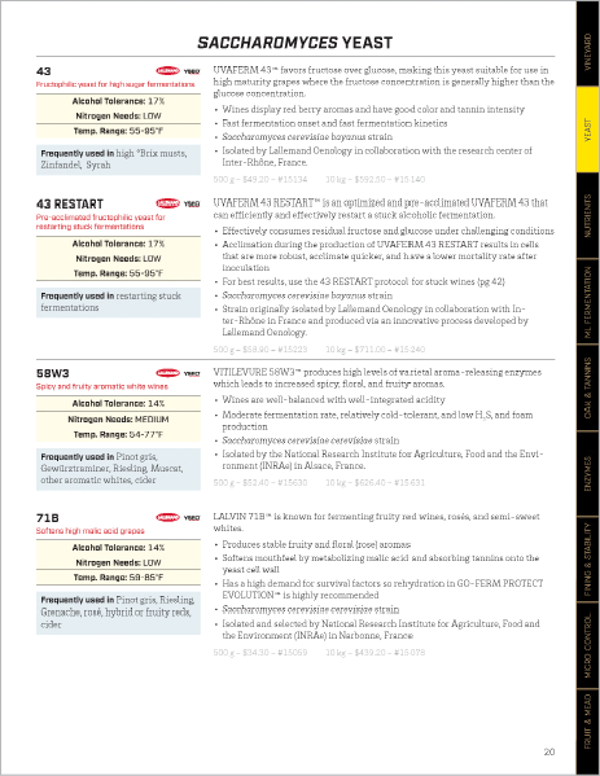
Figure 2. The Handbook provides detailed product and sales information, just one of the many functions it serves for the winemaking and fermented beverages industry supply company.
With the Handbook, the company treats its readers/customers as peers, making them feel smart and informed and creating a loyal customer base, Just explains.
On a more practical level, the publication “also serves as a way of reducing the phone calls to their on-site sales [staff], which really cuts down on how many people they have to have on staff to answer these questions,” he adds.
So the Handbook has to do a lot of work.
Just flips through the spreads of his InDesign document, moving past six pages of alternating-color-row tables that cleanly display 29 qualities of 20 yeast strains per page (Figure 3).
“It’s a fairly intense product,” he says.
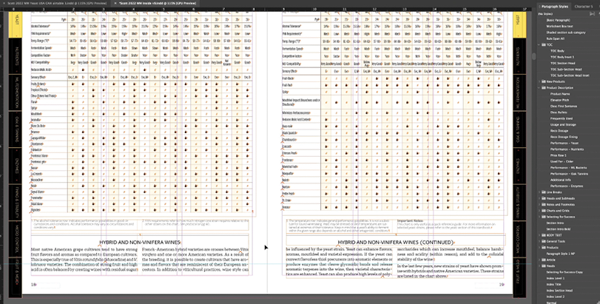
Figure 3. The Handbook is packed with dense information, creating a visual challenge for Just. “What does this need to say?” he asks. “How do we present it so it’s comprehensible?” Just has not yet automated production of these tables. (“I suppose there’s a way—I just haven’t gotten to it yet,” he says.)
Data, Data Everywhere
For years, Just would create a new edition of the Handbook by cutting and pasting new data that was stored in iterations of Excel spreadsheets.
He describes a chaotic process exacerbated by the company’s caution about keeping its internal records with proprietary data away from the internet. The same information ended up siloed, maintained separately in at least three locations.
“The Handbook ended up being the most current most accurate sense of information,” Just says.
As a result, it became what he described as the “single source of truth,” with Scott Laboratories personnel often needing to call him through the year to get data from his files, sometimes needing the information urgently.
“It was insane,” Just says.
There had to be a better way.
Airtable to the Rescue
Just credits his partner’s nephew for the suggestion that he look into Airtable (Figure 4) as a potential solution for wrangling the data for the project. (As another example of his self-admitted geekery, they talked about Just’s workflow woes at a family wedding.)
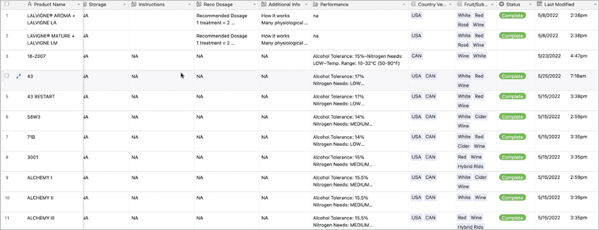
Figure 4. Just describes Airtable, a web application database, as “like Excel on steroids.” The client’s product manager uses the shared tables to maintain definitive product information.
The online database web app—which Just describes as “like Excel on steroids”—stores data in the cloud and offers several plans ranging from a free basic configuration (which is all he needs) to enterprise-level access.
At Just’s behest, Scott Laboratories agreed to have a point person in the company maintain the data destined for publication in the database instead of in Excel. Just has created a special interface in Airtable with prompts and instructions (Figure 5).
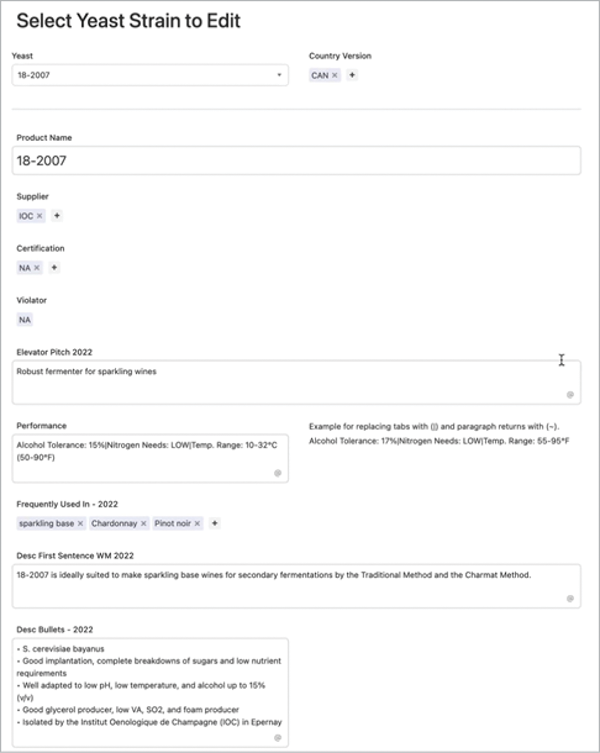
Figure 5. Scott Laboratories’ product manager can maintain the information about the company’s offerings with a series of user-friendly forms that Just has provided.
“So the client, their content manager, can go in here and make the edits and add [information], and that’s worked out really nice,” Just says.
A year after shifting to this workflow, Just can now access his Airtable account, where he can find and sort the current product information (Figure 6).
![Airtable search shows a find query based on three parameters: Category contains yeast, fruit/substrate contains wine, Country version does not contain [parameter blank]](https://creativepro.com/wp-content/uploads/2022/11/alanjust-fig06.png)
Figure 6. With some easy commands, Just can find exactly the data he needs for the project at hand.
He can save these searches as views and quickly access the precise permutation of data that he needs for the given publication. With one click on a saved view, he can get all the products sold in the United States and the data about them, omitting the columns relevant to Canadian customers (Figure 7).
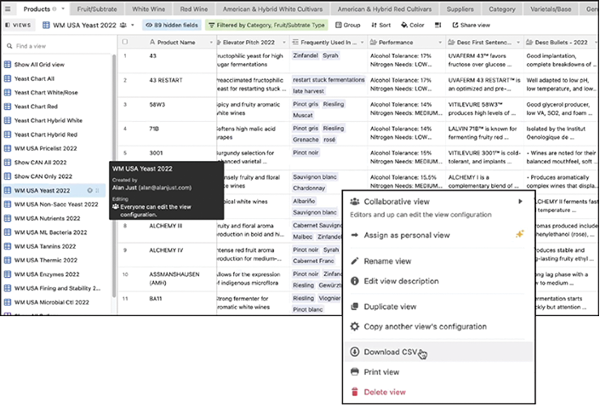
Figure 7. Using views that he’s saved, Just can immediately access up-to-date data for the Handbook without having to construct complicated searches. The data can then be saved to a CSV file, which Just converts into an Excel XLSX file.
The data displayed in any of those views can be downloaded as a comma-separated file—a text-file format that lets you pull data from one program into another—that can be opened in Excel and saved as an XLSX file.
The Airtable solution also offers other, more nuanced improvements to the consistency and accuracy of the data. Now, when the product manager at Scott Laboratories enters a product record, they can select a vendor from a list of names pulled from another table. This ability to create options for fields ensures consistency and accuracy for a variety of data throughout the publication by eliminating the need to retype the information. The result? Minimal chance of opening a publication and seeing a misspelled name. (As he makes this point, Just gestures with his mouse at the name of a yeast strain, Saccharomyces. “You can imagine me fat-fingering that,” he says.)
“I give my clients creator/editorial access to modify [the database] as needed,” he adds. “From my end, that’s a real time saver.”
Merge, Baby, Merge
As he was developing this new workflow, Just imagined using InDesign’s Data Merge to migrate the data from spreadsheet cells to an InDesign document’s text flow. But very soon into the changeover, he realized that the project would be better served by the more robust and complete capabilities of a third-party product, MyDataMerge (ToolboxCode, $169.99 per year or $429.99, perpetual license; macOS only) (Figure 8).
(See Colin Flashman’s review of MyDataMerge in InDesign Magazine, Issue #122.)
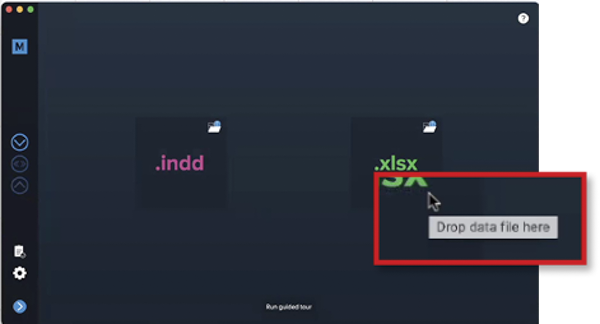
Figure 8. For Just, MyDataMerge offered a more comprehensive alternative to InDesign’s Data Merge functions.
“The user will need to convert the original downloaded CSV (from Airtable) to MS Excel XLSX,” Just explains. “I tried using the raw CSV file. I couldn’t get it to work properly. When saved as an XLSX it works beautifully. Weirdly, InDesign’s native Data Merge doesn’t accept XLSX files. Unless your Airtable data is real simple, I recommend using MyDataMerge. Otherwise, it’s a nightmare editing the CSV file that is usable in InDesign’s Data Merge.”
MyDataMerge will move through the exported data, using an InDesign layout designed with field names as placeholders for the live text (Figure 9). The software takes control of InDesign and creates a text block for each row of the XLSX file exported from Airtable.
“It’s a beautiful, god-like moment when you see this in action!” he observes.
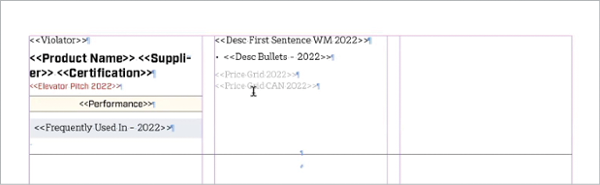
Figure 9. Like InDesign’s native Data Merge, MyDataMerge starts with a template with proper formatting applied to the names of the fields in Airtable (which become the column headers in Excel).
Though Just has used TextStitch, a free plug-in from Rorohiko, to pull the text from multiple individual text frames in the merged document into one long text thread, he notes that MyDataMerge has settings that will let you merge that data directly.
Before he can paginate the Handbook, he does have a couple more tasks.
Because you can’t use tabs and returns in Airtable data fields—they’re off limits since they’re used to mark fields and records, respectively, in the delimited file—Just instructs the client to use the pipe character (|) to separate values that will be used in the Handbook for fields that offer a range of prices for different product sizes (Figure 10). Similarly, the tilde glyph (~) is used to signify a new line.
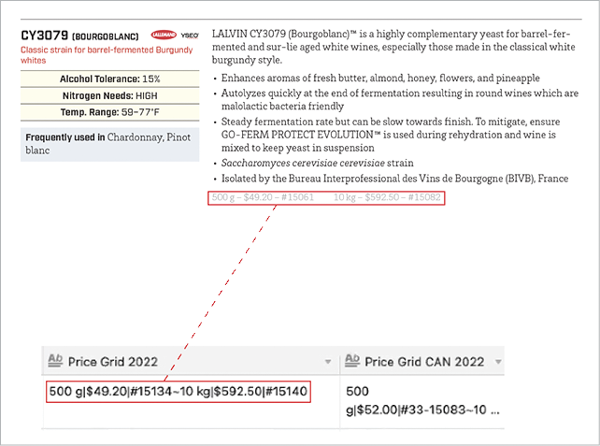
Figure 10. With his client using the pipe (|) and the tilde (~) in the Airtable table to separate data, Just can replace those special characters with a tab and a hard return—or, really, with whatever other spaces, breaks, or glyphs that the design calls for. But in this case, he says, the loss of the hard return was one of those inevitable copyfitting tweaks.
Once the text is merged into InDesign, “I use various Find/Change strategies to replace the pipes and tildes to their respective tab and paragraph return characters,” he says.
Well—usually. For the price and product information field, Just uses a query to search for the pipe symbol within paragraphs that MyDataMerge has already applied, and he replaces it with a spaced en dash. As long as the data is formatted consistently in the database, a designer can make the most of InDesign’s Find/Change options to keep design options fluid, even with a database-driven design.
One more workaround remains: local formatting within Airtable fields. To italicize names of the yeast strains and to create subscripts for chemical formulas, Just created a GREP style that accounts for any the strains in the company’s inventory (Figure 11).
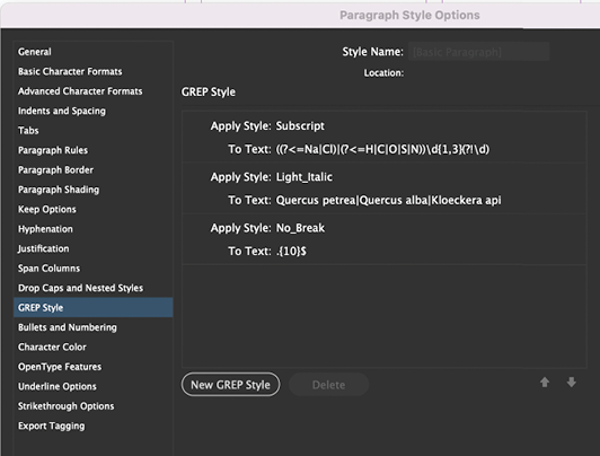
Figure 11. Just uses GREP styles to italicize any of the scientific names of the yeast strains and to format chemical formulas correctly.
Just continues to explore ways to make the process faster and more precise. When Just was working on the 2021 editions, he had to get the U.S. version in production before the data for the Canada version was complete. This year, with all the data ready at the outset, he has figured out a way to export his data from Airtable once for all versions of the handbook.
Now he creates one master InDesign document and, with the help of a free script from developer Roland Dreger, he uses conditional text in conjunction with the data from Airtable to generate separate files for both the United States and Canada from his original master.
(For Erica Gamet’s review of and links to Dreger’s script, see “20 Awesome Scripts You Need to Know About” in InDesign Magazine, Issue #127.)
As Just scrolls through page after page of listings describing his process, he points out examples of “violators”—icons to signify new products—and to tiny logos for the manufacturer (Figure 12).

Figure 12. For the icons that run inline with many of the products, Just searches text from the database and replaces it with a glyph from a custom font that he created with Fontself Maker, an Illustrator extension ($35, fontself.com).
His MyDataMerge template design used no logos. Is their appearance in the final book design something he has automated as well?
Just laughs heartily.
“Oh, that was another iterative thing that I’ve done,” he says modestly. “Used to be cut and paste. I created a font.”
A New Place for a Company’s Information
The adoption of Airtable has done more than just shave 100 hours off the production of the multiple editions of each Handbook, which gives Just, who describes himself as semi-retired, more time for sailing and kayaking.
The new workflow has shifted the “central source of truth for everything,” as Just puts it. The primary place for all of Scott Laboratories staff to find the current information has moved from his InDesign files to somewhere it makes more sense: an actual database.
With Airtable, Just can manipulate the data for “every one of [Scott Laboratories’] products for every one of their markets for whatever,” he says, scrolling through the tables. “And then it’s just up to me to go through here [and] export it out.”
“And then I can create a unique book based on all that criteria,” Just says. “That’s beautiful.”
Commenting is easier and faster when you're logged in!
Recommended for you
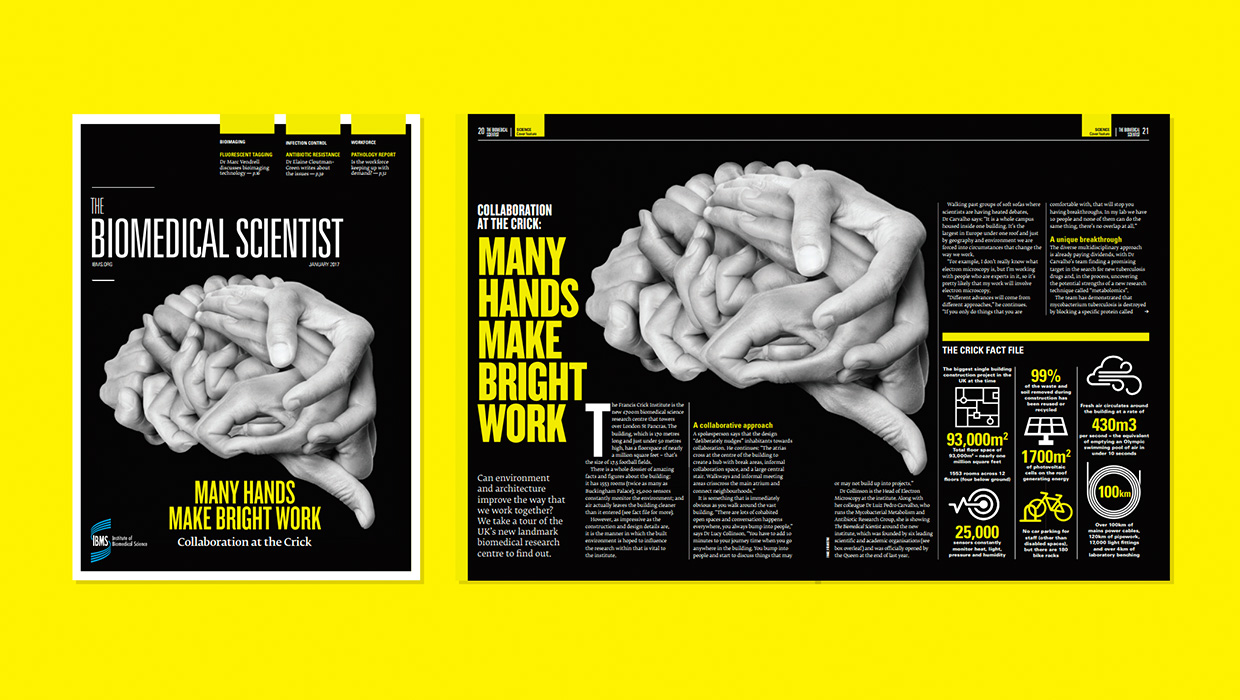
InDesigner: Carrie Bremner
This UK art director for Newsweek blends bold graphics with editorial accuracy

InDesigner: Theresa Stoodley
Learn about the creative process behind award-winning editorial and information...
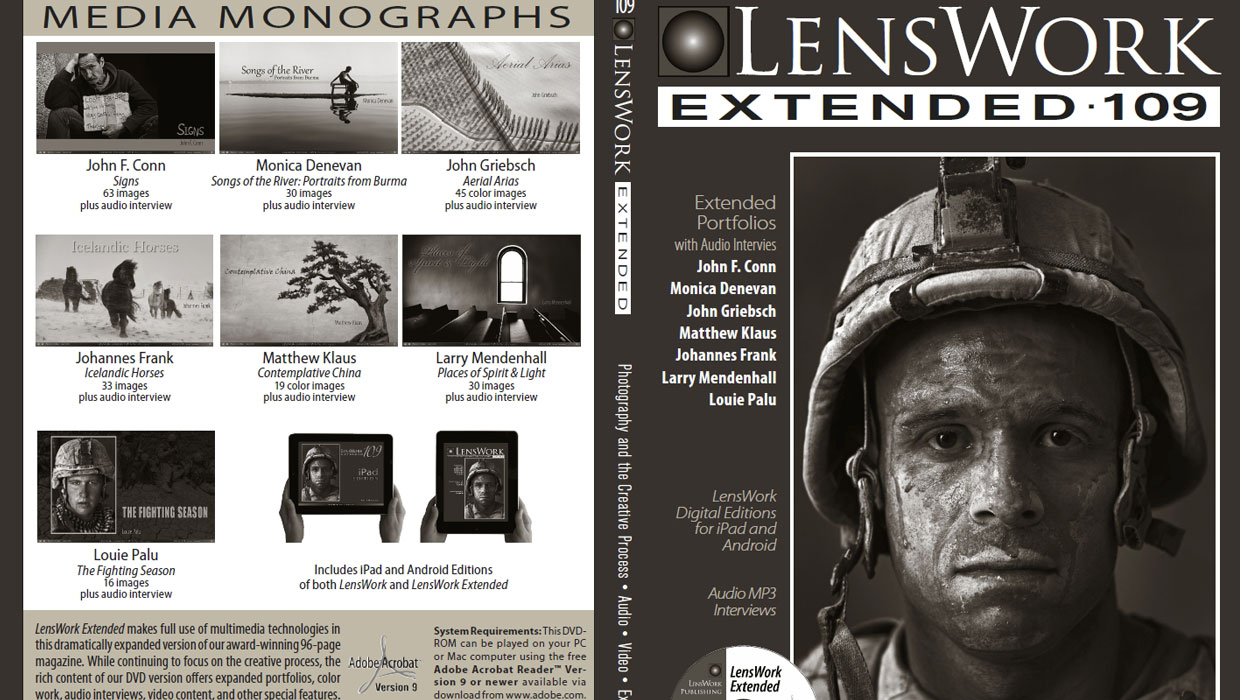
InDesigner: LensWork
A look at LensWork, a magazine devoted to black and white photography, is produc...



