InDesign and the Trumatch System

When people think about color swatch libraries, they almost always think about Pantone, but Pantone isn’t the only library out there and there may be good reasons you should consider others. For example… Trumatch!
Background
First, it’s critical that you understand that most color swatch libraries are for spot colors — that is, colors that will be printed, on a printing press, with a custom ink. For example, my favorite Pantone color is 286, a gorgeous royal blue. If I want to print with 286C (the “c” stands for coated) then I have to tell my printer to use that color, they go and mix it up in the back room, and pour it into the press.
But some swatch libraries are for process colors — that is, they’re CMYK colors, printed with cyan, magenta, yellow, and black inks. Pantone does offer some CMYK libraries, including their Color Bridge libraries, which are designed to give you somewhat accurate CMYK representations of the Pantone spot colors.
The key to a color swatch library is that you can look in a preprinted book of color swatches, find the color you want, and then choose that same color in InDesign. Because you’re picking from a printed book, you know what the color will really look like. That avoids the age-old problem of “you can’t really trust what you see on screen, unless you spend a lot of effort doing color management.”
Choosing Trumatch
In the mid-90s, I was introduced to the Trumatch CMYK Colorfinder system, and I immediately realized its benefits. First, it’s easy to find just the right color you want in the very well-organized swatch book (or “fan guide” as they call it). Second, it’s easy to get that color into InDesign. And third, the book is less expensive than the Pantone equivalent.
As you use the Trumatch Colorfinder to select a color, you’ll notice that it is laid out in a very logical way, and uses a numbering code:
- the numbers 1 to 50 reflect the hue families of CMY
- the letters “a” through “h” choose steps of saturation (tints of hues)
- the numbers 1 to 7 specify the steps of black (shades)
After you find a color, you can get it into InDesign’s Swatches panel in one of two ways. You could just make a normal CMYK color using the CMYK values listed in the book. Or, even easier, you could note the Trumatch code and use the Trumatch color library that is built in to InDesign: Choose New Color Swatch from the Swatches panel menu.
To use the built-in library, first choose New Color Swatch from the Swatches panel menu, and then choose Trumatch from the Color Mode pop-up menu. From there, you can type the code into the field, or just scroll through until you find the color you want:

Once you click OK, the color is added to your InDesign Swatches panel:
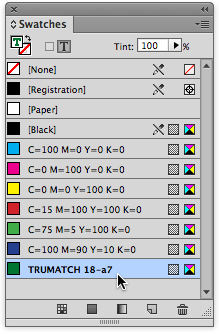
If you then find you want another color that is related to the first, you can easily pick it based on the code. For example, if I wanted a much lighter version of the same 18-a7 green I picked in the image above, I could choose 18-d.
Where to Find Trumatch
You can find the Trumatch Colorfinder books at the Trumatch site, on Amazon.com, or in our CreativePro shop.
This article was last modified on December 30, 2021
This article was first published on April 9, 2014




