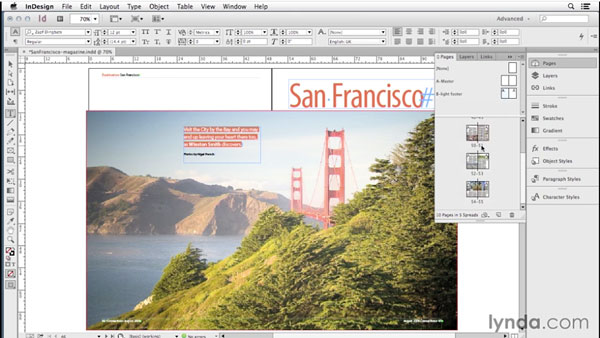InDesign Secrets Video: Keeping Page Numbers Visible

Running headers, footers, and page numbers are document elements that should always come from a master page. But you might wonder how to keep things like page numbers visible on your document pages when you have other objects like photos or backgrounds that overlap them. Unless you override them, master page items will be stuck sitting behind items that you create on your document pages.
So what’s to be done? Never put any objects in the same area as your folios? Always override headers and footers when they get covered up? Nope, there’s a much better (and as we say in Boston, “wicked easy”) solution. And in the latest InDesign Secrets video at lynda.com, Anne-Marie Concepción demonstrates it.
She also shows how to handle situations where a dark folio would be hard to read over a background color or photo. So check out the InDesign Secrets video series at lynda.com and “master” the trick of keeping page numbers always visible.
This article was last modified on March 5, 2025
This article was first published on October 3, 2014