InDesign PDF Export Options
Knowing the differences in these two output methods can help you choose the right one for the job.

This article appears in Issue 149 of InDesign Magazine.
If you’ve ever tried to export an InDesign document to PDF, you’ve no doubt discovered that Adobe offers two methods of output: Adobe PDF (Interactive) and Adobe PDF (Print). Why two methods? What’s the difference? When should you use Interactive, and when should you use Print? Can (or should) you ever use Interactive for a PDF destined to print, or vice versa? Read on to discover the answers to all these questions and more.
Primeval PDF
In the early days, InDesign’s output options were focused on print projects and not much else. But it wasn’t long before Adobe started adding features to InDesign for building interactive documents, such as hyperlinks via the Hyperlinks panel in version 2. By version 3 (aka InDesign CS), the program offered users the ability to author rich, interactive PDF files that included bookmarks, buttons with rollover effects, movies, animations, and audio files. However, through CS4, InDesign offered only one PDF output method. That would change when Adobe released the next version, which boasted a slew of new features for building interactivity.
Released in 2010, InDesign CS5’s aim was to become the number one tool for designers to build complex layouts featuring interactivity, animation, audio, and video. InDesign CS5 included five new panels dedicated to making media-rich documents (Animation, Timing, Preview, Media, and Object States)—and, for the first time, there was a choice of PDF output methods: Adobe PDF (Interactive) or Adobe PDF (Print).
For the most part, the options included in the PDF (Interactive) dialog box were (and are) a subset of what’s offered in the PDF (Print) dialog box. But choosing one or the other could mean success or failure, depending on what you’re trying to achieve. Okay, now let’s fast forward to the current day and take a closer look at key features in both dialog boxes.
General
Whether you choose Print PDF or Interactive, the first thing you’ll see in the resulting dialog box is the General set of options. While the basics are the same in both places, there are some important differences.
PDF Presets
In terms of time saving and efficiency, probably the greatest advantage of using Print PDF export is right at the top of the General options, where you can select an Adobe PDF Preset (Figure 1). Using a preset not only saves you all the effort of setting every export option the way you want, but it also ensures perfect consistency because you will never forget to set one of the options or accidentally choose the wrong one.

Figure 1. Only the Print PDF export dialog box gives you the ability to use presets.
Tip: If you know you want to use all the settings in a PDF Preset without any modifications, you can bypass the Export Adobe PDF dialog box altogether by choosing File > Adobe PDF Presets and selecting your desired preset. This is also where you’d go to edit a preset, to choose Define to make a new preset, or to exchange presets (as job options files) with colleagues through the Load and Save As commands in the dialog box (Figure 2). See Issue #131 for more information about presets.

Figure 2. The Adobe PDF Presets dialog box where you can create, edit, and load presets.
Unfortunately, InDesign doesn’t offer presets in the PDF (Interactive) dialog box. So that’s a big difference!
Pages and viewing
Both Export dialog boxes include options for PDFs destined just for onscreen use, such as setting the default view size of the PDF (Actual Size, Fit Page, etc.), as well as its layout (single page, two-up, and so on). You can also choose whether the resulting PDF should open in Full Screen mode and whether page thumbnails should be embedded. Export to Interactive PDF adds the option to automatically flip pages at a specified time interval, for creating a self-running presentation.
However, at best these options offer only a small convenience because you easily can set them all in Adobe Acrobat, and page thumbnails will be viewable almost anywhere you’d care to see them (Finder/Explorer, Bridge, Acrobat) regardless of whether you enabled the setting in the Export to Interactive PDF dialog box. For example, to set a PDF to open in Full Screen mode, choose File > Document Properties (Command/Ctrl+D) in Acrobat. Then go to the Initial View tab of the dialog box and turn on Open in Full Screen Mode.
In fact, there are several other options in Acrobat’s Properties dialog box that you can’t set in InDesign, such as forcing the PDF to open on a page other than the first, and displaying the Bookmarks panel in addition to the page—which is what we do with every issue of this magazine (Figure 3).

Figure 3. Acrobat’s Document Properties dialog box offers several unique settings for controlling the display of PDFs.
One notable setting that is available in InDesign is Optimize for Fast Web View, which speeds up the rendering of PDFs on the web by displaying each page as soon as it is downloaded rather than forcing the viewer to wait until the entire file is downloaded. Another term for this is linearized PDF. This is a choice for Print PDF export, but it’s always on for Interactive export, so there’s no check box in that dialog box. In Adobe Acrobat, you can see if a PDF is linearized in the Description area of the Document Properties dialog box (Figure 4).

Figure 4. You can see if a PDF was saved with Fast Web View in the Description area of the Document Properties dialog box.
You can enable or disable Fast Web View in Adobe Acrobat by going to the Documents category of Preferences and in the Save Settings, turning Save As Optimizes for Fast Web View on or off (Figure 5). Then choose File > Save As and resave the PDF.

Figure 5. You can enable or disable Fast Web View in Acrobat’s Save Settings.
Layers
Print PDF allows you a limited ability to specify which layers to include in your export (Figure 6).

Figure 6. The basic options for choosing what kind of layers get included in Print PDF.
Interactive PDFs will always display only visible and printable layers initially, although you can override this in Acrobat if you use the Create Acrobat Layers option. In order to include Acrobat Layers in Print PDF export, you must choose a PDF standard of Acrobat 6 (PDF 1.5) or higher (Figure 7).

Figure 7. The option to Create Acrobat Layers is only available when you export to Acrobat 6 or higher.
When you use Export to Interactive PDF, InDesign gives you no choice of standards and will always use the highest version, currently Acrobat 8/9 (PDF 1.7), so the option to Create Acrobat Layers is always available. The PDF standard is also closely tied to the history of Interactive PDF, as you’ll see in the next section of this article.
Print PDF also gives you the option to include or exclude non-printing objects (as opposed to layers), and visible grids and guides. Neither of these options are available in Interactive PDF.
Interactivity and media
You’ll quickly notice in the General options that you can include two basic interactive features using the Print output method: bookmarks and hyperlinks. There’s also an Interactive Elements menu where you can choose between Do Not Include or Include Appearance. If you choose Include Appearance, you’ll get the static appearance of interactive items like buttons or the poster-frame image of a video in your PDF. The interactivity of these items, however, will not be present in the resulting PDF. If you choose Do Not Include, these objects will be completely absent in the PDF.
Naturally, when exporting to Interactive PDF you have no option to exclude interactive elements, though you can render them inert by choosing Appearance Only.
Originally, when you exported an Interactive PDF from InDesign CS5 or later, included media was written to the Rich Media Annotation Layer, which meant the content was played back via the embedded Flash Player within Acrobat Pro 9 and Adobe Reader 9. To get that rich media, you had to use the Acrobat 8/9 (PDF 1.7) standard. That’s why there’s no place to choose a PDF standard in the Export to Interactive PDF dialog box—and why Adobe chose to split it off from Print PDF export. Now that Flash is dead, the most recent version of Acrobat plays rich media PDFs using native media players. However, older versions of Acrobat as well as popular PDF readers like Google Chrome and Apple’s Preview won’t play video in PDFs.
If you want to include rich media in your Interactive PDFs, you will need to use the supported formats: MP3/MP4 for audio and video files that use H.264 compression (MOV, M4V, 3GP, and 3G2). Other file formats will need to be converted before you place the content into your InDesign file. To convert video files, you can use Adobe Media Encoder or the free but well-regarded Handbrake. For audio files, you can use any number of free audio conversion tools, including iTunes.
Accessibility
In both kinds of export, you can choose whether to create a Tagged PDF, which is essential for meeting accessibility standards. However, only Interactive PDF export offers the important option called Use Structure for Tab Order (Figure 8). In this case, Structure refers to the logical organization of content you set up with document layers and the Articles panel.

Figure 8. One important reason to choose Interactive PDF export when you need to meet accessibility standards: the ability to select Use Structure for Tab Order
Forms
One clear-cut reason why you’d choose to export to Interactive PDF is if your document includes form fields that you’ve built using the controls in the Buttons and Forms panel. Simply put, the only way to make those live form fields in a PDF is to use the Export to Interactive PDF dialog box (Figure 9). If you export with Print, they’ll be static page elements.

Figure 9. If you want form fields to carry over from InDesign into Acrobat, you must use Interactive PDF export.
Other General options
The rest of the General options are the same for both Print and Interactive. You can export as multi-page PDFs (in pages or spreads) or single-page PDFs with a naming convention you define in the dialog box.
Compression
Compression settings specify if and how artwork should be compressed and downsampled, and which method will be used. Depending on the settings you choose, compression and downsampling can significantly reduce the size of a PDF with little or no loss of image detail.
Color/Grayscale/Monochrome Images
Print PDF allows you to set compression and downsampling settings for Color, Grayscale, and Monochrome images independently of each other, whereas Interactive PDF offers only one compression choice for all images (Figure 10). Downsampling refers to decreasing the number of pixels in an image using one of three interpolation methods: Average Downsampling, Subsampling, or Bicubic Downsampling.


Figure 10. You have much more flexibility for handling image resolution and quality in Print PDF (top) than you do in Interactive PDF (bottom).
For both Print and Interactive, you can choose different compression methods, including JPEG, ZIP, and JPEG 2000 for Print, and between JPEG and JPEG 2000 for Interactive. Both methods also include an Automatic setting that lets InDesign determine the best quality for images, though the JPEG 2000 option is available only when Compatibility is set to Acrobat 6 (PDF 1.5) or later. Interactive PDF lets you specify the resolution of bitmap images in the exported PDF. Four common presets are offered (72, 96, 144, 300), but you can type any number you want in the field. [Editor’s note: For InDesign Magazine, we standardize on 150 ppi.]
When using compression, you can set Image Quality, which determines the amount of compression applied. For JPEG or JPEG 2000 compression, you can choose Minimum, Low, Medium, High, or Maximum quality. For ZIP compression, only 8-bit is available. Because InDesign uses the lossless ZIP method, data is not removed to reduce file size, so image quality is not affected.
Finally, for Print PDF you can choose to Compress Text and Line Art, which applies Flate compression (similar to ZIP compression for images) to all text and line art in the document, without loss of detail or quality. You can also choose Crop Image Data To Frames, which may reduce file size by exporting only image data that falls within the visible portion of its frame.
Advanced
Both Print and Interactive PDF export offer Advanced Accessibility options where you can set the Display Title (Document Title or File Name) and Language of the PDF. The Display Title is what appears in the title bar of Acrobat when you open a PDF. You can set it in InDesign by choosing File > File Info. To check it before exporting, hover your pointer over the info icon in the Advanced export options (Figure 11). If you see an alert icon instead of an info icon, that means no display title has been set.

Figure 11. Display Title and Language are key settings for accessibility which you can set in both Print and Interactive PDF.
Fonts
Found only in Print PDF, the wordy “Subset fonts when percent of characters used is less than” field sets the threshold for embedding complete fonts based on how many of the font’s characters are used in the document. If the percentage of characters used in the document for any given font is exceeded, then that specific font is completely embedded. Note that this setting is overridden by the threshold value in the General Preferences dialog box to trigger font subsetting based on the number of glyphs a font contains.
OPI
Feel free to leave this one alone. OPI (Open Prepress Interface) is a standard that allows you to use low-resolution images in a file that are swapped for high-resolution images during printing. This outdated technology was used decades ago when computers were slow, storage was expensive, and bandwidth was at a premium.
Transparency flattener
If Compatibility (in the General area of the Print PDF dialog box) is set to Acrobat 4 (PDF 1.3), you can specify options for flattening transparency. These options are used only when exporting spreads with transparency in artwork. Acrobat 5 (PDF 1.4) and later automatically preserve transparency in artwork so these options are not available. See Claudia McCue’s article “Previewing Separations and Flattening” in Issue #67 for more information.
Security
Both export dialog boxes allow you to set Security options, such as requiring a password to open the PDF. However, the Encryption Level varies depending on the Compatibility setting. Acrobat 7 (PDF 1.6) and later (and thus Interactive PDF) offers the highest level, using 128-bit AES encryption.
Permissions
Use the Permissions section to restrict access to the PDF’s security settings (Figure 12). If someone opens the PDF in Adobe Acrobat, they can view the file but must enter the specified Permissions password to change the file’s Security and Permissions settings. If a coworker or client opens the PDF in Illustrator, Photoshop, or InDesign, they must enter the Permissions password, because it is not possible to open the file in a view-only mode.

Figure 12. Security options are identical in Print and Interactive PDF, but the encryption level will always be set to Acrobat 7 or higher in Interactive PDF.
(On a side note, it’s important to understand that password protection in PDF files is not foolproof. There are even web sites that can unlock some PDF “protection” for free. You should not rely on PDF password protection for truly sensitive content.)
Other settings include whether printing is allowed and what kind of changes are allowed. Changes include Inserting, Deleting, and Rotating Pages; Filling in Form Fields and Signing; Copying of Text, Images, and Other Content; Enabling Text Access for Screen Reader Devices; and access to plaintext metadata. Again, the higher the Compatibility setting/PDF Standard, the more Permissions options available.
Marks and Bleed
Found only when exporting Print PDFs, the Marks and Bleed section allows you to include informational marks on resulting PDFs, such as Crop Marks, Bleed Marks, Registration Marks, Color Bars, and Page Information. Bleed is the amount of artwork that falls outside of the printing bounding box, or outside the crop marks and trim marks. You can specify settings for bleed in your artwork as a margin of error, to ensure that the ink extends all the way to the edge of the page after the paper is trimmed.
Output
When you export to Interactive PDF, all your colors are converted to sRGB. This was an easy choice for the Adobe engineers since sRGB was designed to match typical viewing conditions in the home and office. It has become the global default color space for consumer electronics.
Print PDFs are different. The Output section of Print PDF settings tells InDesign exactly what to do with color in the resulting PDF. Your choices include Color settings and PDF/X settings, which are only available when you choose one of the PDF/X standards from the Standards menu. These settings are highly dependent on your color management settings and are covered in great detail in David Blatner’s “InDesign Color Management” article found in Issue #85.
The Devolution of Interactive PDF
As technology, software, and standards have evolved, so have Adobe’s publishing solutions. When Adobe PDF (Interactive) was introduced with InDesign CS5, Adobe was undoubtedly all-in on Flash as the rich media solution. But as mobile technology exploded in the years since 2010, it became clear that Flash’s future was in jeopardy. Apple refused to let Flash run in iOS, and Flash was riddled with security issues. Today, PDF as a platform for truly rich, interactive documents is dead. If you try to export an InDesign document with interactive content controlled by buttons, you’ll get a warning message (Figure 13).

Figure 13. InDesign now gives you a heads up that some interactivity won’t work in PDF.
Helpfully, Adobe offers a couple alternative options for rich media: Fixed Layout EPUB and Publish Online. With Publish Online, interactive documents that included rich media can be viewed in the browser on any device and on any platform.
There are also other commercial options, such as in5 from Ajar Productions, which can export HTML5, offering even more power and flexibility for those who need a more robust solution.
But even if the best days of interactive PDF are behind us, it’s still true that the vast majority of InDesign documents are exported to PDF at some point. And now whether you need PDFs for screen or print, you can tailor your export process to a perfect fit.
Commenting is easier and faster when you're logged in!
Recommended for you

Choosing Colors in Photoshop, Illustrator, and InDesign
Pick colors with confidence in Photoshop, Illustrator, and InDesign.

Accessibility Tools for Designers
Tools and tips that empower designers to create inclusive content for everyone
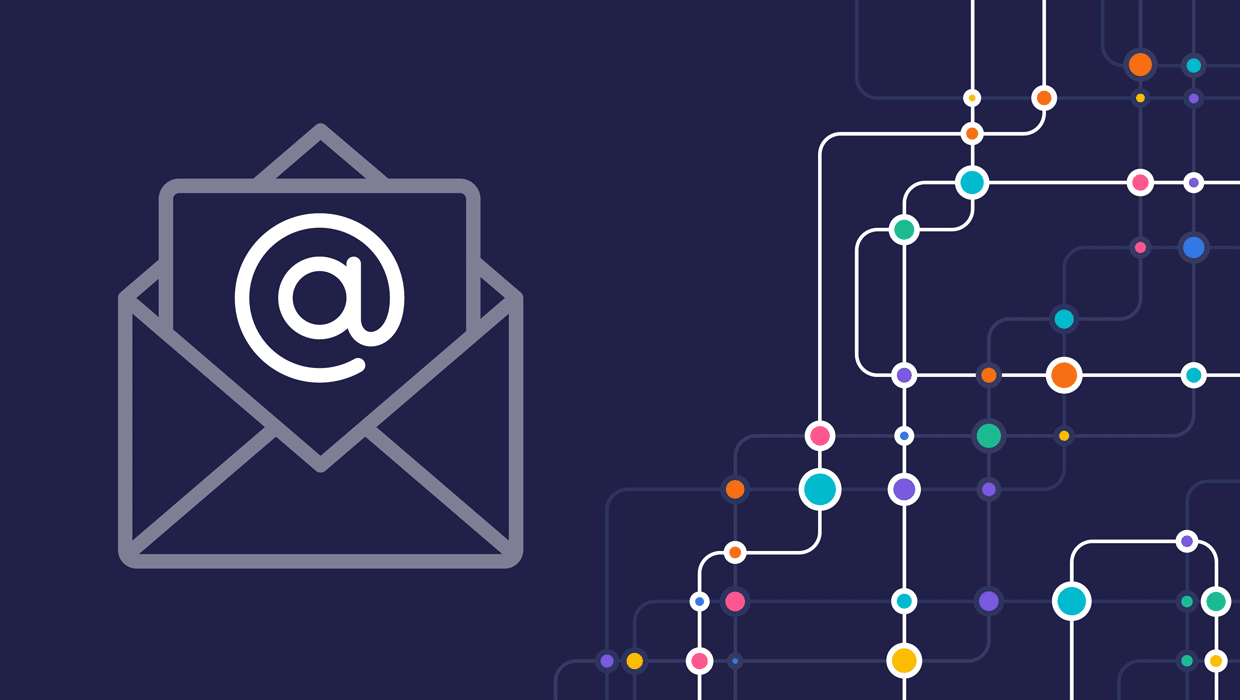
Email Design: Beyond the Essentials
Connecting the dots between attractive design and a design that attracts custome...




