InDesign Nightmares
Terrifying tales of the evil that lurks in some InDesign files, and how to survive it
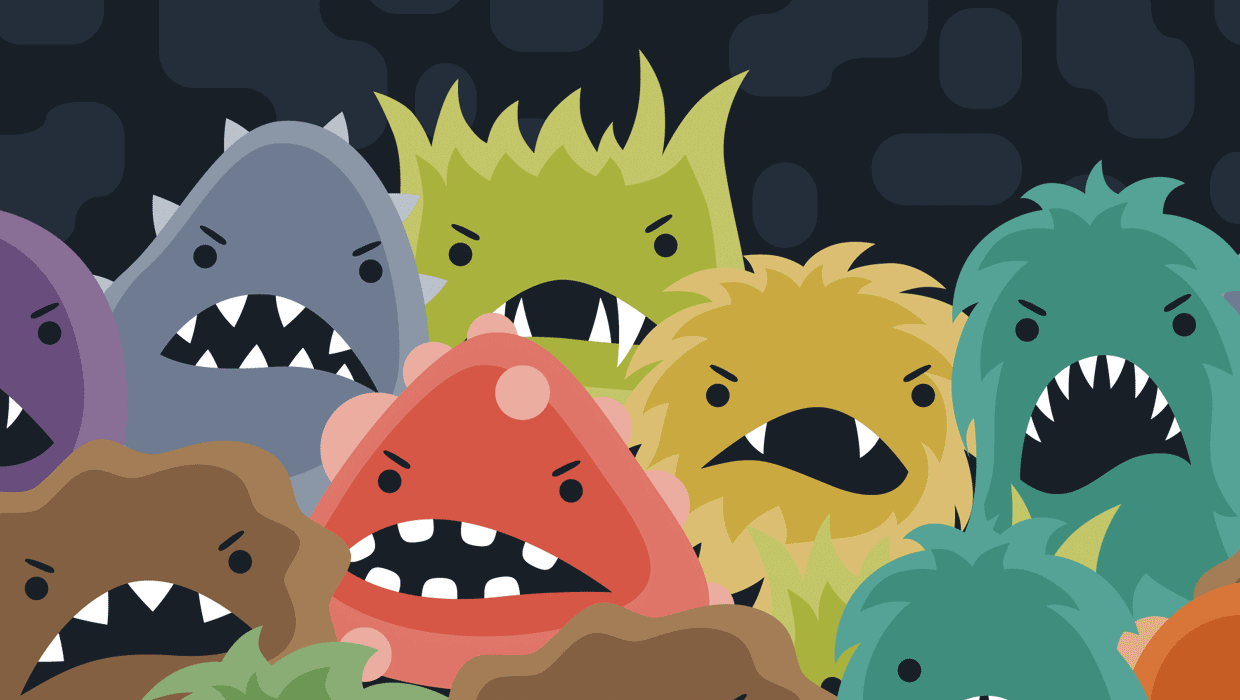
Boo! Did we scare you? If not, then maybe this will: “a long document with no paragraph styles applied.” If you’re an InDesign power user, you probably got chills down your spine when you read that, right? We have all seen scary InDesign documents—pages that were created by well-meaning but not-well-versed InDesign users… files built by designers who don’t understand production techniques… or publications pieced together by a large committee of people who each have a different way of working. It’s not pretty, and it’s certainly not fun when one of those files gets dropped on your virtual desktop. So this article is for everyone who makes InDesign files, in hopes that it will help you avoid these pitfalls. And it’s also for all the InDesign users who receive these kinds of files, to help you fix those problems and turn those nightmares into sweet dreams. Here are some of the scariest InDesign scenarios we’ve seen. You have been warned!
Spooky Style Stuff
The most common horror story in InDesign involves paragraph, character, and object styles—not using them, using them inconsistently, or using them in a way that actually gets in your way. Too many local overrides A “local override” is formatting applied on top of a paragraph style. So if a paragraph style is set to the Minion Pro font and you select a word and change it to Helvetica, that’s a local override. When you place your text cursor in some text that has a local override, you’ll see a + symbol in the Paragraph Styles panel; and if you hover over the style name, you’ll see what formatting has been dropped on it (Figure 1).

you put your cursor over the + symbol next to a style name in the Paragraph Styles panel.” width=”618″ height=”598″ /> Figure 1: You’ll see the details of both paragraph and character level overrides when you put your cursor over the + symbol next to a style name in the Paragraph Styles panel.

Figure 2: From the Paragraph Styles panel menu, choose Redefine Style to incorporate local overrides into the style definition.
Pages of Pain
Did you hear the story of the InDesign user who put every object on a new layer (see Issue 89)? That’s not evil, but it is extremely inefficient. (We approve of using layers, of course, but normally you’d want to put all the text frames on one layer, all the images on another, or some other grouping like that.) Here are a few other really inefficient or problematic ways that people lay out pages. Single page spreads When your publication has facing pages (where most spreads are made from a left- and right-page, also known as verso and recto), those should be two separate pages in your InDesign document—not both on the same InDesign page! Merging pages together like this can cause terrible problems later when people (such as your commercial printer) need to pull them apart. If you need the two pages to print on the same sheet of paper, you can place the individual pages next to each other in the Pages panel, and then turn on the Spreads checkbox in the Print or Export as PDF dialog box to force the pages to print together (Figure 3).

Figure 3: If you need adjacent pages to appear together in a printout, choose Spreads in the General print options.

Figure 4: Page items that span spreads are potential problems if your pagination changes.

Figure 5: When exporting a PDF for print, you must select document bleed settings, or the bleed you added to your InDesign document will not be included in the PDF.
Terrifying Text
Everyone has seen design nightmares, where someone has used six different fonts somewhat randomly on the same page, or squeezed or stretched fonts in unnatural ways. And we’re not going to get into aesthetics here—if you want to make ugly-looking pages, that’s your business. However, we do care a lot about what you do to your fonts and text in InDesign. For example, if you’ve ever selected a whole paragraph and applied baseline shift to move it up or down, consider your hand severed, er, slapped! Baseline shift should be applied only to one or two characters at a time, for things like superscript or subscript styling. Here are a couple of other text-based nightmares we see: Outlined Text Sooner or later, someone is going to tell you to convert all your text to outlines. Maybe it’s a printer who insists they can’t print your document unless you do, or maybe it’s some well-meaning manager who thinks you should do it before archiving the file. We encourage you to just say “no.” Converting all your text to outlines (using Type > Create Outlines) is truly an InDesign nightmare. Of course, once you convert text to outlines, even the smallest edits are difficult. But lots of people don’t realize that many features are lost when converted to outlines, including underlines, strikethroughs, Rule Above/Below, and all automatic bullets and numbering. Ack! Of course, converting a single character or word to outlines for some special effect is fine. But don’t do it to large amounts of text! Instead, you can find a good trick for converting text to outlines in your PDF in this article. Unembeddable fonts Just because you see a font in your menu doesn’t mean you should use it, no matter how cool it appears. For example, we have a font called “Krungthep” on our computer, which looks a lot like the old “Chicago” font. But there’s a hidden problem with this font: It is unembeddable. That means there’s a protection setting in it which stops it from being embedded in PDF or even EPS files! That can cause a lot of problems if you want to make a file to send to someone else to output. When you use protected, unembeddable fonts, it means either everyone who receives your PDF has to have the same font as you, or you have to convert the text to outlines before you send it. (And you know how we feel about that.) We strongly suggest avoiding these kinds of protected fonts. You can tell if a font is protected by applying it to some text, choosing Type > Find Font, clicking the font, and then clicking the More Info button. Or, you can create a custom preflight profile that checks for protected fonts (Figure 6).
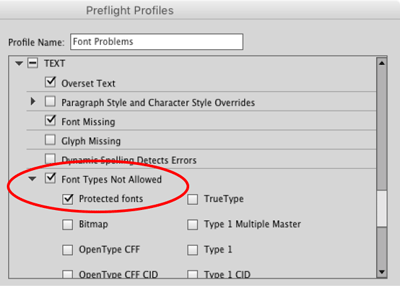
Figure 6: A custom preflight profile can help you head off big problems with unembeddable fonts.
Icky Images
Preventing and fixing problems with text is only half the battle. You need to stick to best practices to avoid nightmarish issues with images too. Here are four of the most common reasons why images wreak havoc in InDesign workflows. Pasted images InDesign was designed to be very flexible in how you work, even allowing you to do things you probably shouldn’t. For example, you can copy images from Photoshop (or your web browser, or pretty much anywhere) and paste them onto your InDesign pages. But do yourself and everyone around you a favor and… don’t do it! There are several problems with pasting pixels into InDesign. First, these images won’t show up in the Links panel, so not only can you not track them inside your document, but you can’t retrieve information about them (such as resolution). Second, pasted images cannot reliably be color managed, so you get whatever color InDesign guesses is right. Third, they can bloat your InDesign document horribly—if you copy and paste a 20 MB image from Photoshop, your InDesign file becomes 20 MB larger. And finally, you might not be able to get the image out to edit it again. Note that we’re not talking about vector images from Illustrator (which, when you paste them, will generally convert into editable InDesign objects). As long as the vector paths are relatively simple, copying and pasting them isn’t that bad. But pasted bitmapped images should make you shudder. If you need a bitmapped image to travel with your document (rather than being a linked file on disk), place it, select it in the Links panel, and then choose Embed from the Links panel menu (Figure 7). That is much safer and more reliable!
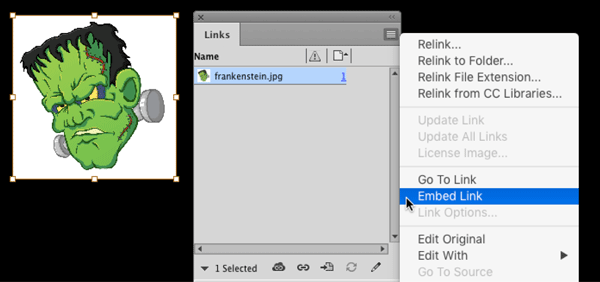
Figure 7: Embedding a raster image is always preferable to pasting into your InDesign layout.

Figure 8: The tightly-cropped image (top) contains a lot more than meets the eye. You can see the entire image if you click and hold on it with the Direct Selection tool (bottom).

Figure 9: You can apply independent transparency effects at several different levels of a text frame: Object, Stroke, Fill, and Text.
Taming the Beasts
As an InDesign user, you may encounter any number of other nightmares—or perhaps create them yourself! We’ve seen our fair share, such as people typing page numbers manually on each page of a long document because they didn’t understand how InDesign’s automatic page numbering worked. Or the book in which every page contained a separate, unthreaded text frame full of text because the designer didn’t understand how to thread two text frames together. Or the designer who didn’t know you could set a negative first line indent, so made “hanging bullets” by breaking every line into its own paragraph and inserting tabs. These are all painful—and scary!—real life scenarios. And sooner or later, unless you create all your documents yourself, you’ll likely run into them. When it happens, take a deep breath, don’t panic. You don’t need crosses, garlic, or silver bullets to ward off these monsters. You just need to use the proper InDesign techniques, and your files will live happily ever after.
Commenting is easier and faster when you're logged in!
Leave a Reply
Recommended for you

Illustrator Downloadable: Tropical Shadow Overlay Kit
Downloadables are an exclusive benefit for CreativePro members! (Not a member ye...

Illustrator Downloadable: Summer Citrus Pattern Set
Downloadables are an exclusive benefit for CreativePro members! (Not a member ye...

InDesign Downloadable: Tables SuperGuide
Downloadables are an exclusive benefit for CreativePro members! (Not a member ye...




I have a file appropriately laid out in spreads. When I deleted a blank page, rather than shifting pages to fill in that gap, the spread remains with only one page. How do I fix this?
I thought “allow shuffling pages” would fix this but, no.
My first thought is that one of the pages might have a Section start on it… is there a little triangle above the page in the Pages panel?
I’m at my wits’ end. I’ve spend two whole days trying to correct this book. I have 14 parts to it: i-xiii and then 14-148. I had to send the publisher a proof the day before yesterday, but it won’t export correctly to pdf. Pages i-17 are fine in the pdf but after that it changes the running headers and footers from recto to verso and versa vice.
I’ve been setting books since 2008 for this publisher and never ever seen this problem before. I’ve idml-ed, reset prefs, been through every master page to see if all’s correct etc. etc. several times. No good.
InD 16.4 running on Mac OS Mojave.
Please can anyone help? I’d be so happy to hear from you.
Hi Ann- Are you saying that everything appears okay in InDesign but the parent page elements like headers and footers get reversed only in the PDF?
Several things come to mind for me. Entire documents created in Layer 1 are at the top of my list. Rarely have I seen Paragraph Styles or even Parent Pages used. I recently created several brochures from two designers. All of these issues were present. I’ve also dealt with Photoshop files with hundreds of layers (none named) with no organization. No groups, layer comps, artboards, etc.
What about entering fullstops in TOC between Headings and page numbers instead of Tabs? :)
Oh wow… OUCH! :-)
Haha, no worries! We do make mistakes from time to time. Thanks for being a subscriber!
Terrifying tales do not lurks, but they do lurk.
Even though I’m a retired technical writer and editor, I still cannot overlook such errors in print.
Marshall Ostrow
Hi Marshall- It’s the evil that lurks, not the tales.
The secret is out. Old age aside, now you know why I am retired!
I notice that there is some difficulty with the formatting of this article. It looks like quite a few of the paragraphs have lead-in sentences with no punctuation! I imagine that they should have been BOLD FACED to make them stand out as a kind of in-paragraph header. It would have been simple with Character Styles but they don’t cross over to HTML, do they? :-)
Hi Jon- Thanks for pointing that out. It was due to a tagging error on my part and a quirk in WordPress where it looks like bold is applied in the backend but it doesn’t come across in the published article.
Ha! Scott. What would you prefer instead of Basic Paragraph? I think it just used to be [None} or similar.
It can be set up as Body Text style (maybe?) and when you place a text for a book you have 90% of your job done?
Didn’t read (cheapskate), but I home you included my most hated InDesign “feature” introduced in, I think, CS2. Basic Paragraph. That’s just a trap waiting to pounce on the experienced and the novice alike. I fantasize it will disappear in CC2017, but it’s in the beta, so I guess I have to keep sacrificing thumbdrives to my local volcano.
Whoa Eugene! That’s a nightmare story for sure.
And yes … I have seen the horror of faux tables.
And I think one that missed the cut this time around! Tables! When you receive a document that has lots of tables. You think that’s great! Then open the artwork file (indesign file) only to find some chutzpah has created a table by inserting lines, frames and text frames manually to construct a table, rather than use the Table feature!
I’ve had a similar experience. I was working for a studio that got a series of ads from an internationally renowned ad agency and having to rebuild a table made of rules with cell content was made of individual frames.
Eugene, it’s funny you should mention that… just this morning I opened a file that someone sent me and they had used a table… but the vertical strokes between the columns were created using lines sitting on top of the table. Wow.
BTW, I think auto-correct may have changed some other word to “chutzpah”? If we’re looking for yiddish words, sounds like that person was a shlemiel or a shmendrik. :-)
I once spent weeks setting up a 3,200 page technical book that had 4 different running heads per spread, using the running head variables, hours of grep searches to apply the correct style to be picked up by the variables, to outsource the book for changes, then get it all back with all the running heads inserted manually, for the entire 3,200 page book.
Weeks of work down the drain. Onward and upwards!
Hi Eugene,
Speaking of running heads and variables…..may i ask how you were able to automate the running heads using a GREP?
My problem: we have autonumbered heads that need to appear in the running head (different ears for recto/verso pages….2 levels of heads: verso, 1st on page; recto, last on page) but i have not been able to find a way for the autonumbering to be picked up in the variable. The only possible solution i was able to find was a plug-in called powerheaders but i have been having trouble utilizing that as well.
Is there any way to do this in CS6 without a plugin?
Thank you!!!!!!
I can give you a solution that works for $1!
i tried to do it by applying a character style to the autonumbered heads but it is still not picking it up in the running head for some reason….it seems like it should be pretty simple so i wonder if im missing something.
(https://creativepro.com/secret-life-of-character-styles-and-running-headers.php)
:D