Did You Know InDesign Ignores CMYK Profiles?

Here’s something every InDesign user should know, but almost none do: InDesign, by default, completely ignores CMYK profiles you have embedded in your images.
If you don’t know what that means, let me explain:
Let’s say you convert an image to CMYK in Photoshop. (Note that I rarely convert images to CMYK, preferring to leave them in RGB mode when I place them in InDesign. Claudia McCue and I are working on an article that explains why. But anyway, back to the topic at hand… if you do convert to CMYK…) When you save the file, Photoshop will ask if you want to embed the color profile:

By default this option is selected, and so almost everyone embeds the CMYK profile in their images. The problem with this is that CMYK profiles can add a lot to a file size. Have you ever saved a tiny little graphic, like 20K, from Photoshop and the file is 500K on disk? It’s because of that checkbox!
A color profile describes the color in the file. For example, a CMYK color profile describes which CMYK colors — that is, what does cyan look like, what does magenta look like, and so on. This is important because there are lots of different cyans, and so on. The cyan on a sheetfed press printing on coated bright white paper is going to be really different than the cyan smooshed onto a giant roll of newsprint.
But here’s the rub: When you place that CMYK image into InDesign, it almost always just ignores the embedded color profile! And when you print or export a PDF, InDesign almost always just passes the CMYK values through, without making any adjustments for where you’re printing. (For example, a 50% cyan in the image is passed through to the printer or PDF as 50%.) This is generally okay, and in fact usually a good thing! But if you don’t know InDesign works that way, you may have unreasonable or erroneous expectations.
Because InDesign is going to ignore the profile, you can probably turn off that Embed Color Profile checkbox and save a little disk space, especially if the image is small, like an icon or logo.
(Caveat: If it’s a photographic image, and you plan on using Photoshop to edit it again in the future, and if you don’t have the original RGB image, then you probably do want to embed the profile. Otherwise, Photoshop won’t know what the CMYK colors in the file mean, and you won’t get an accurate display.)
Most InDesign users should probably stop reading here, and instead read something interesting and fun. But if you want to learn more about CMYK, profiles, cross-rendering, and so on, let’s go for it…
Why InDesign Ignores CMYK Profiles
The reason InDesign ignores the embedded profiles is that the default setting for CMYK images is “Preserve Numbers (Ignore Linked Profiles)” in the Edit > Color Settings dialog box:
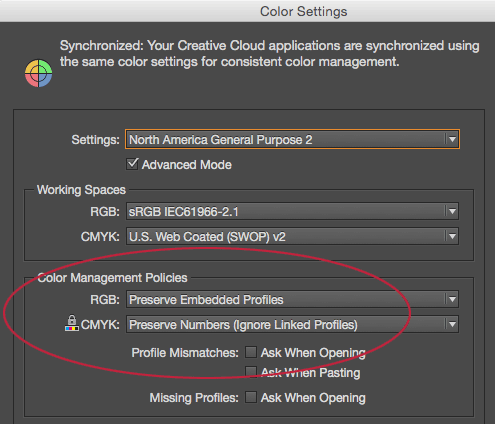
I strongly recommend you leave this set to the default setting. People get themselves into bad doo-doo when they try to outsmart InDesign and change this to Preserve Embedded Profiles.
I’m not saying no one should change it; I’m just saying that only people who really understand color management should change it.
Note that if you do change this, you cannot easily change it back because the Color Settings dialog box does not affect the currently open document, or in fact any InDesign documents you have already made. It only changes documents you create in the future.
I wrote up one case study of this getting messed up (along with a painful workaround for fixing it) in this article.
How to Force InDesign to Honor Embedded Color Profiles
So if you probably shouldn’t change the Color Settings dialog box, then how can you tell InDesign to honor the embedded profiles in CMYK images?
Actually, before you ask that, first consider: “Do I really need InDesign to read the color profile?” If you converted the image to the proper CMYK already, then no, you don’t need InDesign to read the embedded profile; it’s better for InDesign to just “preserve numbers” and pass thru the CMYK values in the image.
If you didn’t convert to the proper CMYK, then honestly, in most cases, it’s far better to just go back to the original RGB image and re-convert it to the proper CMYK (and not worry about embedding the color profile).
However, if you converted to a particular CMYK…
and you know you are printing to a different CMYK…
and the two CMYKs are different enough that you’d be able to tell…
and you really care about getting the color as good as you can get…
and you do not have the original RGB image…
then maybe you’d want to tell InDesign to honor the embedded profile.
In that rare case, you can force InDesign to honor the embedded profile in two locations:
Placing the Image: When you use File > Place to import the image, enable Show Import Options, then choose the Color tab:
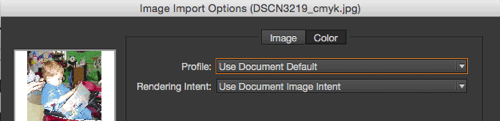
The Profile pop-up menu is set to Use Document Default. If you click that pop-up menu, the embedded profile is the one at the top of the list, above Use Document Default:

If there is no embedded profile, but you really know which profile should have been embedded, you can choose it from the bottom of the menu.
Image on the Page: If you have already placed the image in InDesign, you can select it on the page and choose Object > Image Color Settings:

This menu works the same way: the embedded profile will be first in the list.
I don’t want to get into the tweaky world of Rendering Intent here, but suffice it to say that this gives you fine-grained control over how out of gamut colors are handled in the conversion.
Forcing InDesign to Cross-Render the CMYK
Converting the CMYK colors in an image to different CMYK colors is called cross-rendering. Again, InDesign won’t normally do it because the “Preserve Numbers” setting (in the Export PDF dialog box or the Print dialog box) says “just pass the numbers through.” However, as soon as you force InDesign to honor a profile (using one of the two techniques above), then “Preserve Numbers” is disabled (at least for that image), and InDesign will convert the CMYK numbers.
The goal of cross-rendering (and all color management, in fact) is to maintain the color appearance, or as similar an appearance as possible in the new target environment.
If you use RGB images, or you convert your RGB images to the proper CMYK to start with, you should never have to cross-render. But sometimes you have to. For example, let’s say you are collecting images for an art book, and 20 photographers have each sent you an image. Some of the images have already been converted to CMYK, and the color profiles are embedded. Because you’re using a custom CMYK profile that your printer gave you, you may want to cross-render their CMYK colors to yours. So when you place those images, use Show Import Options to tell InDesign to honor the embedded profiles.
Of course, it would be even better to go back to the photographers and ask for RGB versions of their images, but that’s another story…
This article was last modified on July 25, 2019
This article was first published on December 8, 2014




