InDesign CC 2015.1 Released

The 2015.1 release of InDesign (11.1.0.122) is now available. Ladies and gentlemen, start your updaters.
What’s New?
Publish Online got some new features including:
- Support for all locations (previously it was limited to English versions only)
- Multiple page spreads
- Multiple page sizes
- Text hyperlinks (including TOC markers, index markers, and cross references)
- Support for 96 PPI image resolution
- Sharing via Twitter and email
- Improved support for gestures
CC Library Enhancement
An Edit Charts in Creative Cloud option appears in the context menu of the CC Libraries panel, enabling you to edit charts directly in the Creative Cloud.
Better Handling of Layers in Placed Graphics
There is a new option in File Handling preferences you can enable to hide layers that are added to placed Illustrator and InDesign files (but not Photoshop files yet). With this turned on, added layers in these files won’t disrupt the appearance of your InDesign layout when you update the links. This should save a lot of unwanted trips to the Object Layer Options dialog box for some folks.
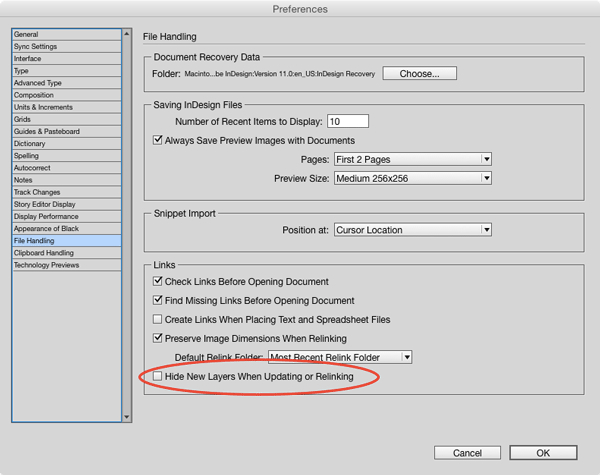
Bug Fixes
Adobe reports that several bugs were squashed, including:
- crashes when duplicating text containing tables with graphic cells via drag and drop
- crashes when publishing a document with both transparency and hyperlinks
- crashes on saving documents
- crashes when canceling a Package operation
- Undo only changing a single character
- blurry images in interactive buttons
- books with 3-page spreads not exporting correctly
- hyperlinks not working in PDF and EPUB output
- Smart Dimensions Smart Guides are fixed
Discoverability
When you install the update, Adobe is keen on you discovering the new (and newish) features, so the CC Libraries panel pops open and InDesign’s Welcome screen returns, even if you’ve turned it off previously. If it annoys you, remember that you can turn it off again by clicking the checkbox at the bottom right.
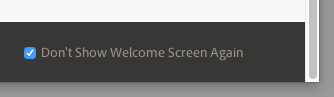
Troubleshooting
Try these steps if you’re on a Mac and your CC app appears empty, or just sits there with an endless spinning cursor.
1. Quit out of all your Adobe apps.
2. Quit out of the Creative Cloud app.
3. Delete the opm.db file located at ~/Library/Application Support/Adobe/OOBE/opm.db
You may also need to use the Activity Monitor application to quit a stalled Creative Cloud process.
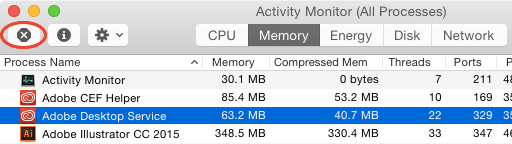
4. Restart your computer.
5. Start up CC. You should get the sign-in screen. Once you’re signed in, you can see and install the update.
This article was last modified on July 25, 2019
This article was first published on August 11, 2015




