InDesign 19.5 Adds Generative Expand, History Panel, and Find/Change Text Case
InDesign 19.5 delivers three significant new features. One uses generative AI, the other two fulfill long-standing feature requests

The July 2024 release of InDesign (version 19.5), sports three significant new features that are worth knowing about: Generative Expand, a History panel, and Find/Change Text Case. We’ll explore each one in future posts, but here’s a quick rundown to start.
Generative Expand
Official description: Generative Expand intelligently fills in missing areas when you resize an image, saving time and effort. For instance, it seamlessly adds background elements, like sky or grass, for a more complete composition.
Currently, Generative Expand is only available in the InDesign versions of English International and English North America.
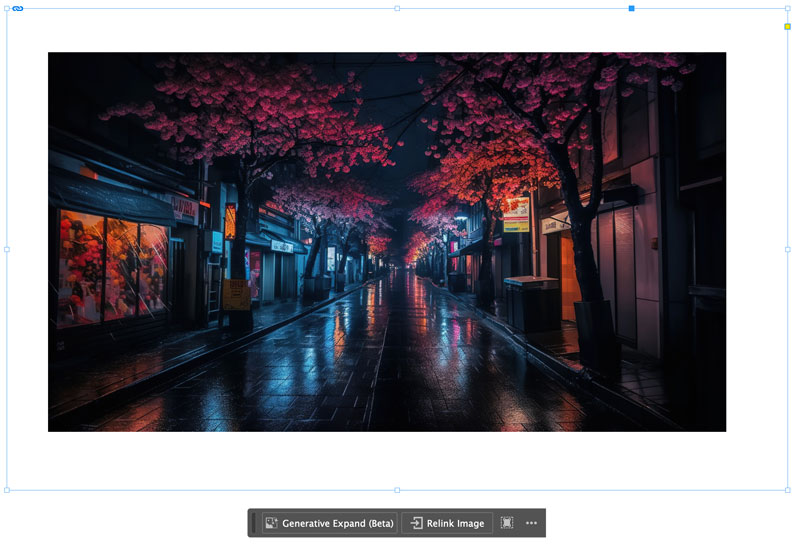

The History panel
Official description: With the History panel, you can undo and redo multiple steps from a single panel, providing flexibility and control over your editing process. You can quickly revert to a previous state, delete it, or create a new document with it.
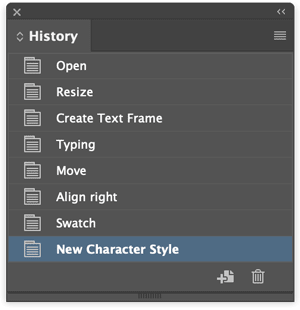
Find/Change Text Case
Official description: You can seamlessly adjust text cases, ensuring design consistency and streamlining your workflow. Use the case enhancements from the Find/Change panel to simplify bulk text styling tasks.

This article was last modified on July 18, 2024
This article was first published on July 18, 2024




