How to Set Up Your Documents So That Your Printer Won’t Hate You

I work for a large commercial printing company (see my bio below for details) and I see a huge number of documents from a wide variety of designers, hobbyists, agencies, and more. Fortunately, just about everyone knows that embracing a PDF workflow can streamline the printing process, eliminating potential problems like missing fonts and images. But before you even think about making a PDF, you need to remember: success starts with laying out your InDesign document properly.
So I want to share with you some of the most common problems we see, in hopes that you’ll avoid them when you’re sending documents to your printer.
Trim Size
One of the most important steps is building your document to the final trim size. Whether you’re creating a 48-page brochure with die cut tabs and plastic comb binding, or a 500-page catalog that perfect binds with full bleeds, setting-up the document correctly is critical. Remember to leave space for die-cut tabs or bleed. If the document is not created to final trim size, we typically have to reduce it! We provide templates for our customers with both bleed and margin guides as well as die lines in place, if required.
Even a simple Letter-sized (8-1/2 x 11 inch) tri-fold brochure can cause issues if not set up correctly. For example, the three panels should not be the same size. The panel that folds in should be about 1/16″ shorter.
This is where InDesign’s ability to have multiple page sizes in one document is really useful. Create one page for each panel (three front and three back), and adjust the two shorter panels using the Page Tool. In the pages panel, move the 6 pages into two 3-page spreads. When using multiple page sizes, you should—in most cases—turn on Spreads in the PDF Export dialog box. That way you end up with a 2-page PDF, in the example described above, instead of 6 separate pages.

Other Problems
Here are some other common problems:
- No Bleed: Images should extend 1/8″ (9 points) beyond trim. It’s a good habit to include bleed guides in the document set-up.
- Marks not offset: All Marks (Crop Marks, Bleed Marks, Registration Marks, etc.) should be offset 0.3125″
- Fonts not embedded: While most fonts can be embedded when Exporting a PDF from InDesign, you will get a warning if a font cannot be embedded. To see if a font has restrictions, check the Find Font dialog box (Type > Find Font).
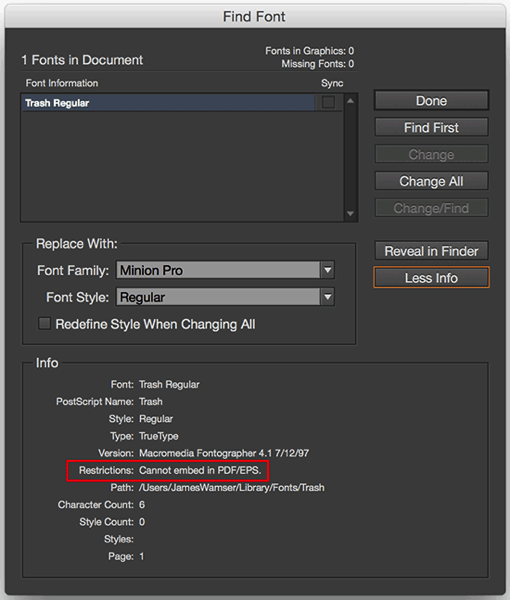
- Images or type too close to trim: You should allow 3/16″ minimum, 1/4″ margin preferred.
- Image resolution: We flag images less than 200 ppi (pixels per inch) although we recommend image resolution should be double the line screen. So if your job runs at 150 lpi (lines per inch), your (Effective) image resolution should be 300 ppi.
- Rich black not used: Large black areas containing only black ink, when they should contain CMYK. We use 60C 40M 20Y 100K.
More Considerations
Native Files: In the case native files are submitted, the best way to ensure all the needed fonts and images are included is to package your document (in InDesign, choose File > Package). Missing fonts or images can prevent your job from moving forward into production, halting proofing and plating.
Using Styles: When we do get native files and have to make changes, it often surprises me how many people do not use style sheets (Character, Paragraph or Object Styles). Style sheets save time when making changes and also promote consistency throughout the document. We strongly encourage the use of style sheets, even if you’re submitting PDFs—it’s a good habit to use them in your InDesign document.
Questions or thoughts on how to prepare your file for printing success? Let me know in the comments!
[Editor’s Note: The title of this piece was from our editors, not James, who doesn’t hate anyone, even when they send him poorly laid out files.]
This article was last modified on April 6, 2021
This article was first published on July 1, 2015




