How to Quickly Change the Language Used by InDesign
Learn the fastest and easiest way to change the language used in InDesign's interface.
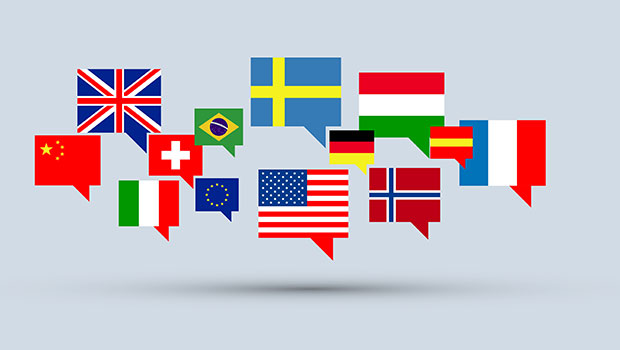
Most InDesign users will never need to change the language used by the program. But if you’re among the few who do, this tip can save you some time.
The official way to change the language used by Adobe applications (including InDesign) is to use the Creative Cloud desktop app. Go to Preferences, select the new language you want, uninstall the application and then re-install it. You can read the details here.
But if you want a faster solution for InDesign that works on both macOS and Windows, and doesn’t require any uninstall/reinstall process, follow these steps. First, quit the program. Then, head to the InDesign application folder and look for subfolders named InDesign Shortcut Sets and InDesign_Workspaces.
Inside those you’ll find folders named with the codes for the currently used language, like en_US for Universal English, en_GB for International English, fr_FR for French, and so on.

Change the names of those folders to the code of the language you want to switch to. You can find a list of all the language codes supported by InDesign here.
Restart InDesign and you’ll immediately see the change in the interface.

InDesign using Norwegian (nb_NO) interface
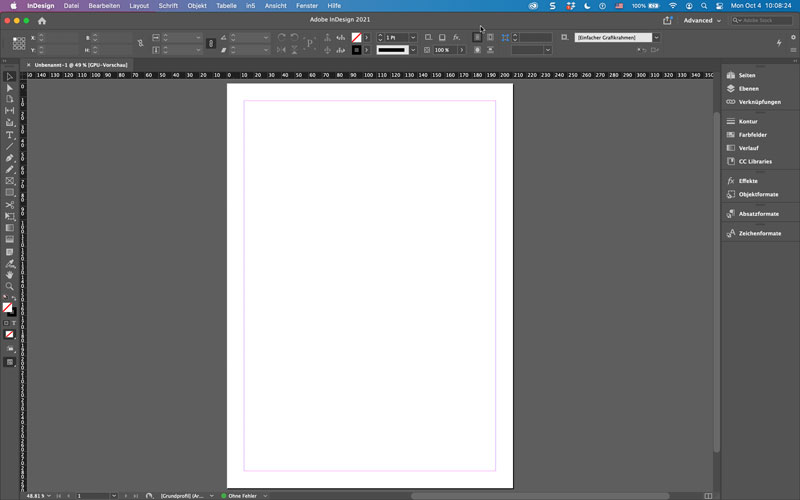
InDesign using German (de_DE) interface

InDesign using French (fr_FR) interface
Commenting is easier and faster when you're logged in!
Recommended for you
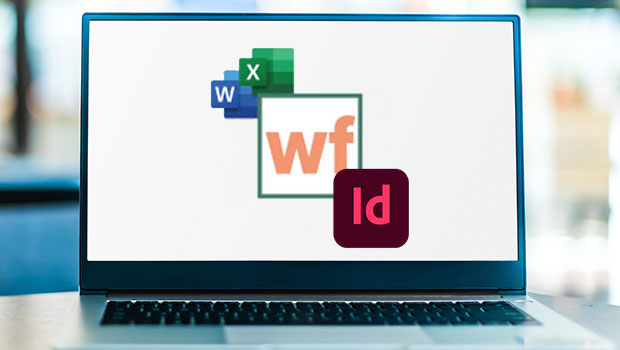
InReview: WordsFlow 3
This updated plug-in removes all the pain of placing and updating Microsoft Word...
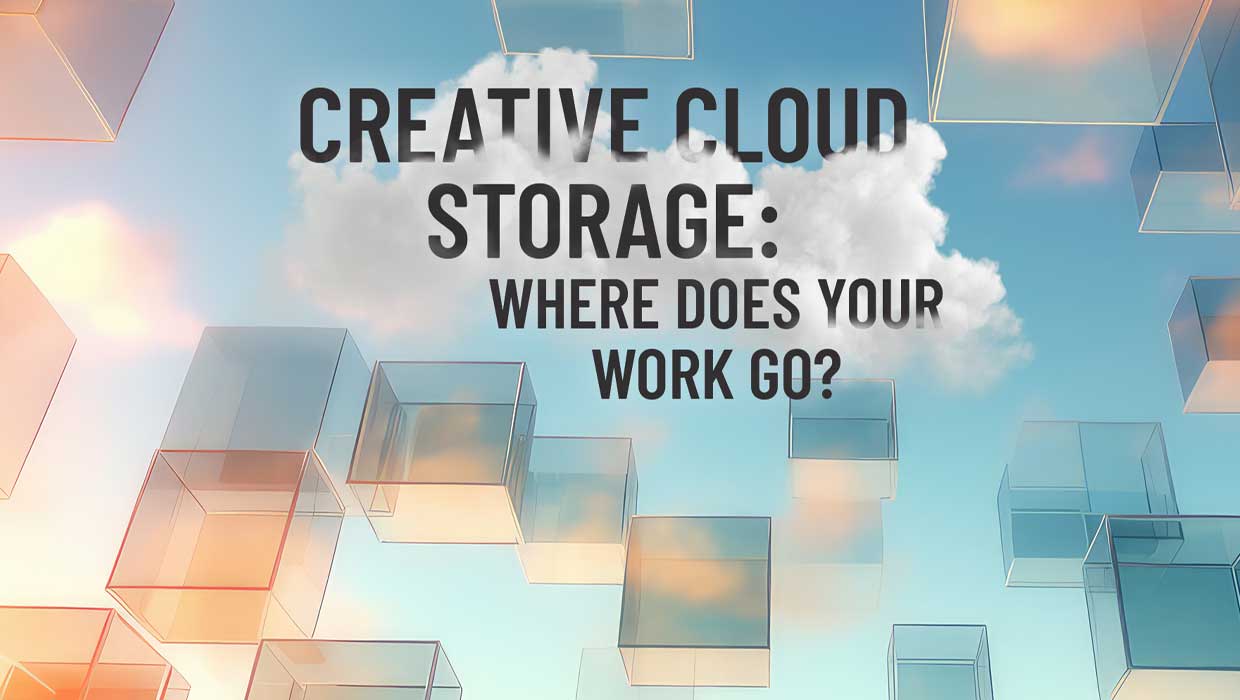
Creative Cloud Storage: Where Does Your Work Go?
Confused about the many meanings of Creative Cloud sync? This in-depth guide wil...

How to Create Animated GIFs in Illustrator with the GIF Studio Plug-in
This new plug-in allows you to design, animate, and export GIF files directly fr...




