How to Make Scrolling the Default for Page Display in Adobe Acrobat
How to control scrolling and zoom settings for all PDFs in Adobe Acrobat

When you’re viewing a multi-page PDF in Adobe Acrobat, by default the view will snap from one page to the next instead of scrolling smoothly. That’s not a problem when you’re viewing the entire page, but if you’re zoomed in at all it’s very hard to navigate through the document. If you don’t go incredibly slow and careful, you’ll jump to the next/previous page and skip over content. Other times the display will get stuck and not go to the next/previous page at all.
A temporary solution is to go to the View menu and choose Page Display > Enable Scrolling. The problem is, this setting is document specific. If you have multiple PDFs open, you’ll have to change the setting for each one. And it’s not “sticky” so you’ll have to choose it again every time you open a file, which is annoying and inefficient.
Setting the Preference to Override Page Display
Fortunately, there is an easy fix that will make the setting apply to all documents, but it’s not in an obvious place. You’ll find it in Accessibility Preferences. Go to Override Page Display and turn on Always Use Page Layout Style. Then choose either Single Page Continuous or Two-Up Continuous. You can also choose a default Zoom setting here as well. Note that the changes will not apply to currently open documents. But going forward, you’ll be a happy camper, or scroller.
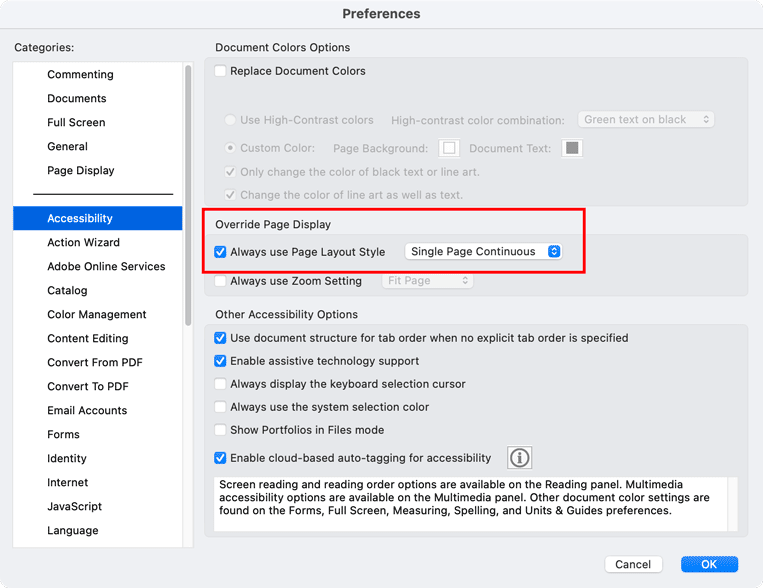
Setting Document Properties for Scrolling and Magnification
You can also control the way others view a PDF when they open it, to enforce scrolling, two-up view, magnification, etc. Choose File > Document Properties (Command/Ctrl+D). Under Initial View, select the settings you want and click OK. Choose the Cover Page option to keep spreads together in facing pages documents that start on page 1.
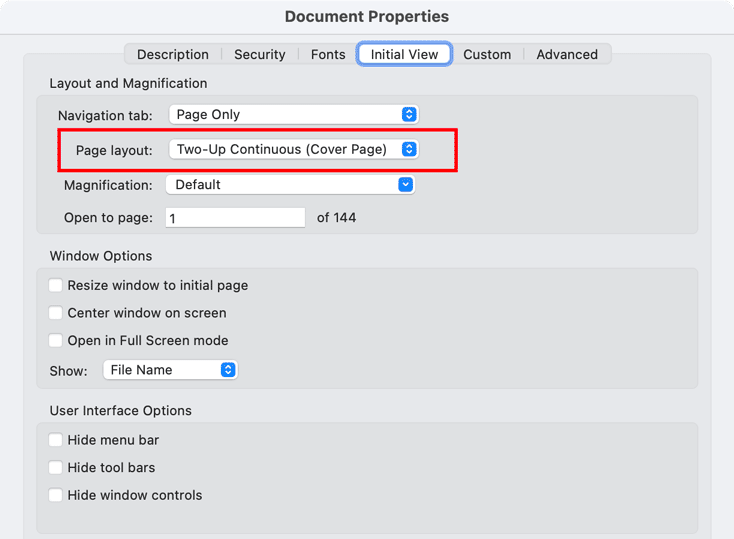
This article was last modified on October 24, 2024
This article was first published on October 24, 2024




