How to Make Anyone into a Clown in Photoshop

If your boss has ever accused you of clowning around in Photoshop instead of doing your real work, this is the tutorial for you! Here’s how to turn anyone (including your boss) into a circus performer.
Step 1: Choose your subject
You’ll find a suitable photograph of your boss (or anyone else you wish to give the clown treatment). Cut it out to remove the background.
Step 2: The white face
Select the face – you’ll find this easiest using QuickMask. Enter QuickMask mode by pressing Q on your keyboard, paint the face area in white, then exit by pressing Q again and the painted area will turn into a selection. Make a new Curves Adjustment Layer, and brighten up the RGB channel by dragging the bottom left corner and lifting it about a quarter of the way up. You’ll also want to increase the Blue and Green a little, to make the face look pure white.
Step 3: Sharpen the face
Load the Adjustment Layer mask as a selection by holding Command/Ctrl and clicking on its thumbnail. Go to the original face layer and use Command/Ctrl J to make a new layer from the selection. Now use Filter > Sharpen > Unsharp Mask to increase the level of detail in the face, which will make it look more like it has been painted over in white.
Step 4: Paint the mouth
Make a selection of the mouth area, and make a Hue/Saturation Adjustment Layer. Check the Colorize button and boost the red amount, increasing the Saturation and lowering the Lightness so you get a good, rich red mouth. Load the mask for this layer as a selection, as in step 3, and make a new layer; set the foreground color to Black, and use Edit > Stroke to add the outline. Set the opacity of the stroke layer to about 60% so it isn’t pure black.
Step 5: Paint the eyes
Make a selection around the eyes – whatever shape you like – and make a Curves Adjustment Layer, darkening the curve to produce this strong effect. Here, I’ve also cloned some forehead over the eyebrows on a new layer, so they look more like they’re obscured by the white paint.
Step 6: Tint the hair
You can add a fright wig if you can lay your hands on one, but here’s a quick alternative. Select the hair, and make a Hue/Saturation Adjustment Layer, checking the Colorize button, to color it bright green. One of the advantages of using an Adjustment Layer is that you don’t need to get the selection area exactly right first time: you can always paint in black to hide it, and white to reveal it, after you’ve applied the effect.
Step 7: Don’t forget the clothes
What use is a clown in a business suit? Hue/Saturation Adjustment Layers are the easiest way to turn that dull suit and shirt into something altogether more circus-like. Add a hat, too, if you can find one.
Step 8: Build a nose
To make the nose, first make a circular selection on a new layer, and fill it with a mid gray. With it still selected, choose Filter > Noise > Gaussian Noise (A). Then choose Filter > Distort > Spherize to wrap that texture into a ball (B), and apply a little blur (Filter > Blur > Gaussian Blur) to soften it (C). Use the Dodge and Burn tools to add some shadow on the bottom of the nose, and perhaps a highlight slightly above center (D). Finally, use Hue/Saturation with the Colorize button checked to tint it bright red (E).
Step 9: Add a shadow
With the nose in place, use the Layer Styles dialog to add a drop shadow, so it looks like it’s right on top of the face.
Step 10: Add a background
Finally, choose an appropriate circus background and place it behind the head. I’ve darkened this one considerably, so that the face stands out from all those bright colors.
This article was last modified on December 26, 2018
This article was first published on December 26, 2018





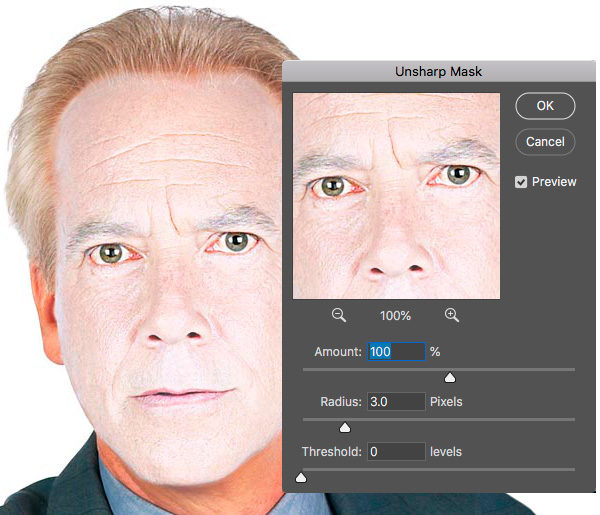
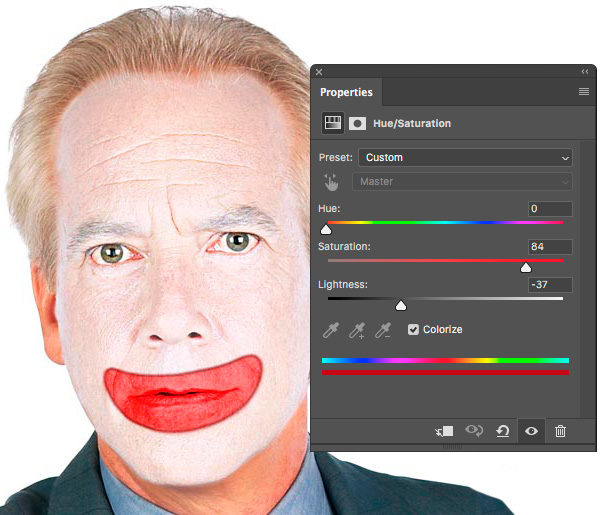
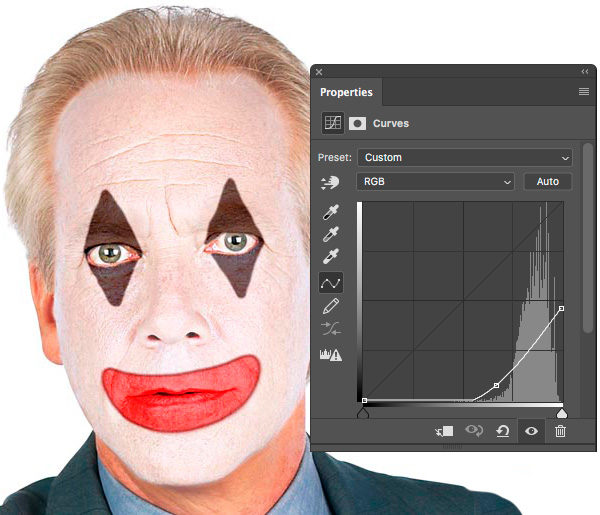






hi, Steve Caplin
this is very funny tutorial. but i think Lips color is not adjusted well.
Thanks