How to Make a Glow Effect in Illustrator
Learn how to make Illustrator artwork pop with the Inner Glow and Outer Glow effects.
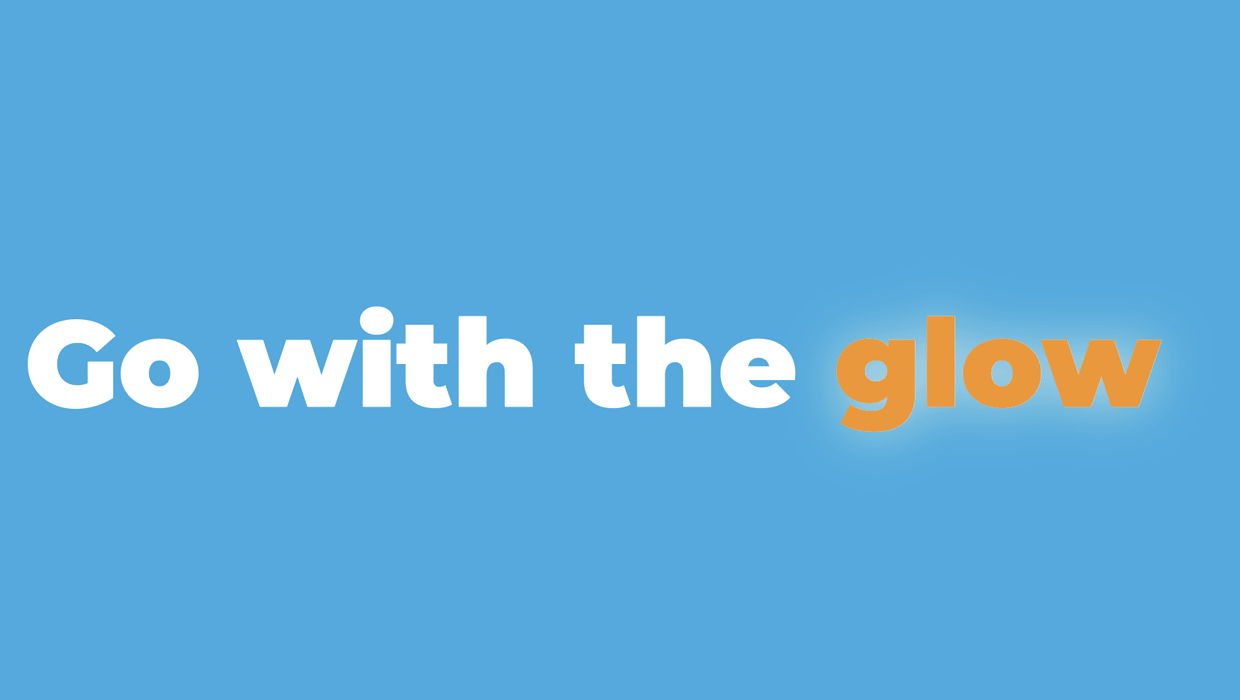
Sometimes, your design just needs a little something extra. The Glow Effect in Illustrator is a fun method for making your text or objects pop! Here’s how to use it.
First, select your object, text or group.
Then head on over to Effect > Stylize > Inner Glow or Effect > Stylize > Outer Glow.
Use Inner Glow to add a lighting/glow effect from the inside of your object or text. In the Inner Glow menu, you’ll have a few options for further customization. Click the color preview square next to the blending mode to select your color. Next, select your blending mode, and specify your Opacity. Adjust the Blur to specify the distance of the blur from the center or edge of your selection. The Center option places the glow effect in the center of your object or text while the Edge option allows the glow to emanate from the edges of your Selection, these options are only available for Inner Glow. Play around with these settings to reach your preferred result and click OK.
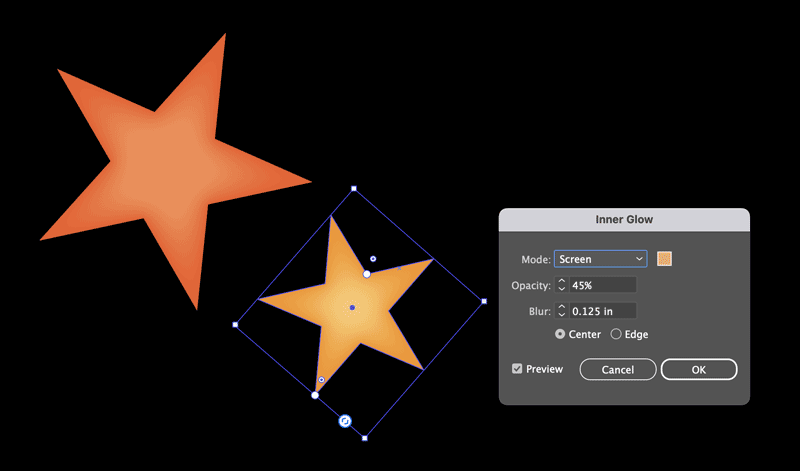
You can also use Outer Glow to (you guessed it) add a glow to the outside of your object or text. In the Outer Glow menu, you’ll see similar options as the Inner Glow menu. Adjust your settings as desired and click OK.
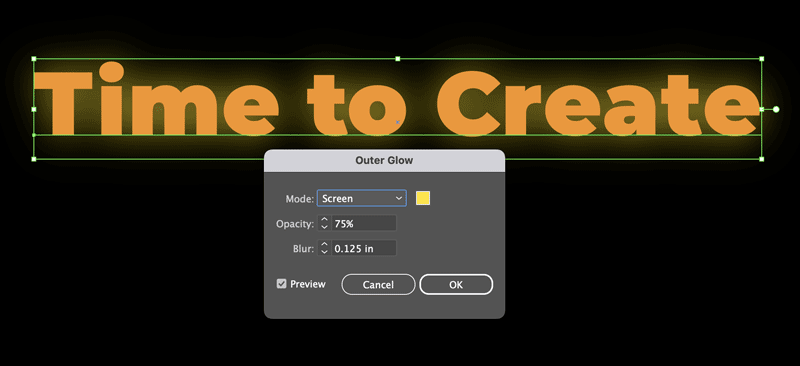
And that’s it! You can now create Inner and Outer Glows. Happy Creating!
This article was last modified on July 30, 2024
This article was first published on July 30, 2024




