How to Make a Flatplan Layout in InDesign
Learn how to create a PDF of a flatplan—or book map—from InDesign to keep track of pages in a long document, like a magazine.
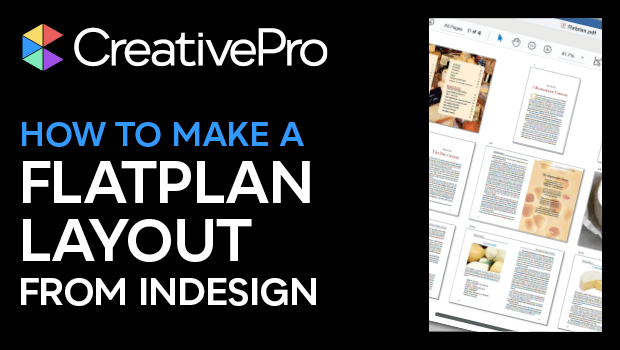
In this InDesign how-to video, Mike Rankin shows how to create a flatplan—or book map—to keep track of pages in a long document, like a magazine. He demos how to print the organized spreads to PostScript, then turn that file into a PDF that can be easily shared and viewed. Lastly, Mike explains how to combine multiple documents into one flatplan using InDesign’s Book feature.
Subscribe to the CreativePro YouTube channel for more helpful design tips!
This article was last modified on August 29, 2025
This article was first published on February 7, 2025



