How to install scripts in InDesign
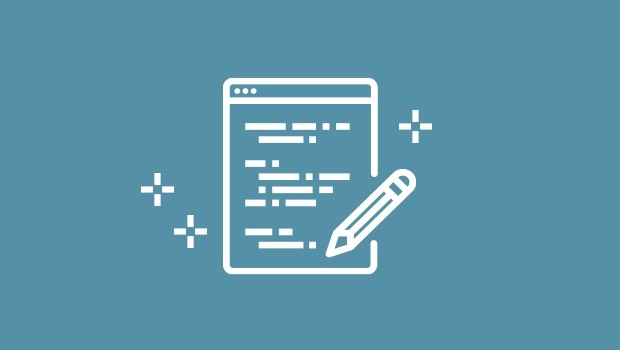
We all love the power of using scripts, but before you can use them, you have to install scripts in InDesign. Here’s how.
Download the script onto your computer and if necessary, unzip it. You should end up with a plain text file with a special filename extension:
- Javascript files can be run on Mac or Windows and have a .js, .jsx, or .jsxbin extension – “script.jsx”
- Applescript files are Mac-only and have an .applescript or .scpt extension – “script.applescript”
- Visual Basic files are Windows-only and have a .vbs extension – “script.vbs”
Tweaking Scripts
If you need to change a setting inside of a script, you can edit it in a text editor. Be sure to save the file as a plain text file with the original extension.
Installing Scripts in the InDesign Scripts Panel
There are two places you can install scripts in InDesign: The Application script folder and the User script folder. The easiest way to find these folders is to open the Scripts panel in InDesign (Window > Utilities > Scripts), then right-click on either Application or User, and from the context menu, choose Reveal in Finder (or Reveal in Windows Explorer).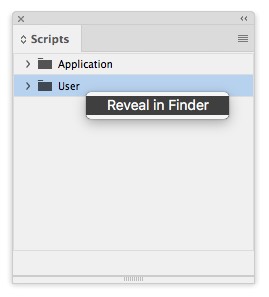
We tend to use the User folder for scripts that we’ve downloaded. But if you share a computer with colleagues (or if you make use of multiple user accounts on your machine), you can make scripts available to everyone by putting them in the Application folder.
Inside the window that opens there is a folder called Scripts Panel. Put your scripts inside that.
Any script inside the Scripts Panel folder will show up immediately in InDesign. There’s no need to restart the program.
How to Run Scripts from the InDesign Scripts Panel
To run the script, open a document in InDesign, then open the Scripts panel (see above) and double-click the script name. Some scripts require you make a selection first before you run them, because they act on the selection. See if the script writer provided any sort of documentation if you can’t figure it out.
When the Script is Nothing But Text
If you’ve downloaded or clicked on a script and you just see a bunch of text, you’ll need to get it into a format for you to install. Click here to read how to do just that.
This article was last modified on August 12, 2025
This article was first published on October 28, 2017




