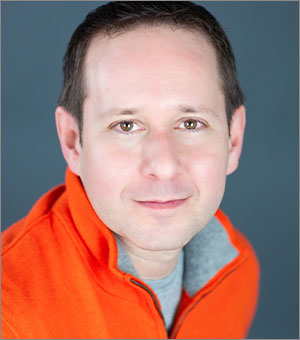How to Find and Insert Stock Imagery in PowerPoint
Nowadays you never have to leave PowerPoint to access high-quality (and sometimes free) imagery for your presentations.

With the ever-increasing number of places to download stock imagery on the web, there are few excuses these days for using cheesy or lo-res imagery in presentations. In fact, you may never even have to leave PowerPoint to access high-quality and even free imagery.
Online Pictures in PowerPoint
In PowerPoint, under the Pictures pull-down on the Insert Tab, you’ll see Online Pictures.
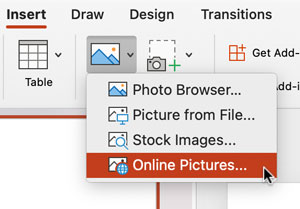
Selecting this will bring up a PowerPoint dialog with a bunch of pre-populated categories, plus a search bar at the top. (On the Mac, it appears as a sidebar.)
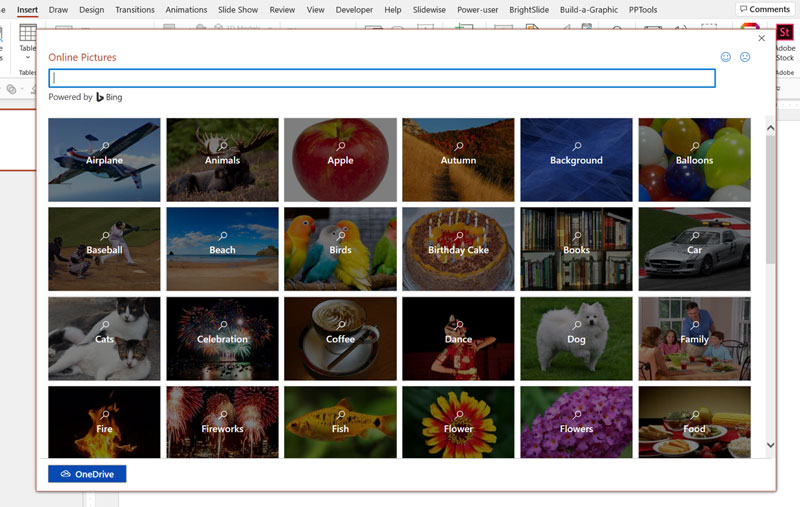
This dialog is essentially a Bing image search—the same you would get by going to Bing.com/images. (Don’t hate on me for this, but I actually think Bing’s image search is a big better than Google’s.) Your keyword search will bring up internet-wide results, so know that it will be the wild west of searches. The default is to show Creative Commons imagery only, but keep in mind that there’s no guarantee that just because Bing thinks something is CC, that it actually is. You can turn off the Creative Commons option if you like, and also filter with a host of criteria.
One of my favorite uses for this search is finding transparent company logos.
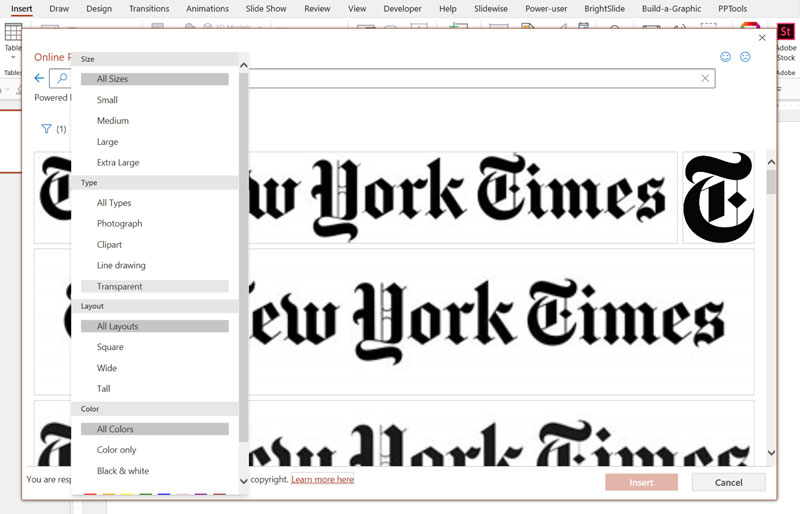
PowerPoint Stock Images
If you’re a Microsoft365 user (and you should be), you have access to thousands of professional-level stock images through the same Insert: Pictures pull-down.

When you select Stock Images you’ll be taken to a similar categorized dialog accompanied by a search bar.

But instead of the internet wild west, the results here are a curated collection of high-quality and tasteful photography. Microsoft doesn’t reveal where these images come from, but a little web-sleuthing reveals that many of these images are for sale at Getty and iStock.
One thing to know about these images is that they are for use only within the Office ecosystem. You can use them in PowerPoint, Word, and Excel and any materials you create with these programs. But according to the licensing terms, you are not allowed to extract one of these images for use on a website or in InDesign, for example.
Icons, Cutout People, Stickers, Videos & Illustrations
If you’re searching for Stock Images in the dialog shown above, look carefully and you’ll see that it’s only one of six options for content. Also available are Microsoft collections of:
- Icons (solid and outline styles; also accessible from the Icons button on the Insert tab)
- Cutout People (transparent PNGs including sets using the same model)
- Stickers (cute drawings that your kids will love)
- Videos (similar to the collection of stock photographs; these can also be accessed from the Insert: Video pull-down)
- Illustrations (a tasteful of collection of responsive SVGs designed to match your file’s color palette)
Office Add-ins
Under the Insert tab, there’s a little-known tool called Get Add-ins which opens up Microsoft Office to a whole host of 3rd party tools and sites including stock services like Adobe Stock, Dreamstime, Shutterstock, Pixabay, Pickit, and Pexels. You’ll need paid accounts to make use of most of these, but Pexels is completely free, and others such as Adobe Stock allow you to insert watermarked images before purchasing. TheNounProject also offers an add-in which gives access to their entire catalog of icons in SVG format.

Adobe Creative Cloud
Another Office Add-in you can add to the ribbon is Adobe Creative Cloud. This allows you access content from your Creative Cloud account and any shared libraries you have access to. So, if you need that client logo or project background image you’ve been using in InDesign, just pull it up and insert it all without ever leaving PowerPoint.

This article was last modified on December 13, 2021
This article was first published on August 16, 2021