How to Fill in Empty Table Cells
Empty table cells can confuse readers. David Blatner offers several solutions, including a free script that makes styling these cells a breeze.

I hate empty cells in a table because they often feel like something is missing… like maybe there’s been a mistake. For example, in this table, you can see that a bunch of the cells are empty, but are they supposed to be empty? Or is some data missing?
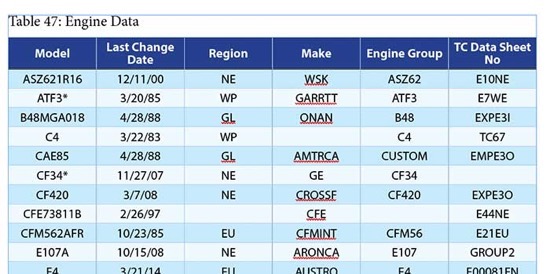
So, when you’re designing a table, and you know you’re going to have empty cells, it’s often a good idea to fill them with something. For example, you could just type an em dash in there:
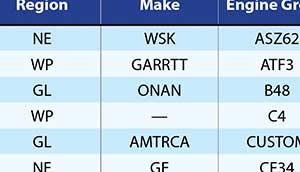
Or instead, choose Table > Cell Options > Diagonal Lines, and then turn on one of these lines to indicate that this is empty on purpose:
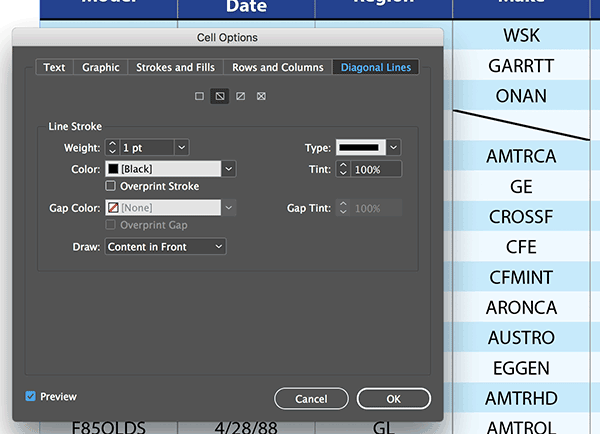
You can make it a bit prettier, like making it thicker and changing the style. Note that no matter how big it gets, it’s still cropped at the cell border:

Or, instead, you can fill it with a different color or tint by switching to the Strokes and Fills tab:
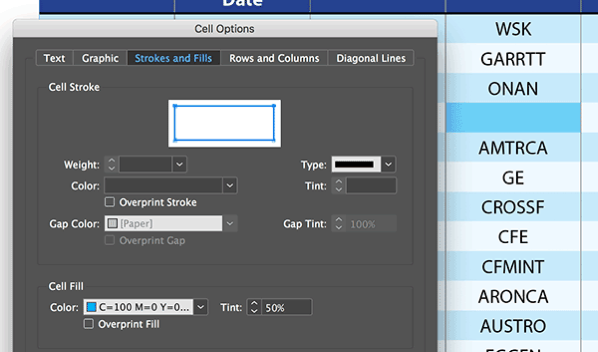
Of course, once you go through the trouble of styling one of these, you want to create a cell style so you can use it again, right? So just put your cursor inside that cell, and then choose New Cell Style in the Cell Styles panel menu. In this case, I’m giving it the name EmptyCell.
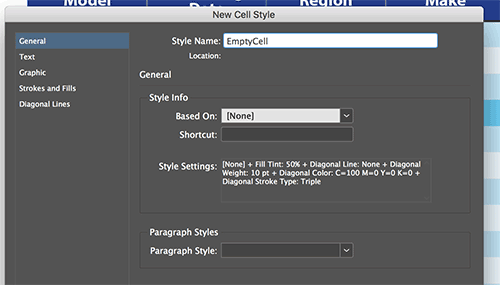
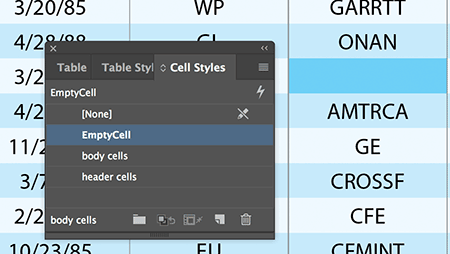
But you know, if I have a bunch of empty cells, it’s going to take too long to apply it manually to each one. So I’m happy to say that I found a free script that will do this for me. A scripter named Malcolm Thomson posted a free script to search for all empty table cells and apply this EmptyCell style. (You can download the script directly here. If you need help installing it, read this.)
Once installed, you can just double-click the script and all the empty cells get that style applied to them.
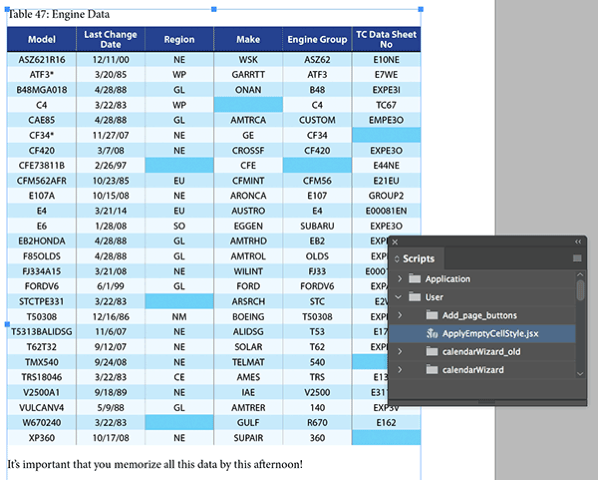
Note that this script only works if you named your cell style EmptyCell, just like I did.
This article was last modified on July 7, 2021
This article was first published on November 4, 2018




