How to Add a History Panel to InDesign with Scripts
Wish InDesign had a History panel? Try these scripts that allow you to access all your undos and redos and save persistent versions of your documents.

A History panel can be extremely useful for quickly jumping back and forth between your Undo and Redo steps. That’s why many modern design apps offer History panels. Photoshop has one. Illustrator has one. Affinity Publisher has one. Alas, InDesign does not. And after almost a quarter century of waiting, I think it’s unlikely we’ll ever get one from Adobe. Still, if you’d like to see an official History panel in InDesign, head over to the UserVoice page and vote for it. Can’t hurt, right?
In the meantime, there are some viable alternatives provided by third-party scripts and plug-ins, some of which are free.
EasyHistory – 65bit – $10
EasyHistory adds a panel where you can see all your Undos and Redos and double-click on any of them to jump forward or backward in time. It automatically creates snapshots every time you save your document, making it easy to jump back to that point. Or, you can click a button on the panel to create a snapshot of the current spread at any time. As a bonus, snapshots are represented by thumbnails in the panel, so you can see what the document looked like in that state.
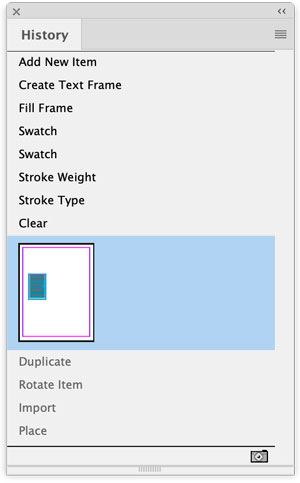
MultiDo – 65bit – Free
If you don’t mind using a menu instead of a persistent panel or dialog box to access your document history, check out MultiDo. It keeps track of your Undo/Redo steps and allows you to access them all in the Edit menu.

History Scripts – in-tools – Free
While they don’t create a persistent History panel, the history scripts by in-tools get the job done with a pair of dialog boxes. Run one script to access all your Undos, run the other to access all your Redos. And you can’t beat the price.
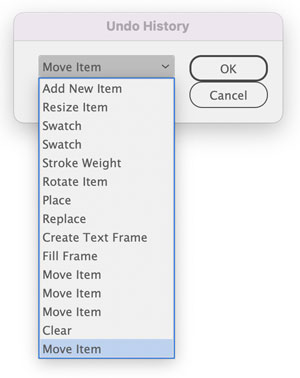
History panel – DTP Tools – $120 annual subscription
The DTP tools History panel allows you to jump back and forth quickly between any Undo/Redo state. It also allows you to save persistent versions of the document that you can jump to at any time, even after closing and reopening the file. It comes as part of the DTP Tools Cloud plug-in suite, along with many other useful tools. It was voted one of the Most Valuable Plug-ins for InDesign in issue 137 of InDesign Magazine. Erica Gamet reviewed it in issue 66.

Extended Undo/Redo – Marijan Tompa (tomaxxi) – Free
The Extended Undo/Redo script by tomaxxi is so old it is history. But it’s free and it still works the same as when it was first created well over a decade ago. Run the script and you get a dialog box where you can jump to any Undo or Redo state. You can read more about it here and download it here.
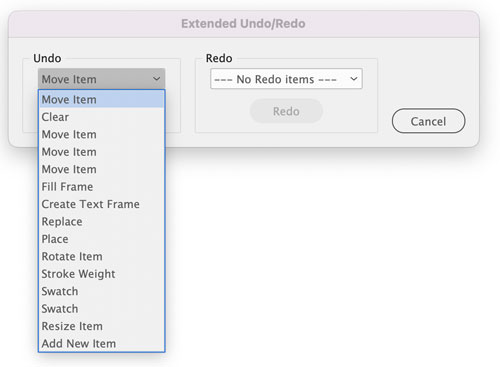
This article was last modified on September 14, 2023
This article was first published on September 7, 2023



