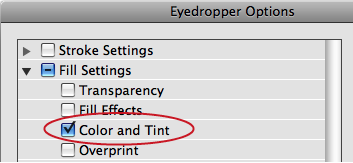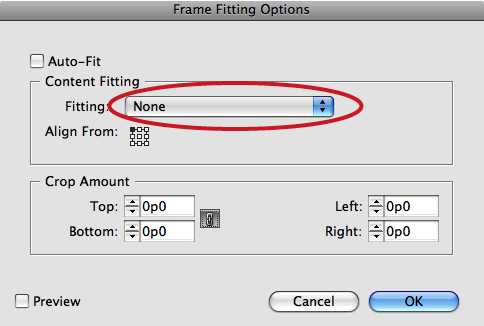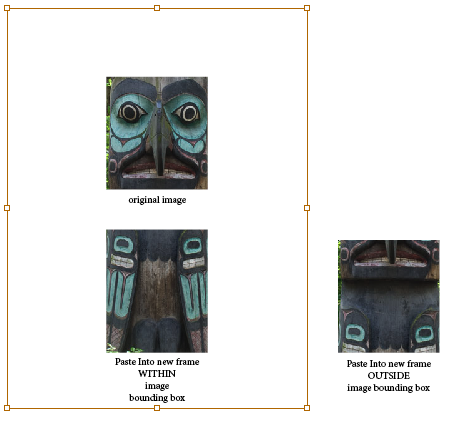How Frame Fitting Options Affect Paste Into
If you?ve ever been confused or frustrated with the results of pasting a graphic from one frame to another, this one?s for you.

Consider if you will, the following scenario.
You have placed an image in your layout. It is sized and cropped it to your liking. Now you want to use that same image, with the same crop and sizing values, in a different frame. So you select the image, copy it, and paste it into the other frame. A very reasonable approach. Too bad it probably won’t work. If you’re using CS4 or earlier, you almost certainly won’t get what you wanted, and you may find yourself pursuing increasingly weird workarounds for what should be a simple task. If you’re using CS5, sometimes you get what you want, sometimes you don’t. The results seem maddeningly inconsistent. What gives?
The results you get when using Paste Into are dependent on several factors, none more important than the values in the Frame Fitting Options dialog box (Object > Fitting > Frame Fitting Options). This dialog box (and the underlying behavior it governs) was changed with CS5. What used to be called Fitting on Empty Frame:
is now Content Fitting.
If you remove content from a frame in CS5, the values for Content Fitting and Crop Amount are kept and applied when you paste other content into the frame. So the easiest way to match the crop and fitting is to duplicate the original frame instead of drawing a new one.
Another method is to use the Eyedropper tool to copy Frame Fitting Options from one frame to another. In order to do this, first double-click the Eyedropper tool to show the Eyedropper Options. Make sure that in the Fill Settings, Color and Tint is checked.
I know it sounds weird, but this is the setting that will copy Frame Fitting Options. You might also want to uncheck Stroke Settings unless you want to apply those too. Click either directly on the frame or in an empty area inside the frame.
Why? Well I suppose because if you click on anything that represents a fill, InDesign thinks you want to apply those fill settings you copied.
It is also a Very Good Idea to first select the frame you’re applying the fitting options to before clicking with the Eyedropper. Otherwise, the attributes you copy will become the default frame fitting options for the document. Every new frame you draw will have those crop and fitting values, which could lead to the ever popular “expected results” (ie confusion, frustration, and tossing your keyboard across the room). Then again, you might want to save this piece of devilry to spring on an unsuspecting co-worker come April Fools. If you run into this ditch, you can climb out by choosing Object > Fitting > Clear Frame Fitting Options with nothing selected.
You got all that? Good! But wait! There’s more! Starting with CS4, if you click and drag while placing an image, you size the image along with the frame. When you do this, InDesign sets the frame’s Fitting options to Fit Content Proportionally, and zero for all crops. If you were to paste another image into this frame, that image will resize to honor the Fit Content Proportionally setting.
Similarly, if you drag-place an object, then crop it, then use Place to replace the image with a different image, it retains the crop and scale, even if completely inappropriate. On the other hand, that could be very useful when swapping out one image for another very similar one. For example, it’s great for swapping low-res with high-res.
If you just click when you place an image, the Fitting option is set to None. If you paste another image into this frame, it will not resize.
Finally, another factor that can affect your results is the location of the frame you’re pasting into. If you paste into a newly drawn frame that is within the bounding box of the image, the image will be pasted into the same location relative to the spread. If you paste into a newly drawn frame that is outside the bounding box of the image, the image will be pasted into the center of the frame.
You can also get these same results (and match the behavior of CS4 and earlier) with any frame if you choose Object > Fitting > Clear Frame Fitting Options before pasting.
Whew, that was a bit much, eh? Hopefully I haven’t created too many ice cream headaches out there in InDesignland in my attempt to unravel the mysteries of Paste Into.
This article was last modified on December 20, 2021
This article was first published on January 5, 2011