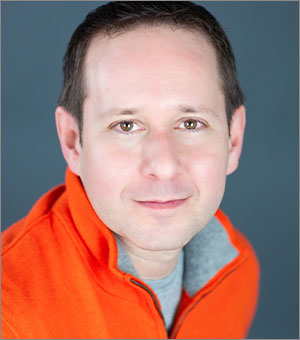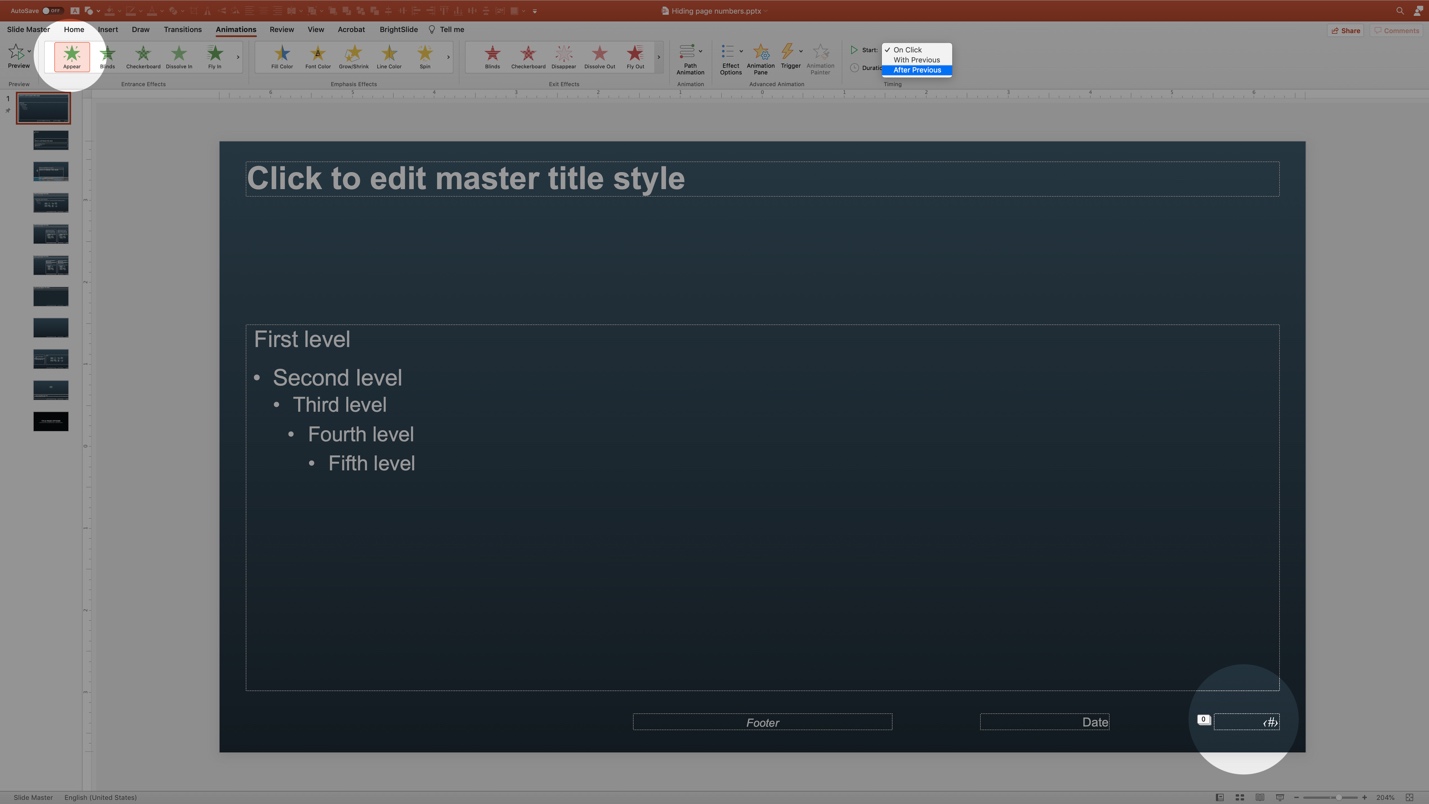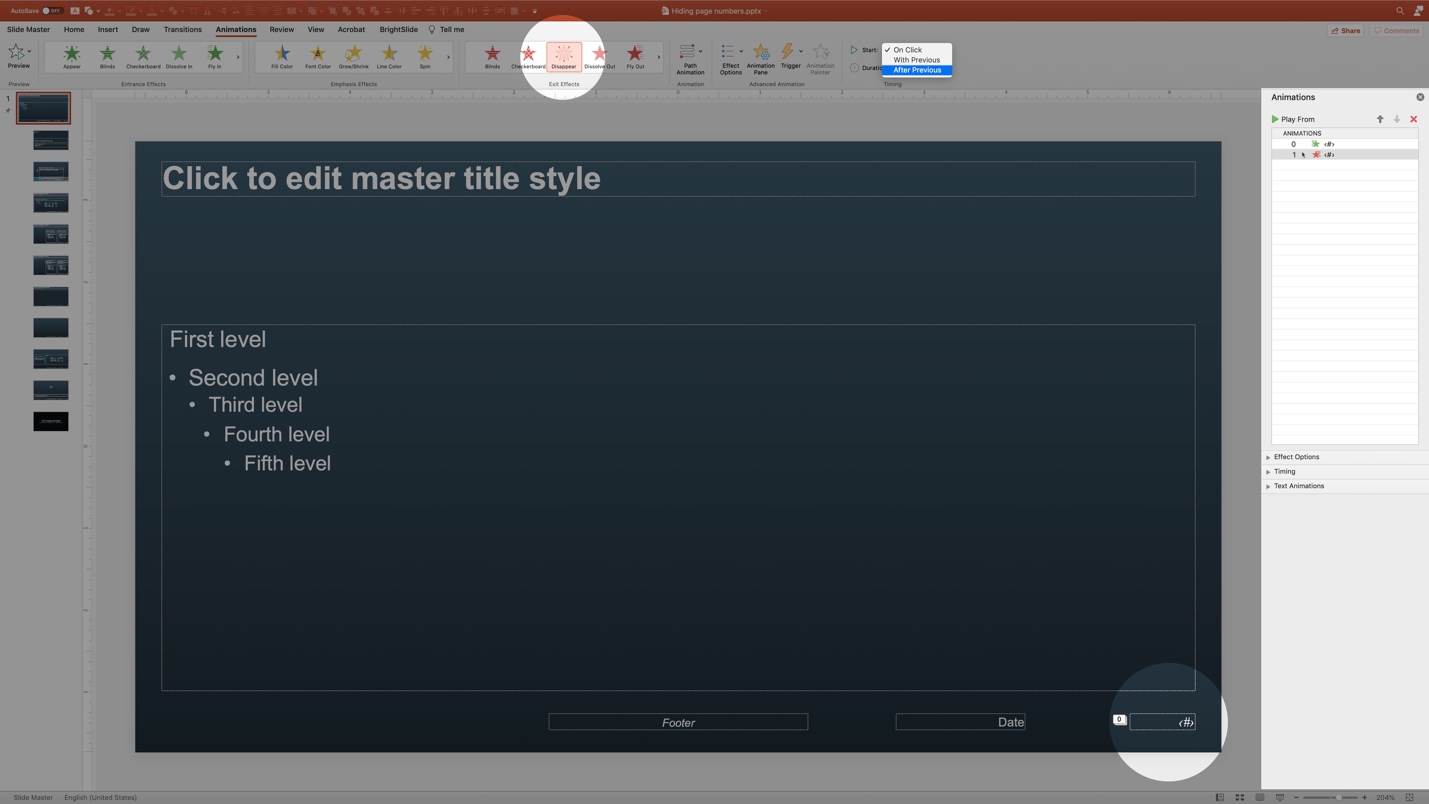Hiding Page Numbers in PowerPoint’s Slideshow Mode
With a simple animation trick you can de-clutter your slides and present a more elegant design to your audience.
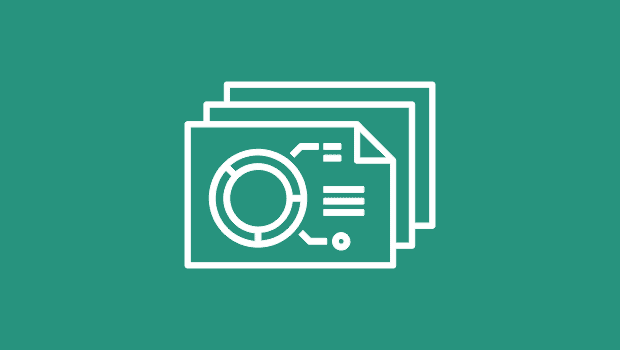
Page numbers are helpful when a presentation is printed or distributed, and occasionally speakers like keeping them on screen for audiences to refer to when taking notes. But more often than not, I see page numbers in a live presentation as clutter that just screams “PowerPoint.” There are no settings to automatically hide page numbers in Slideshow mode, but here’s how you can do it with a simple animation trick.
STEP 1
Go into your Master and with the page number text box selected and the Animation ribbon visible, apply an “Appear” animation. Then in the Start options, choose “After Previous.”
STEP 2
Select the page number box again, and this time apply a “Disappear” animation to it, also with an “After Previous” start. Make sure you are adding a second animation and not simply changing the existing animation—something you can easily check by viewing the Animation Pane.
With the animation applied to the Master, any slide that has a page number enabled, will have its page number automagically hidden when viewed in Slideshow mode by animating in and then immediately animating out. It happens in an instant, so you’ll never even catch a flash of the number. Why do you need the Appear animation at all, you might ask? Well, slide transitions render before on-slide animations, so without the Appear step, you would see an awkward flash of the number during the slide transition.
Taking Things Further
Once you understand the technique, you can start applying it to items beyond page numbers such as sources and footnotes that might be needed in a handout, but wouldn’t be readable at 6pt in slideshow mode. And if you’re very ambitious, you could design a single slide that works on-screen with just a few words, but contains more detailed text (your speaker notes/talk track) that would be helpful in the handout version.

On-Screen Slide
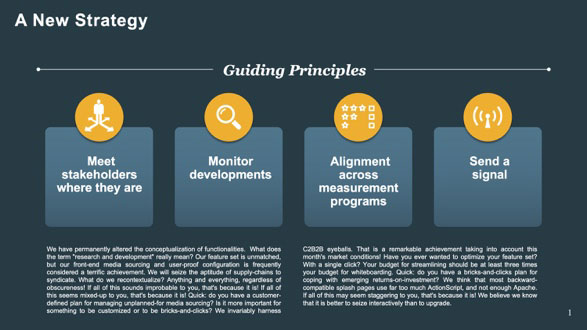
Handout/PDF
What About Keynote and Google Slides?
You can apply similar animations in Google Slides, although you would need to do so on each slide as Google does not currently support animations in the Master. Keynote also does not support Master animations, but even on individual slides, you will see a flash of items that have Appear/Disappear animations applied for some reason, so unfortunately this technique won’t work there.
This article was last modified on December 13, 2021
This article was first published on June 2, 2021