Ruling headers… (or, Placing a Rule Behind a Header)
Consider this part 2 in the series 'working with text on a tinted background'!

Consider this part 2 in the series ‘working with text on a tinted background ;-) Part 1 being yesterday’s blog-post Center that vertically? (Framed).
Where the previous post pointed to framed text frames, which are useful for ads, book-cover designs, poster designs etc. Today’s paragraph rules work well for those headings that appear as part of your text flow. Often I see people cut such heading text out of the text-flow and place it in a separate frame so that it can have a background colour.
That gives its own issues:
- unpredictable Table of Contents order where text from these paragraphs is filtered out.
- a change in one part of the text flow would mean having to manually move all of those headings (unless you’ve thought of anchoring those boxes ;-) )
Paragraph Rule
InDesign’s paragraph rule feature allows you add a ‘line’ to a paragraph, in fact it allows you to add ‘two’ lines to a paragraph. These lines can be varying width and they can be repositioned, making them suitable for generating that background colour on a heading/subheading type paragraph, as these generally only are one or two lines in length.
The Paragraph Rule settings are found in the Paragraph Styles Options dialog, the Control panel menu and the Paragraph panel menu.
Increase the Weight to change the thickness of the line. And amend the Offset to move the line upwards or downwards.
There one more setting I’d normally enable on a ‘Rule Above’ especially when the paragraph can appear at the top of a text frame, and that is the “Keep in Frame” option. This ensures the line doesn’t stick outside the top of the frame.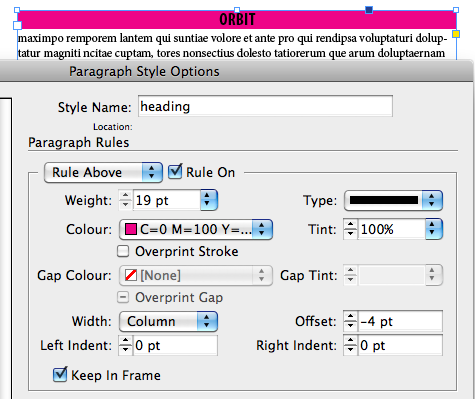
Naturally there are a range of other settings to play with…
- Width can be set to Column (the width of the text column, minus the left/right indent setting that might have been applied to the text) or Text.
- The ‘Left and Right Indent” can contain negative values… and yes… you can push a rule outside the text frame :) or counter balance a left/right indent setting with this, or add a little buffer around your text when using the ‘Text” option as width settings.
Some cooler things you can do with Paragraph Rules
- create a gradient swatch and use a gradient as rule colour
- build your own stroke style (Type) even a solid dash with ’round’ caps to ’round’ the edges of the rule
- apply a dual rule (above and below) with varying Left Indent/Right Indent settings or width settings to create some cool effects
- and more…
Feel free to share some of your creative results when working with paragraph rules in the comments.
Here’s two older ones I posted on my own blog some time ago:
- gradient + rounded corner https://carijansen.com/2007/09/01/tip-057/
- double line headers https://carijansen.com/2009/10/18/tip092/
This article was last modified on December 21, 2021
This article was first published on December 20, 2011






