Getting the Most Out of Adobe Stock
Get all the goods you need to level up your creative world
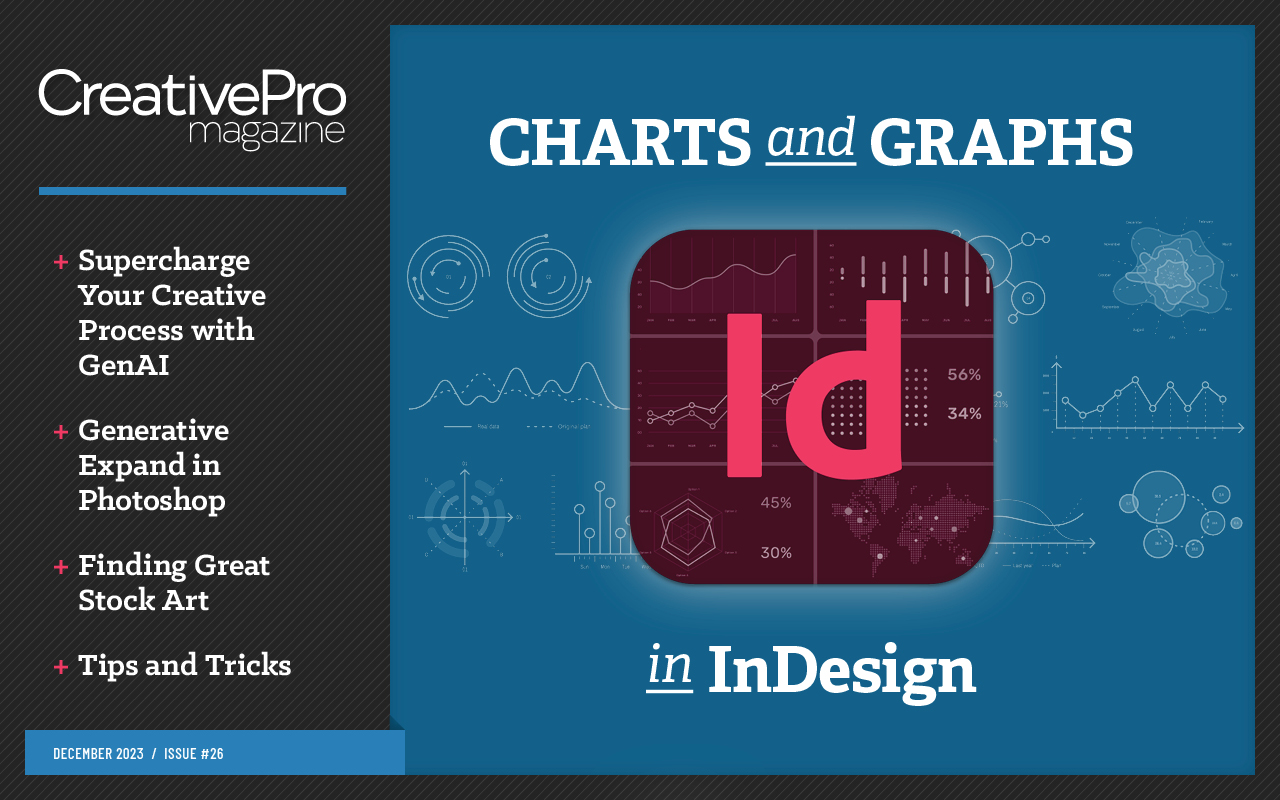
This article appears in Issue 26 of CreativePro Magazine.
Today designers have a plethora of options for acquiring stock images, including Pixabay, Pexels, Getty Images, and Creative Market. But don’t overlook the riches at your fingertips in Adobe Stock, which is uniquely optimized for working within the Adobe ecosystem. You can utilize various subscription options, credit packs, or the extensive collection of free assets that are included with your Adobe Creative Cloud Subscription.
Let’s dive in…
Getting Started
Accessible from all platforms (mobile, tablet, and desktop), the Adobe Stock website (Stock.Adobe.com) offers many search options and collections to help you find precisely what you’re looking for without consuming too much of your precious time. The landing page includes a standard search function, or you can choose a category in the menu or scroll down to see a variety of options, including collections, specific Adobe Stock contributors, and popular categories and themes (Figures 1 and 2).
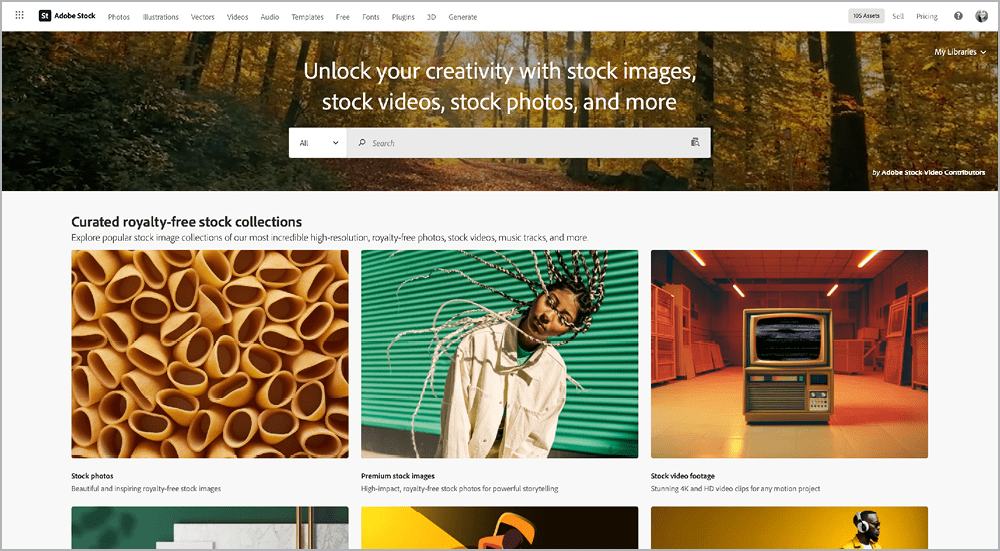
Figure 1. The Adobe Stock home page featuring a menu, search engine, and curated collections
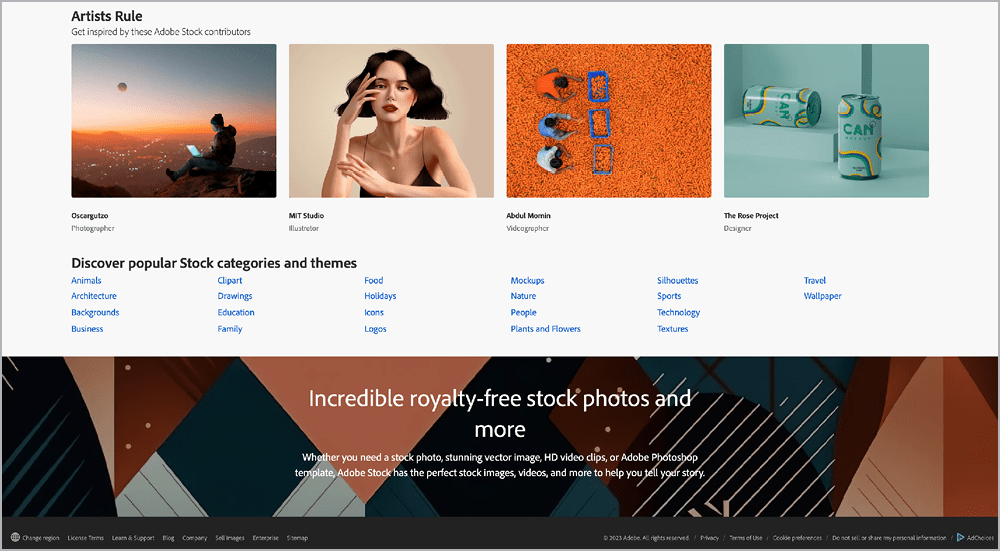
Figure 2. The Adobe Stock home page also includes Stock Contributors and popular categories and themes.
Image assets (photos, illustrations, and vectors)
If you’re looking for a static image, you have a few starting points to choose from within the top menu: Photos, Illustrations, and Vectors. Within each you can browse categories, browse collections, or use the search bar.
Tip
#1: Choose a Vector Download Settings preference. When downloading vector images, you can opt to always download the vector version of the asset, always download the JPEG version, or have Stock ask which format you want each time (Figure 3).
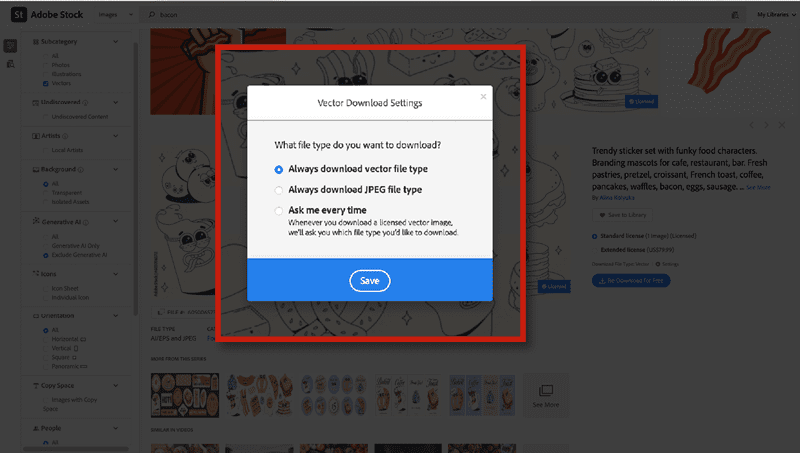
Figure 3. Select your file preference for Vector Downloads.
You can use Search > Images if you’re looking for anything image based, regardless of file format. Once you perform a search you can use the extensive options in the Filters panel to refine the results:
Subcategories: Photos, Illustrations, and Vectors.
Price: All, Standard Content, Premium (more on this later).
Undiscovered: Use this to view content that hasn’t been downloaded by anyone else yet, but keep in mind this isn’t necessarily maintained in real time.
Artists: Show only the work of artists in your country.
Background: Filter images with an isolated asset or the background already removed and save yourself a few steps!
Generative AI: To AI or not to AI—that is the question these days. Use this option to tell Stock whether you want all, some, or none of your search results to be AI images.
Orientation: How often have you searched for the perfect image only to find one that will not fit with your layout? Avoid the headache by selecting Horizontal, Vertical, Square, or Panoramic.
Copy Space: Filter images with enough space for all your text. While we now have the power of Generative Expand in Photoshop to intelligently fill increased canvas size in images, this option will allow you to find the perfect image in the first place.
Depth of Field: A handy-dandy slider is included here so you can control how focused or blurred your search results are.
Vivid Color: I love this one. Give me all the colors, always! (It’s okay if you lean towards the less colorful side, too.) An additional slider here allows you to control color saturation from Low to High.
People: Humans—they’re really something, aren’t they? If you’re introverted you might dream of having this option in real life. But for now, we just have the option to Include People or Exclude People in our search results.
Race & Ethnicity: People are people, but some projects require specifics. Options currently include Black, East Asian, Hispanic or Latinx, Indigenous, Middle Eastern, Multiracial, Pacific Islander, South Asian, Southeast Asian, and White.
Usage Rights: A very important reminder for those starting off is to only use editorial stock for editorial purposes! If an image is marked for Editorial Use only, then you can use it in only things like news stories and nonfiction books. You cannot use it in advertising, packaging, or other commercial publications. Nor can you modify the image outside of resizing and slight cropping.
Size: You can specify size in terms of pixels by entering your minimum width and height, or in terms of megapixels.
Color: Enter a hex code or select a color to get the perfect color-matched image.
Safe Search: We’re all adults here, but sometimes, it’s better to err on the side of caution, especially in a work environment.
Use the Find Similar panel if you have a specific color palette, style, or content in mind. Search by either uploading an image file or clicking the button under your asset in Preview mode (Figure 4).
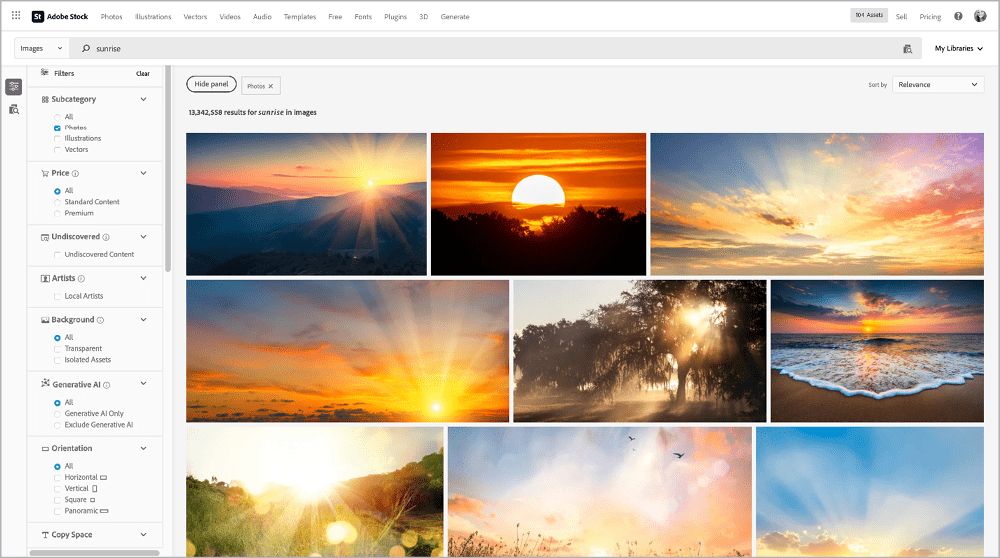
Figure 4. The Filters panel offers a variety of options to fine-tune your search.
Tip #2: What if you find a style you really love and want to see more of the assets available by a specific creator on Adobe Stock? Select an asset and while in Preview mode, locate the contributor’s name underneath the asset title. This will open a new page showcasing all assets they have added to Adobe Stock (Figure 5 and 6).
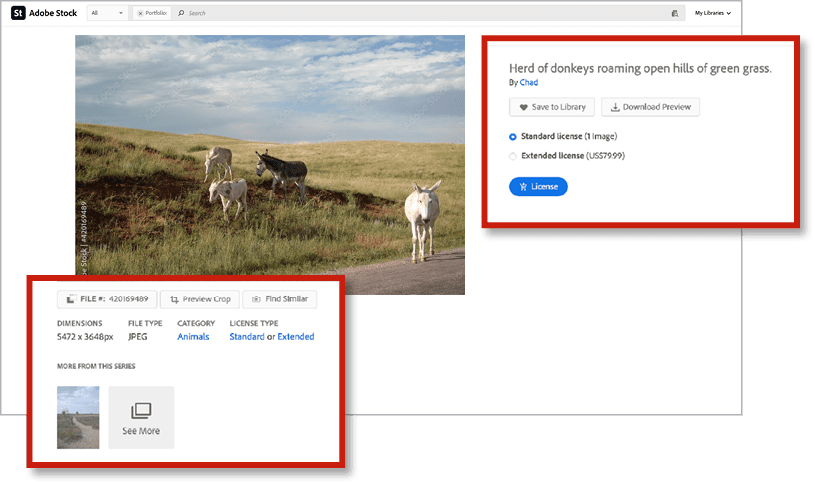
Figure 5. Preview mode includes such asset details as dimensions, license, licensing information, download information, and a link to the contributor’s available assets.
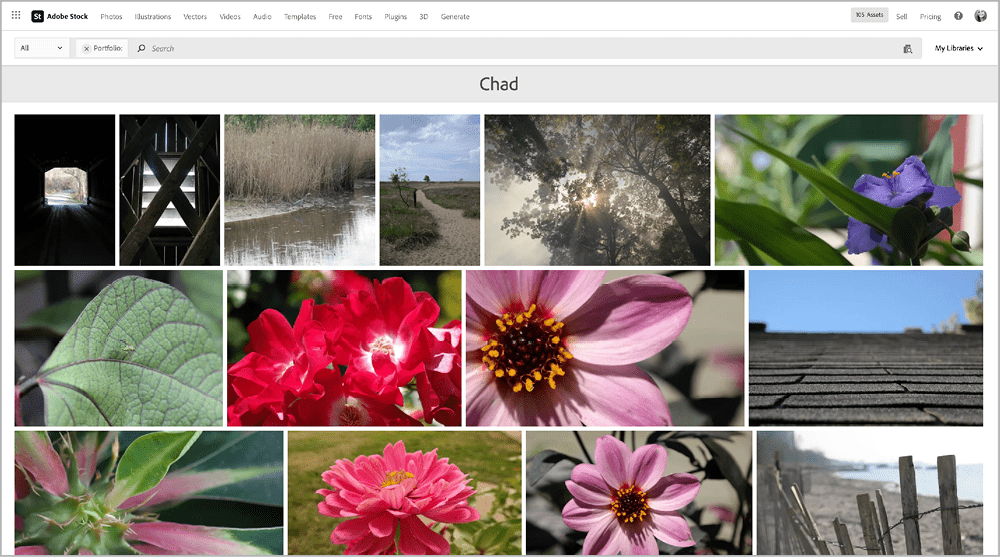
Figure 6. A view of a contributor’s assets available on Adobe Stock
Tip #3: When viewing an asset in Preview mode, you can see its file number, dimensions, and file type, as well as the category of the asset. In addition, you can select a Standard or Extended license, download a preview, save it to a library, and find similar images.
Video assets for everything
Premiere Pro and After Effects are flat-out magical, in my opinion, and can be used to create visually stunning cinematic masterpieces. Everything Everywhere All at Once is a recent fan favorite created with Adobe products, for example.
Adobe Stock has an incredible selection of offerings for those who want to create video but do not have the budget, time, or expertise to create high-quality video footage. And there is no shortage of filter options to help you find exactly what you’re looking for (Figure 7). Most of them function the same as with static images.

Figure 7. The Adobe Stock Videos Filter panel
Here’s what’s unique:
Resolution: Need video in 4K? Click that Available in 4K checkbox.
Duration: Use the slider to specify the preferred length of your video.
Looping: Need a seamless looping video? Click this box!
Frame Rate: You can filter by All, 23.976, 24, 25, 29.97, 30, 50, 59.94, or 60+ frame rates.
Shot Size (Beta): You have the option to filter by All, Extreme Close Up, Close Up, Medium Shot, Long Shot, or Extreme Long Shot.
Shot Angle (Beta): Filter by All, Top Down, Aerial, High Angle, Eye Level, or Low Angle.
Tip #4: The filter options will vary based on the search results available. If you perform a search and don’t see the complete set of filter options, it’s likely that your search results have limited assets available. For example, if you search for popcorn videos, there’s no Looping option, because Stock has no looping videos of popcorn popping.
Audio assets
With programs like Adobe Rush and the recent updates to Adobe Express, more creatives are incorporating video and audio in their social media content these days. Express is especially useful for creatives who find Adobe Premiere or After Effects too robust. With Adobe Stock, you can use credits to purchase various audio options. If you’re looking for a specific audio clip, the Filters panel (Figure 8) includes the following options to narrow your search results:
Duration: Adjust the duration to your preferred audio length using the slider.
Tempo: Adjust the slider from 30 beats per minute and beyond.
Looping: Narrow your results to include only seamless looping audio files.
Vocals: Choose if you want to include voices or not.
Partners: Filter for the source of the audio content: Epidemic Sound, FineTune Music, Jamendo, Keyframe Audio, or Music Revolution.

Figure 8. The Filter panel and audio search results
Alternatively, you can upload an audio file to the Find Similar panel when you need something that works well with audio content you’re already using.
Templates
You need templates, Stock’s got ’em in Menu > Templates. I would dare say, there might be a template for almost any use or app.
Filtering options include (Figure 9):
App: Photoshop, Illustrator, InDesign, Premiere Pro and Rush, and After Effects.
Template Type: Photoshop, Illustrator, InDesign, After Effects, Premiere Pro, and Motion Graphics.
Subcategory: Backgrounds, Brochures & Catalogs, Business Cards, Calendars & Planners, Collages & Moodboards, Digital Magazines, Digital Presentations & Proposals, Flyers & Posters, Stationery, Frame Mockups, Image Effects, Infographics, Invitations & Cards, Label & Sticker Sets, Logo & Icon Sets, Logo Reveals, Lower Thirds, Menus, Mobile Mockups, Mobile UI/UX, Motion Effects, Motion Overlays, Pattern & Texture Sets, Print Design Mockups, Print Magazines, Print Presentations & Proposals, Resumes, Screen Mockups, Slideshows, Social Media, Text Effects, Titles, Transitions, Web Banners and Web UI/UX… so just a few things to choose from!
Undiscovered, Artists, and Safe Search function as noted above.
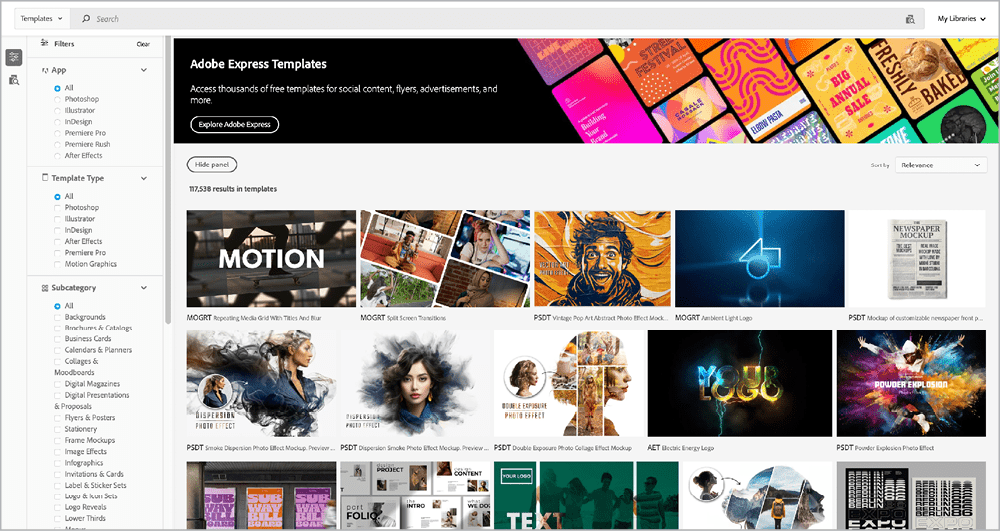
Figure 9. Template search results and the Filter panel
Fonts, plug-ins, and 3D assets
If you ever need to jump over to Adobe Fonts with lightning speed, a link is available in the menu for your convenience. You can navigate to All Fonts, Recommendations, Font Packs, and Foundries. Or check out the curated collections, new releases, and hidden gems. New to Adobe Fonts? Check out Steve Werner’s article “Using Adobe Fonts” and Mike Rankin’s “Added Fonts” to help you avoid confusion.
While plug-ins also appear within the main menu, clicking will lead you to the Adobe Exchange. More information about the Adobe Exchange can be found here.
And last but not least, 3D assets! I love 3D. I find it fascinating in the same sense that, as a child, I could take a plain piece of paper and fill it with color, creating something that never existed before. Working with 3D feels like this to me, but with an added element of magic that my little kid brain couldn’t even imagine back in the 1980s.
Adobe Stock offerings contain a selection of 3D assets, including Models, Lights, and Materials categories (Figure 10). For those with the Adobe Substance 3D subscription, I recommend checking here for ready-to-go 3D items, but personally, I lean heavily on the Adobe Substance 3D Assets website (Figure 11), where you’ll find a mind-blowing array of materials, objects, and lighting. Adobe Substance subscriptions include a monthly allocation of credits for the Substance 3D Assets website, and the credits roll over!
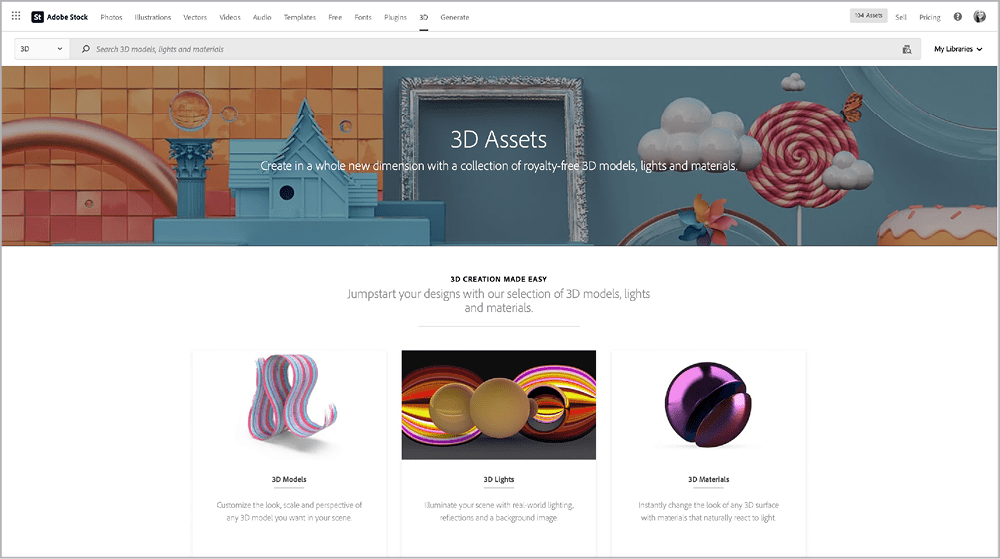
Figure 10. The Adobe Stock 3D Assets home page
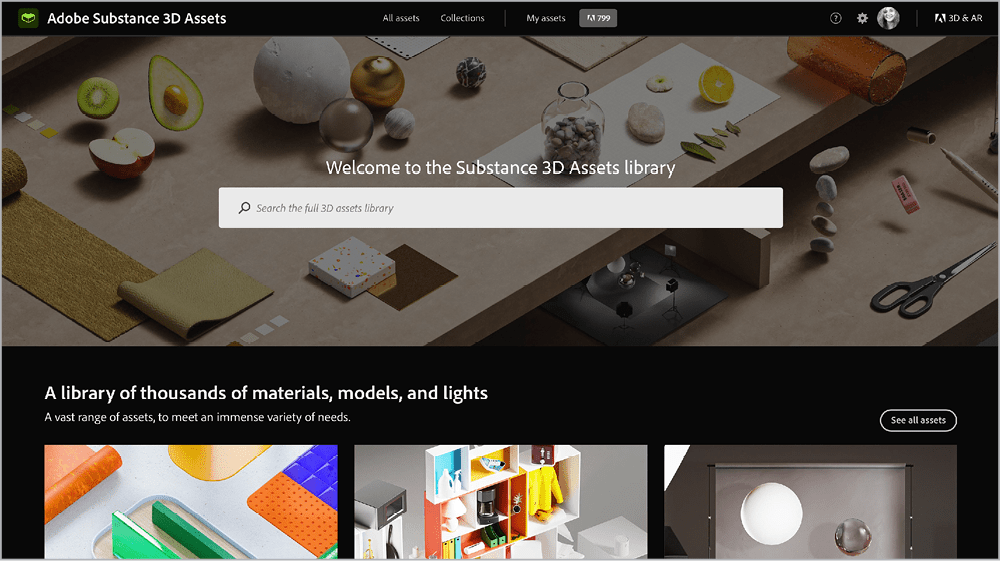
Figure 11. The Adobe Substance 3D Assets home page
Generate assets
2023 is the year AI hit the mainstream—and Adobe Stock. (If the phrases Generative AI and generative art are still a bit of a foreign language, take a quick pause to learn about all the generative things from Micah Burke.) If you happen to find yourself without a Creative Cloud subscription or access to Adobe Photoshop or Firefly someday, you can still access Firefly’s text-to-image capabilities from within Adobe Stock by going to Menu > Generate.
You can enter prompts and instantly see four results based on your search parameters. I like to challenge AI with unicorn prompts (and Firefly has already drastically improved; a few of the very early tests were a tad Tim Burton-esque), but that’s just me (Figure 12).
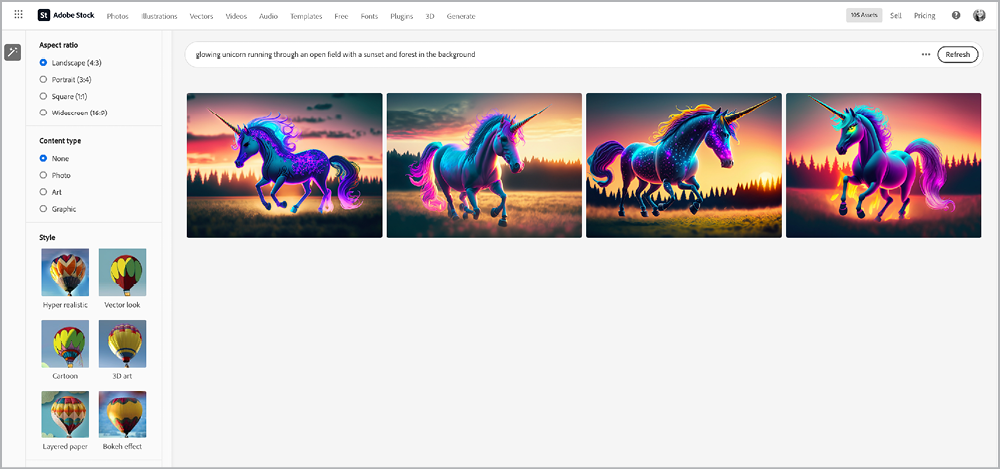
Figure 12. The results of a Generate search for glowing unicorn running through an open field with a sunset and forest in the background
In the AI Creation panel, filters are available to fine-tune your results.
Aspect Ratio: Landscape (4:3), Portrait (3:4), Square (1:1), and Widescreen (16:9)
Content Type: None, Photo, Art, and Graphic
Style: Hyper Realistic, Vector Look, Cartoon, 3D Art, Layered Paper, and Bokeh Effect
Many options are available because creatives can now submit artwork created with generative features. Artwork created with GenAI will sometimes have the words created with artificial intelligence or Generative AI but there will also be a specific Generated with Adobe Firefly tag under each image name within the image preview (Figure 13).
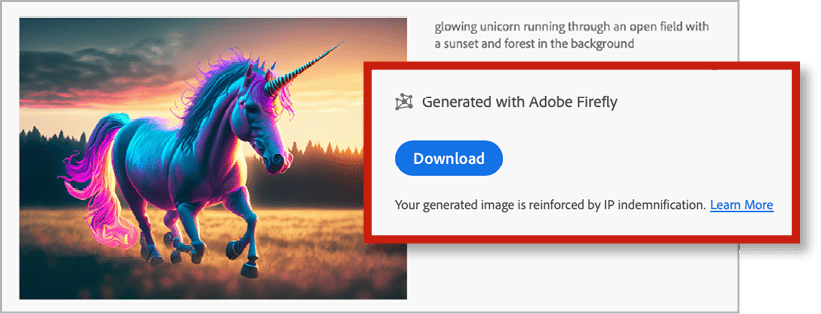
Figure 13. Preview mode will show a Generated with Adobe Firefly tag underneath the asset title.
What if you want to avoid using generative stock art in your work? This is a reasonably easy fix: Choose Filters Generative AI > Exclude Generative AI after searching. At the other end of the spectrum, you can restrict your search to only Generative AI content by choosing Filters Generative AI > Generative AI Only.
Please note this option is available when searching for images, illustrations, and vectors only. This option also might not show within the Filters panel when there are no available Generative AI images for your search parameters. I was able to replicate this result when searching for less popular keywords. My hometown and a small, southern Georgia town I lived in, for example, did not result in the display of the Generative AI option, while the search word bacon gave me the option to filter. And yes, bacon and unicorns will forever be my go-to words to search with!
Asset Saving Options
Yes, you do have options here. While all licensed assets are available to download, you can also save them directly to a Creative Cloud Library. This is a very convenient shortcut when working with clients or specific projects where you’re organizing all assets into Libraries.
Tip #5: Check your License History page. Sometimes an asset gets lost. I know we all are trying to be as organized as possible, but life happens. If you run into this, you can view and search within your license history with Menu > Profile Picture > License History. Here you’ll find a list of all your assets with details such as when they were purchased, the author of the asset, its asset ID, its license, its media type, and its price (Figure 14). You can filter for:
Date: A specific one or custom date range
Media Type: Images or videos
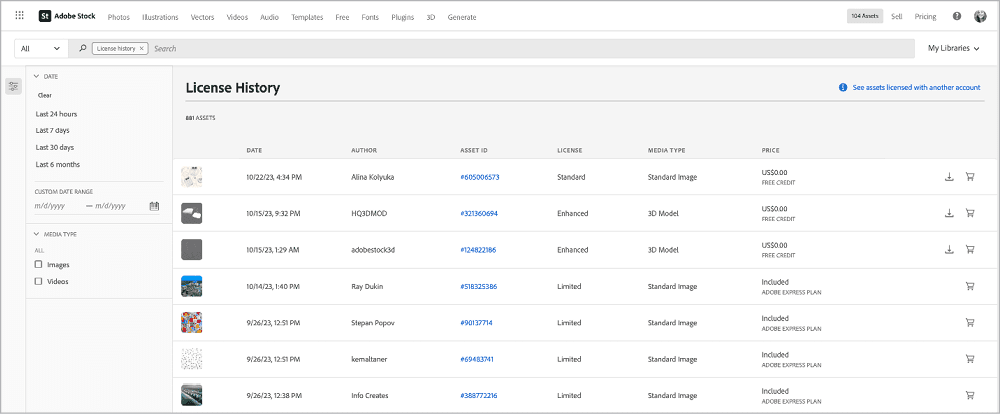
Figure 14. Many options are available to help you track down assets you licensed but can’t find the file for within your license history.
Other Places to Access Adobe Stock
Online is one of many places to access Stock assets. Additional places to access your assets, include but are not limited to:
Adobe Express (Figure 15)
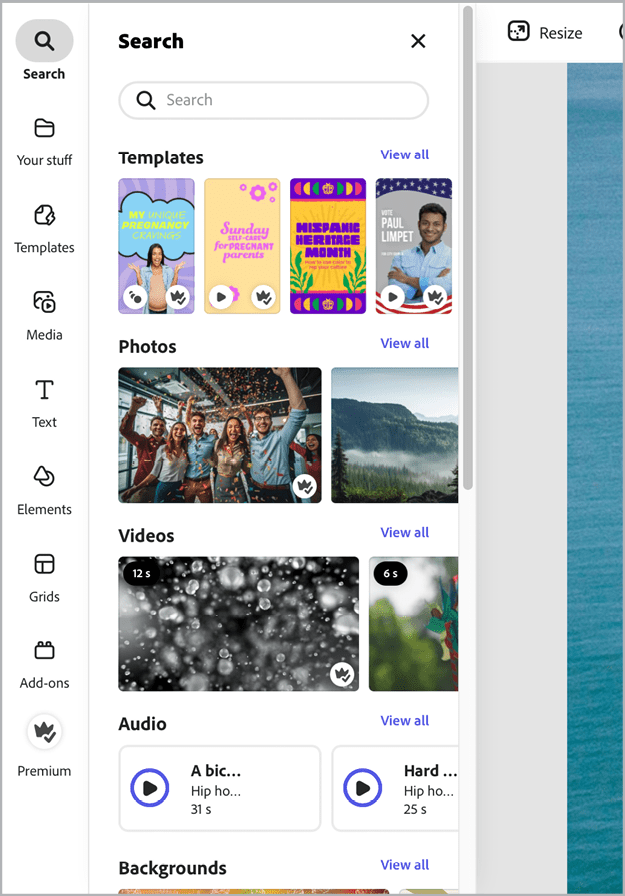
Figure 15. Adobe Stock is available for use right in Adobe Express.
Creative Cloud desktop app (Sidebar > Stock & Marketplace; Figure 16)
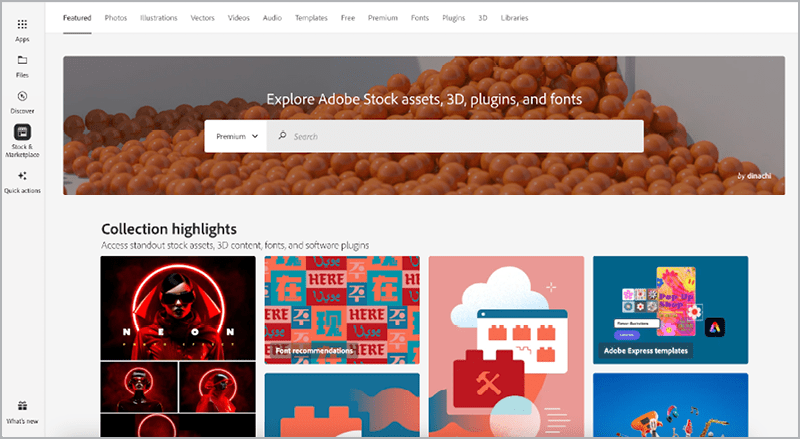
Figure 16. Adobe Stock is also accessible through the Adobe Creative Cloud desktop application.
Free, Premium, Standard… What?
Yes, I said free. So, we’ll start here: Adobe has free Stock assets available. If you’re just starting off, on a limited budget, or simply looking for inspiration, check out the impressive selection (Menu > Free). I’ve been pleasantly surprised, especially with the free stock video available (Figure 17)!
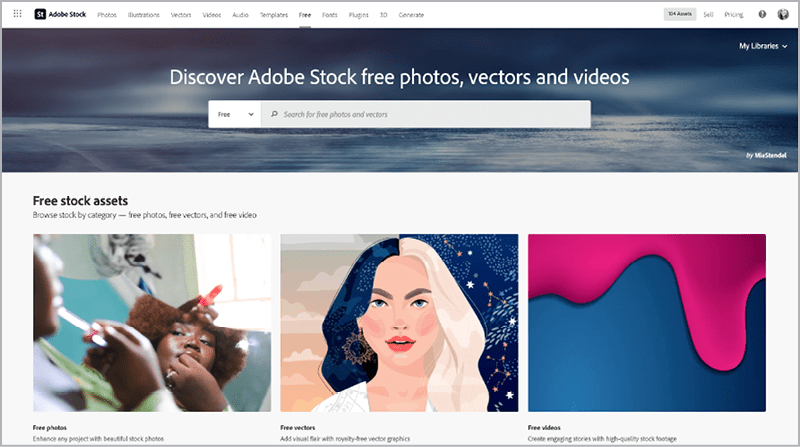
Figure 17. More free stock assets than you can imagine are available.
Adobe Stock licensing is a robust topic in and of itself, and licenses range from Free to Standard to Editorial to Extended. Admittedly, it can become confusing very quickly. Keep the Adobe Stock License Information (Figure 18) page bookmarked for easy access to triple-check what is included in the license for that asset you’re eyeing!
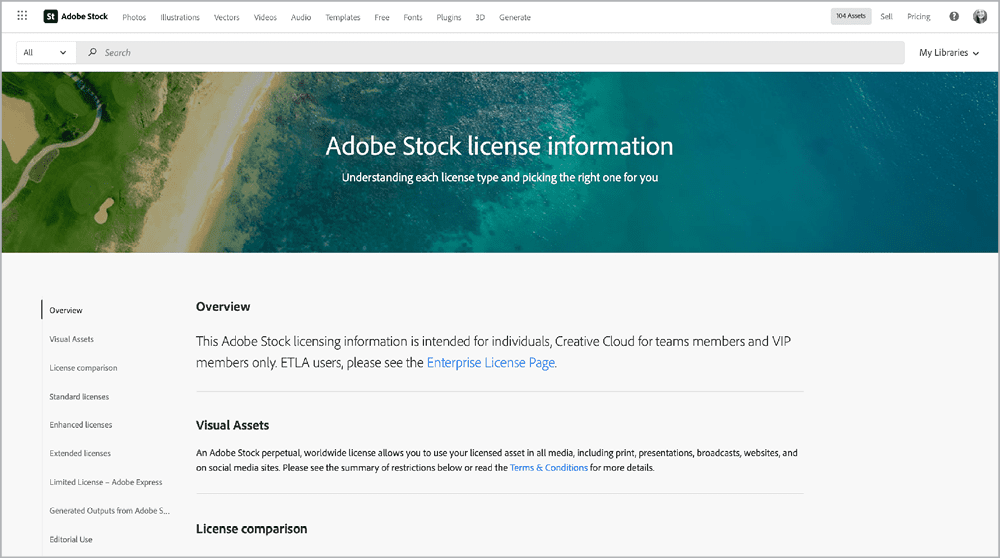
Figure 18. If you’re ever unsure about what you’re allowed to do with an asset, consult the Adobe Stock license info page.
Note: While Premium is available in the Creative Cloud desktop app, it is not listed in the main menu on the website, and premium assets can be selected via the Filters panel when searching.
Credit Packs versus Subscriptions
If you’re looking for more than what the free asset selection offers, you must either sign up for a subscription or purchase a credit pack. Subscriptions are provided on a monthly payment plan. When signing up, read all the fine print, as most Adobe subscriptions have precise requirements for avoiding unwanted fines. Credit packs will allow you to pay a one-time fee but do need to be used within one year of purchase. More information can be found on the Adobe Stock Plans page.
Today and Tomorrow
As the world of generative art evolves, it will be interesting to see how stock images, assets, and the like change. Will there be more need for repositories of ready-to-use assets? Or will AI eliminate the need for these types of assets, as we generate what we want on the fly? Or will the technology and design assets evolve into something we haven’t even imagined yet? There is just one way to find out: Stay tuned! And happy creating!
Commenting is easier and faster when you're logged in!
Recommended for you

Image Tracing in Illustrator
How to use Image Trace in Adobe Illustrator to convert pixel-based images into v...




